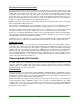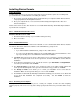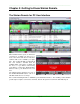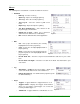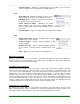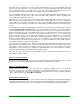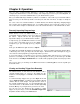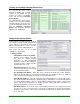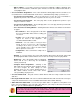Specifications
____________________________________________________________________________________
____________________________________________________________________________________
Page 16
o Scheduled Events – Displays the Scheduled Events Viewer where you can view the
current scheduled events set and load any available trigger set
• Tools
o Show Audio List – Displays the Audio List, which contains
all the available audio files on your Simian 2.2 Pro host
o Hide Main Decks – Hides the main decks and stretches
the Program Log to take up the space
o Enable Full-Screen Mode – Maximizes the Simian
Remote window and removes the standard Windows
border so Simian Remote can utilize the maximum space of
your screen
Figure 4.7
o Program Options – Opens the Simian Remote Program Options window
• Help
o Simian Remote Help – Displays the Simian Remote help file
(a digital version of this manual)
o Technical Support – Displays contact information for BSI
Technical Support
o Network Server Info – Opens a window displaying statistics
for the network connections that the Simian Remote client
uses
o About – Displays the version number for Simian Remote
Figure 4.8
Main User Interface
There are only two areas of the user interface that differ from Simian 2.2 Pro in any significance.
Because of this, this section will simply cover the differences from Simian 2.2. Pro and not reiterate the
same information as the Simian 2.2 Pro manual.
The Remote Connection Fields
The top center of the Simian Remote user interface contains fields for the remote IP Address and Port.
These are the fields in which you enter the IP address and connection port so the Simian Remote client
can connect to your Simian Gateway. Once these fields have been filled out with your connection info,
simply click on the Connect button to make Simian Remote attempt a connection with the Simian
Gateway. When you click on Connect (and any time the Simian Remote client is connected to a host),
the Connect button will change its text to “Disconnect” to indicate that clicking on it again will disconnect
you from the Simian Gateway. If any connection errors occur, you will be prompted with a message
stating so, and the Connect button will return to the disconnected state with its text displaying “Connect”
to indicate that clicking on it now will cause another connection attempt to start.
The Remote Voice Track Editor
The Remote Voice Track Editor is nearly identical in appearance and functionality to the Voice Track
Editor contained in Simian 2.2 Pro. The difference comes in the right-click menu and the operation of the
editor with regards to downloading intro/segue cuts and uploading finished Voice Tracks.