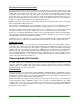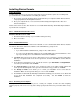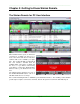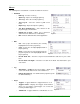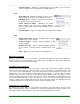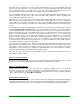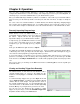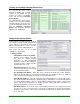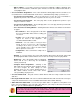Specifications
____________________________________________________________________________________
____________________________________________________________________________________
Page 13
Installing Simian Remote
Considerations
Installing Simian Remote is an easy task, and to make it easier, we'd like to point out a few things that
you should take into consideration before installing the software.
1. Do you have a properly working network card installed in your computer? Simian Remote will not
run properly without a working Ethernet device.
2. Does your computer meet or exceed our Recommended System Requirements? Not sure?
Check out Chapter 1.
If both of these items are true, then it's time for us to install Simian Gateway. Simian Gateway installation
is performed in several parts:
Part 1: Shut Down Unneeded Processes
Windows 2000/XP Pro/7 Pro 32bit
1. Shut down all items running on your Task Bar and System Tray.
2. Move on to Part 2.
Part 2: Install Simian Remote
You can install Simian Remote for PC from the BSI CD, or from a downloaded Simian Remote installer
file. Both the CD and the download contain the same SimianRemote_Setup.exe file.
1. Start the Installer
• If you downloaded the SimianRemote_Setup.exe file, double-click it.
• If you are using the BSI CD, simply put it in your CD ROM, wait for the BSI window to show
up on your desktop, then select Simian Pro and start the installation.
2. Click Next and you'll get to the License Agreement screen. You'll have to click the radio button
that says "I accept the terms in the license agreement", and then click Next to continue with the
installation.
3. In the Customer Information screen, you will be asked for your User Name and Organization.
Just enter your information and click Next.
4. The Shortcut Folder screen allows you to change the name of the folder in which Simian will
show up under Start/Programs. Once you have the name the way you'd like it, click Next.
5. The Ready to Install screen allows you to review your installation choices and start the
installation. Make sure that you like what you see here and click Next.
6. The Windows installer will automatically install Simian and bring you to the final screen, which will
let you know that installation has completed successfully. Just click Finish to finish the
installation.
Part 3: Restarting Your Computer
Once you have finished the installation process, restart your computer to make sure that everything
registers properly. This is not necessary, but is always good practice whenever you install software of any
kind.