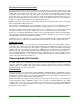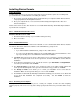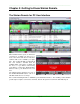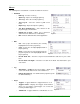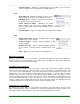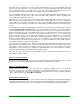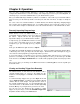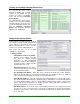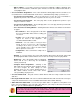Specifications
____________________________________________________________________________________
____________________________________________________________________________________
Page 12
Chapter 3: Installation
Before You Install Simian Remote:
Verify that your computer is running properly and that it is properly connected to your network. A machine
that is not running properly will not run Simian Remote properly. Similarly, a machine that’s having
problems communicating across a network will not allow Simian Remote Clients to connect to the Simian
Gateway.
Verify that all your peripherals are installed and configured in accordance with the manufacturer's
specifications. Peripherals are any devices that attach to the computer and add functionality. Typical
peripherals for a Simian machine are trigger/relay devices and professional quality sound cards.
Install Simian Gateway using the full installation of the newest version (available for free download on our
support website and on CD-ROM for a nominal fee) then restart your computer.
Remember that Simian Gateway does not control the actual audio playback functions of your machine,
but rather connects to Simian Pro, which directs the Windows audio subsystem. Therefore, if your Simian
machine cannot play audio in the Windows
Sound Recorder, you won’t be able to play it in Simian.
Windows Media Player is not a valid test for this subsystem, as it can use DirectSound to bypass certain
functions that Simian needs to control pro audio cards.