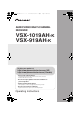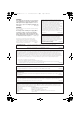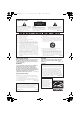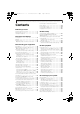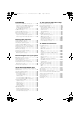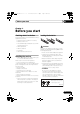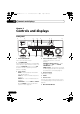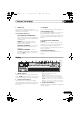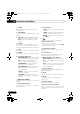VSX-1019_KU.book 1 ページ 2009年2月17日 火曜日 午前11時56分 AUDIO/VIDEO MULTI-CHANNEL RECEIVER VSX-1019AH-K VSX-919AH-K Register your product at http://www.pioneerelectronics.com (US) http://www.pioneerelectronics.ca (Canada) · Protect your new investment The details of your purchase will be on file for reference in the event of an insurance claim such as loss or theft.
VSX-1019_KU.book 2 ページ 2009年2月17日 火曜日 WARNING This equipment is not waterproof. To prevent a fire or shock hazard, do not place any container filled with liquid near this equipment (such as a vase or flower pot) or expose it to dripping, splashing, rain D3-4-2-1-3_B_En or moisture. WARNING Before plugging in for the first time, read the following section carefully. The voltage of the available power supply differs according to country or region.
VSX-1019_KU.book 3 ページ 2009年2月17日 IMPORTANT 火曜日 午前11時56分 CAUTION RISK OF ELECTRIC SHOCK DO NOT OPEN The lightning flash with arrowhead symbol, within an equilateral triangle, is intended to alert the user to the presence of uninsulated "dangerous voltage" within the product's enclosure that may be of sufficient magnitude to constitute a risk of electric shock to persons. CAUTION: TO PREVENT THE RISK OF ELECTRIC SHOCK, DO NOT REMOVE COVER (OR BACK). NO USER-SERVICEABLE PARTS INSIDE.
VSX-1019_KU.book 4 ページ 2009年2月17日 火曜日 午前11時56分 Thank you for buying this Pioneer product. Please read through these operating instructions so you will know how to operate your model properly. After you have finished reading the instructions, put them away in a safe place for future reference. Contents 01 Before you start Checking what’s in the box . . . . . . . . . . . . . . . . 7 Installing the receiver . . . . . . . . . . . . . . . . . . . . 7 Loading the batteries . . . . . . . . . . . . . . . . .
VSX-1019_KU.book 5 ページ 2009年2月17日 火曜日 午前11時56分 Making receiver settings from the System Setup menu . . . . . . . . . . . . . . . . . 93 Manual speaker setup . . . . . . . . . . . . . . . . . . 94 Surround back speaker setting . . . . . . . . . . . 94 Speaker Setting . . . . . . . . . . . . . . . . . . . . . . 95 Channel Level . . . . . . . . . . . . . . . . . . . . . . . 96 Speaker Distance. . . . . . . . . . . . . . . . . . . . . 97 X-Curve . . . . . . . . . . . . . . . . . . . . . . . . . . . .
VSX-1019_KU.book 6 ページ 2009年2月17日 火曜日 午前11時56分 Flow of settings on the receiver The unit is a full-fledged AV receiver equipped with an abundance of functions and terminals. It can be used easily after following the procedure below to make the connections and settings. 1 Determining the speakers’ application (page 15) • 7.1ch surround connection • 5.1ch surround & Front Bi-amping connection • 5.1ch surround & Zone 2 connection • 5.
VSX-1019_KU.book 7 ページ 2009年2月17日 火曜日 午前11時56分 Before you start 01 Chapter 1: Before you start Checking what’s in the box Loading the batteries Please check that you’ve received the following supplied accessories: • Setup microphone (cable: 5 m (16.4 ft.
VSX-1019_KU.
VSX-1019_KU.book 9 ページ 2009年2月17日 火曜日 午前11時56分 Controls and displays 02 9 PHONES jack Use to connect headphones. When the headphones are connected, there is no sound output from the speakers. 11 SPEAKERS Use to change the speaker system (page 69). 12 MULTI-ZONE controls If you’ve made MULTI-ZONE connections (see MULTI-ZONE setup on page 31) use these controls to control the sub zone from the main zone (see Using the MULTI-ZONE controls on page 69).
VSX-1019_KU.book 02 10 ページ 2009年2月17日 火曜日 Controls and displays 4 S.RTRV Lights when the Sound Retriever function is active (page 65). 5 MULTI-ZONE Lights when the MULTI-ZONE feature is active (page 69). 6 DSD PCM – Light during DSD (Direct Stream Digital) to PCM conversion with SACDs. PCM – Lights during playback of PCM signals. 7 SOUND Lights when any of the Midnight, Loudness or tone controls feature is selected (page 64). Lights when Dialog Enhancement is switched on.
VSX-1019_KU.book 11 ページ 2009年2月17日 火曜日 午前11時56分 Controls and displays 02 Remote control 12 RECEIVER SOURCE 1 2 13 DVD BD TV CD iPod USB TUNER DVR HDMI CD-R VIDEO 1 RECEIVER This switches between standby and on for this receiver. INPUT SELECT 3 2 3 SIGNAL SEL MCACC SLEEP 4 5 6 SBch A.ATT DIMMER 7 8 D.
VSX-1019_KU.book 02 12 ページ 2009年2月17日 火曜日 Controls and displays Press TUNER first to access: D.ACCESS – After pressing, you can access a radio station directly using the number buttons (page 51). CLASS – Switches between the seven banks (classes) of radio station presets (page 52). 4 TV CONTROL buttons These buttons are dedicated to control the TV assigned to TV operation selector switch.
VSX-1019_KU.book 13 ページ 2009年2月17日 火曜日 午前11時56分 Controls and displays Press RECEIVER first to access: PHASE CTRL – Press to switch on/off Phase Control (page 59). 9 02 Operating range of remote control unit The remote control may not work properly if: STATUS – Press to check selected receiver settings (page 71). • There are obstacles between the remote control and the receiver’s remote sensor. AUDIO – Changes the audio or channel on DVD discs.
VSX-1019_KU.book 03 14 ページ 2009年2月17日 火曜日 午前11時56分 Connecting your equipment Chapter 3: Connecting your equipment This receiver provides you with many connection possibilities, but it doesn’t have to be difficult. This page explains the kinds of components you can connect to make up your home theater system.
VSX-1019_KU.book 15 ページ 2009年2月17日 火曜日 午前11時56分 Connecting your equipment Determining the speakers’ application Surround sound with a strong sense of presence can be enjoyed by connecting 7 speakers and 1 subwoofer. It is also possible to achieve high sound quality using bi-amp connections and to enjoy music in other rooms using the MULTI-ZONE feature. High sound quality can be achieved with a minimum of two speakers. • Be sure to connect speakers to the front left and right channels ( FL and FR ).
VSX-1019_KU.book 03 16 ページ 2009年2月17日 火曜日 Connecting your equipment [4] 5.1ch surround & Speaker B connection With these connections you can simultaneously enjoy 5.1-channel surround sound in the main zone with stereo playback of the same sound on the B speakers.
VSX-1019_KU.book 17 ページ 2009年2月17日 火曜日 午前11時56分 Connecting your equipment Some tips for improving sound quality Placing the speakers To achieve the best possible surround sound, install your speakers as shown below. 5.1 channel surround system: Center Front right Front left Subwoofer 120° 120° Surround right Surround left 6.1 channel surround system: Center Front left Front right Subwoofer 120° 120° Surround left Surround right Surround Back 7.
VSX-1019_KU.book 03 18 ページ 2009年2月17日 火曜日 Connecting your equipment Connecting the speakers Each speaker connection on the receiver comprises a positive (+) and negative (–) terminal. Make sure to match these up with the terminals on the speakers themselves. CAUTION • These speaker terminals carry HAZARDOUS LIVE voltage. To prevent the risk of electric shock when connecting or disconnecting the speaker cables, disconnect the power cord before touching any uninsulated parts.
VSX-1019_KU.book 19 ページ 2009年2月17日 火曜日 午前11時56分 Connecting your equipment 03 Installing your speaker system At the very least, front left and right speakers only are necessary. Note that your main surround speakers should always be connected as a pair, but you can connect just one surround back speaker if you like (it must be connected to the left surround back terminal). Standard 5.1/6.1/7.
VSX-1019_KU.
VSX-1019_KU.book 21 ページ 2009年2月17日 火曜日 午前11時56分 Connecting your equipment Selecting the Surr Back system The surround back terminals can be used for bi-amping, Speaker B and Zone 2 connections, in addition to for the surround back speakers. Make this setting according to the application. 03 2 Select the ‘Front Bi-Amp’ setting from the ‘Surr Back System’ menu. See Surround back speaker setting on page 94 to do this. Zone 2 setup With these connections you can simultaneously enjoy 5.
VSX-1019_KU.book 03 22 ページ 2009年2月17日 火曜日 午前11時56分 Connecting your equipment About the audio connection About the video converter There are several types of audio input and output terminals on this receiver. The receiver selects the first available signal in the following order: The video converter ensures that all video sources are output through all of the MONITOR VIDEO OUT jacks.
VSX-1019_KU.book 23 ページ 2009年2月17日 火曜日 午前11時56分 Connecting your equipment 03 Connecting your TV and playback components Connecting using HDMI If you have an HDMI or DVI (with HDCP) equipped component (Blu-ray disc player, etc.), you can connect it to this receiver using a commercially available HDMI cable. If the TV and playback components support the Pioneer KURO LINK feature, the convenient KURO LINK functions can be used (see KURO LINK on page 60).
VSX-1019_KU.book 03 24 ページ 2009年2月17日 火曜日 午前11時56分 Connecting your equipment • The sound of the TV cannot be heard over the receiver if the TV is connected using an HDMI cable. If you want to listen to the sound of the TV over the receiver, connect the receiver and TV with audio cables.
VSX-1019_KU.book 25 ページ 2009年2月17日 火曜日 午前11時56分 Connecting your equipment 03 Connecting your DVD player with no HDMI output This diagram shows connections of a TV (with HDMI input) and DVD player (or other playback component with no HDMI output) to the receiver.
VSX-1019_KU.book 03 26 ページ 2009年2月17日 火曜日 午前11時56分 Connecting your equipment Connecting your TV with no HDMI input This diagram shows connections of a TV (with no HDMI input) and DVD player (or other playback component) to the receiver. • With these connections, the picture is not output to the TV even if the DVD player is connected with an HDMI cable. Connect the DVD player’s video signals using a composite or component cord.
VSX-1019_KU.book 27 ページ 2009年2月17日 火曜日 午前11時56分 Connecting your equipment • If your DVD player has multichannel analog outputs, you can connect these instead. See also see Connecting the multichannel analog inputs on page 28. • The input functions below are assigned by default to the receiver’s different input terminals. Refer to The Input Setup menu on page 39 to change the assignments if other connections are used.
VSX-1019_KU.book 03 28 ページ 2009年2月17日 火曜日 午前11時56分 Connecting your equipment Connecting a HDD/DVD recorder, VCR and other video sources Connecting the multichannel analog inputs This receiver has two sets of audio/video inputs and outputs suitable for connecting analog or digital video devices, including HDD/DVD recorders and VCRs. For DVD Audio and SACD playback, your DVD player may have 5.1 channel analog outputs. Make sure that the player is set to output multichannel analog audio.
VSX-1019_KU.book 29 ページ 2009年2月17日 火曜日 午前11時56分 Connecting your equipment 03 • If your turntable has line-level outputs (i.e., it has a built-in phono pre-amp), connect it to the CD inputs instead. Connecting other audio components This receiver has both digital and analog inputs, allowing you to connect audio components for playback. This receiver features five stereo audio-only inputs. One of these inputs have corresponding outputs for use with audio recorders.
VSX-1019_KU.book 03 30 ページ 2009年2月17日 火曜日 午前11時56分 Connecting your equipment Connecting AM/FM antennas Connect the AM loop antenna and the FM wire antenna as shown below. To improve reception and sound quality, connect external antennas (see Connecting external antennas below). 1 Connecting external antennas To improve FM reception connect an external FM antenna to the FM UNBAL 75 Ω. 75 Ω coaxial cable 2 AM LOOP 3 5 FM UNBAL 75 AM LOOP ANTENNA FM UNBAL 75 4 ANTENNA fig. a fig. b fig.
VSX-1019_KU.book 31 ページ 2009年2月17日 火曜日 午前11時56分 Connecting your equipment 03 Sub zone MULTI-ZONE setup Main zone VSX-1019AH This receiver can power up to two independent systems in separate rooms after you have made the proper MULTI-ZONE connections. VIDEO IN IN 1 BD IN ASSIGNABLE Different sources can be playing in two zones at the same time or, depending on your needs, the same source can also be used.
VSX-1019_KU.book 03 32 ページ 2009年2月17日 火曜日 午前11時56分 Connecting your equipment Connecting an IR receiver If you keep your stereo components in a closed cabinet or shelving unit, or you wish to use the sub zone remote control in another zone, you can use an optional IR receiver (such as a Niles or Xantech unit) to control your system instead of the remote sensor on the front panel of this receiver.1 1 Connect the IR receiver sensor to the IR IN jack on the rear of this receiver.
VSX-1019_KU.book 33 ページ 2009年2月17日 火曜日 午前11時56分 Connecting your equipment 2 Connect the CONTROL OUT jack of that component to the CONTROL IN jack of another Pioneer component. Use a cable with a mono mini-plug on each end for the connection. VSX-1019AH 03 Connecting your SiriusConnect™ Tuner To receive SIRIUS Satellite Radio broadcasts, you will need to activate your SiriusConnect™ tuner.
VSX-1019_KU.book 03 34 ページ 2009年2月17日 火曜日 午前11時56分 Connecting your equipment Connecting a component to the front panel inputs The front panel inputs comprise a composite video jack (VIDEO) and stereo analog audio inputs (AUDIO L/R). You can use these connections for any kind of audio/video component, but they are especially convenient for portable equipment such as camcorders, video games and portable audio/video equipment. • Push down on the PUSH OPEN tab to access the front panel inputs.
VSX-1019_KU.book 35 ページ 2009年2月17日 火曜日 午前11時56分 Connecting your equipment 03 Connecting a USB device Plugging in the receiver It is possible to playback files using the USB interface on the front of this receiver. Only plug in after you have connected all your components to this receiver, including the speakers. • Switch the receiver into standby then connect your USB device to the iPod/iPhone/ USB terminal on the front panel of this receiver.
VSX-1019_KU.book 04 36 ページ 2009年2月17日 火曜日 午前11時56分 Basic Setup Chapter 4: Basic Setup Switching the speaker impedance We recommend using speakers of 8 Ω with this system, but it is possible to switch the impedance setting if you plan to use speakers with a 6 Ω impedance rating. 1 2 Select ‘System Setup’ from the HOME MENU. 3 Select ‘OSD Language’ from the System Setup menu. 4.SystemSetup A/V RECEIVER a.Manual SP Setup b. Input Setup c. OSD Language d. Other Setup Switch the receiver into standby.
VSX-1019_KU.book 37 ページ 2009年2月17日 火曜日 午前11時56分 Basic Setup Automatically setting up for surround sound (Auto MCACC) The Auto MCACC Setup measures the acoustic characteristics of your listening area, taking into account ambient noise, speaker connection and speaker size, and tests for both channel delay and channel level.
VSX-1019_KU.book 04 38 ページ 2009年2月17日 火曜日 午前11時56分 Basic Setup Select Normal (Surround back), Speaker B, Front Bi-Amp or ZONE 2 for the Surr Back System setting according to connections to the surround back speaker terminals. 4 Follow the instructions on-screen. Make sure the microphone is connected, and if you’re using a subwoofer, make sure it is switched on and set to a comfortable volume level. 5 Wait for the test tones to finish, then confirm the speaker configuration in the GUI screen.
VSX-1019_KU.book 39 ページ 2009年2月17日 火曜日 午前11時56分 Basic Setup 7 The Auto MCACC Setup procedure is completed and the Home Menu menu reappears automatically.1 Be sure to disconnect the microphone from this receiver upon completion of the Auto MCACC Setup. The settings made in the Auto MCACC Setup should give you excellent surround sound from your system, but it is also possible to adjust these settings manually using The Advanced MCACC menu on page 77 or The system and the other setup on page 93.
VSX-1019_KU.book 04 40 ページ 2009年2月17日 火曜日 午前11時56分 Basic Setup 6 Select the input(s) to which you’ve connected your component. For example, if your DVD player only has an optical output, you will need to change the DVD input function’s Digital In setting from COAX-1 (VSX-1019AH model)/COAX (VSX919AH model) (default) to the optical input you’ve connected it to.The numbering (OPT-1 to 2) corresponds with the numbers beside the inputs on the back of the receiver.
VSX-1019_KU.book 41 ページ 2009年2月17日 火曜日 午前11時56分 Basic playback 05 Chapter 5: Basic playback Playing a source Here are the basic instructions for playing a source (such as a DVD disc) with your home theater system. 1 Switch on your system components and receiver. Start by switching on the playback component (for example a DVD player), your TV1 and subwoofer (if you have one), then the receiver (press RECEIVER). • Make sure the setup microphone is disconnected.
VSX-1019_KU.book 05 42 ページ 2009年2月17日 火曜日 午前11時56分 Basic playback Playing a source with HDMI connection • Use INPUT SELECT to select the HDMI input you’ve connected to (for example, HDMI 1). You can also perform the same operation by using the INPUT SELECTOR dial on the front panel or by pressing HDMI on the remote control repeatedly.
VSX-1019_KU.book 43 ページ 2009年2月17日 火曜日 午前11時56分 Basic playback 05 Playing back audio files stored on an iPod Playing an iPod This receiver has a dedicated iPod terminal that will allow you to control playback of audio content from your iPod using the controls of this receiver.1 1 Switch on the receiver and your TV. See Connecting an iPod on page 34. 2 Press iPod USB on the remote control to switch the receiver to the iPod/USB.
VSX-1019_KU.book 05 44 ページ 2009年2月17日 火曜日 午前11時56分 Basic playback • Sub Zone (VSX-1019AH model only): Play xxxx/xxxx Chap xxx/xxx Track Title Shuffle On 3:02 -2:02 Artist Name Album Title Track number File information Track title Play mode Playing time Artist name Album title Button Press repeatedly to switch between Repeat One, Repeat All and Repeat Off. Press repeatedly to switch between Shuffle Songs, Shuffle Albums and Shuffle Off.
VSX-1019_KU.book 45 ページ 2009年2月17日 火曜日 午前11時56分 Basic playback 05 Important Playing a USB device 1 It is possible to playback files using the USB interface on the front of this receiver. 1 Switch on the receiver and your TV. See Connecting a USB device on page 35.2 2 Press iPod USB on the remote control to switch the receiver to the iPod/USB. Loading appears in the GUI screen as this receiver starts recognizing the USB device connected.
VSX-1019_KU.book 05 46 ページ 2009年2月17日 火曜日 午前11時56分 Basic playback 1 Use / to select ‘Music’ from the USB Top menu. USB Top A/V RECEIVER Music Photos Slideshow Setup Music Top Menu Basic playback controls The following table shows the basic playback controls for your USB memory device. Press iPod USB to switch the remote control to the iPod/USB operation mode. Button What it does Press to start playback. Pauses/unpauses playback.
VSX-1019_KU.book 47 ページ 2009年2月17日 火曜日 午前11時56分 Basic playback Playing back photo files stored on a USB memory device1 1 Use / to select ‘Photos’ from the USB Top menu. 05 Slideshow Setup Make the various settings for playing slideshows of photo files here. 1 Use / to select ‘Slideshow Setup’ from the USB Top menu.
VSX-1019_KU.book 05 48 ページ 2009年2月17日 火曜日 午前11時56分 Basic playback About playable file formats The USB function of this receiver supports the following file formats. Note that some file formats are not available for playback although they are listed as playable file formats. Music files Category Extension Stream MP3a .mp3 MPEG-1, 2, 2.5 Audio Layer-3 WAV WMA .wav .
VSX-1019_KU.book 49 ページ 2009年2月17日 火曜日 午前11時56分 Basic playback Listening to Satellite Radio To listen to Satellite Radio, you’ll need to connect a SIRIUS Satellite Radio tuner (sold separately) to your Sirius-Ready receiver. SIRIUS Satellite Radio is available to residents of the US (except Alaska and Hawaii) and Canada.
VSX-1019_KU.book 05 50 ページ 2009年2月17日 火曜日 午前11時56分 Basic playback Selecting channels and browsing by genre Saving channel presets From the SIRIUS Channel Guide, you can browse SIRIUS Radio channels in the order that they appear, or you can narrow your channel search by genre. This receiver can memorize up to 63 channels, stored in seven banks, or classes (A to G) of 9 channels each. • Main Zone: Channel Guide 1 Select the channel you want to memorize.
VSX-1019_KU.book 51 ページ 2009年2月17日 火曜日 午前11時56分 Basic playback Using the SIRIUS Menu The SIRIUS Menu provides additional SIRIUS Radio features. 1 05 3 Tune to a station. There are three ways to do this: Automatic tuning – To search for stations in the currently selected band, press and hold TUNE / for about a second. The receiver will start searching for the next station, stopping when it has found one. Repeat to search for other stations.
VSX-1019_KU.book 05 52 ページ 2009年2月17日 火曜日 Basic playback 3 Press D.ACCESS (Direct Access). 4 Use the number buttons to enter the frequency of the radio station. For example, to tune to 106.00 (FM), press 1, 0, 6, 0, 0. If you make a mistake halfway through, press D.ACCESS twice to cancel the frequency and start over. 2 Press T.EDIT (TUNER EDIT). The display shows PRESET NAME, then a blinking cursor at the first character position. 3 Input the name you want.
VSX-1019_KU.book 53 ページ 2009年2月17日 火曜日 午前11時56分 Listening to your system 06 Chapter 6: Listening to your system Important • The listening modes and many features described in this section may not be available depending on the current source, settings and status of the receiver. Tip • When an ALC is selected, the effect level can be adjusted using the EFFECT parameter in Setting the Audio options on page 64.
VSX-1019_KU.book 06 54 ページ 2009年2月17日 火曜日 午前11時56分 Listening to your system With two channel sources, you can select from: Using the Advanced surround effects • 2 Pro Logic IIx MOVIE – Up to 7.1 channel sound, especially suited to movie sources The Advanced surround effects can be used for a variety of additional surround sound effects. Most Advanced Surround modes are designed to be used with film soundtracks, but some modes are also suited for music sources.
VSX-1019_KU.book 55 ページ 2009年2月17日 火曜日 午前11時56分 Listening to your system • UNPLUGGED – Suitable for acoustic music sources • EXT.STEREO – Gives multichannel sound to a stereo source, using all of your speakers • PHONES SURR. – When listening through headphones, you can still get the effect of overall surround. Tip • When an Advanced Surround listening mode is selected, the effect level can be adjusted using the EFFECT parameter in Setting the Audio options on page 64.
VSX-1019_KU.book 06 56 ページ 2009年2月17日 火曜日 午前11時56分 Listening to your system Using Stream Direct Use the Stream Direct modes when you want to hear the truest possible reproduction of a source. All unnecessary signal processing is bypassed, and you’re left with the pure analog or digital sound source. • While listening to a source, press RECEIVER , then press AUTO/ALC/DIRECT (AUTO SURR/ALC/STREAM DIRECT) to select the mode you want.
VSX-1019_KU.book 57 ページ 2009年2月17日 火曜日 午前11時56分 Listening to your system 06 • Using the Up Mix function is effective when the speakers in the 7.1-channel surround system are set up as recommended in the example on page 17. Using the Virtual Surround Back mode • Default setting: ON When you’re not using surround back speakers, selecting this mode allows you to hear a virtual surround back channel through your surround speakers.
VSX-1019_KU.book 06 58 ページ 2009年2月17日 火曜日 午前11時56分 Listening to your system Selecting MCACC presets • Default setting: MEMORY 1 If you have calibrated your system for different listening positions1, you can switch between settings to suit the kind of source you’re listening to and where you’re sitting (for example, watching movies from a sofa, or playing a video game close to the TV). • While listening to a source, press RECEIVER , then press MCACC.
VSX-1019_KU.book 59 ページ 2009年2月17日 火曜日 午前11時56分 Listening to your system 06 – WMA9 Pro lights to indicate that a WMA9 Pro signal is being decoded. • HDMI is not assigned by default. To select an HDMI signal, conduct the input setup procedure (see The Input Setup menu on page 39).
VSX-1019_KU.book 07 60 ページ 2009年2月17日 火曜日 午前11時56分 KURO LINK Chapter 7 KURO LINK Synchronized operation with a KURO LINKcompatible Pioneer flat panel TV or Blu-ray disc player or with a component of another make that supports the KURO LINK function is possible when the component is connected to the receiver using an HDMI cable. For details about concrete operations, settings, etc., refer to also the operating instructions for each component.
VSX-1019_KU.book 61 ページ 2009年2月17日 火曜日 午前11時56分 KURO LINK Cautions on the KURO LINK function • Connect the TV directly to this receiver. Interrupting a direct connection with other amps or an AV converter (such as an HDMI switch) can cause operational errors. • Only connect components (Blu-ray disc player, etc.) you intend to use as a source to the HDMI input of this receiver. Interrupting a direct connection with other amps or an AV converter (such as an HDMI switch) can cause operational errors.
VSX-1019_KU.book 07 62 ページ 2009年2月17日 火曜日 午前11時56分 KURO LINK KURO LINK Setup You must adjust the settings of this receiver as well as KURO LINK-compatible connected components in order to make use of the KURO LINK function. For more information see the operating instructions for each component. 1 Press RECEIVER , then press Home Menu. 2 Select ‘System Setup’, then press ENTER. 3 Select ‘Other Setup’, then press ENTER. 4d.Other Setup A/V RECEIVER 1. KURO LINK Setup 2. Multi Ch In Setup 3.
VSX-1019_KU.book 63 ページ 2009年2月17日 火曜日 午前11時56分 KURO LINK Before using synchronization Once you have finished all connections and settings, you must: 1 Put all components into standby mode. 2 Turn the power on for all components, with the power for the flat panel TV being turned on last. 3 Choose the HDMI input to which the TV is connected to this receiver, and see if video output from connected components displays properly on the screen or not.
VSX-1019_KU.book 08 64 ページ 2009年2月17日 火曜日 午前11時56分 Using other functions Chapter 8: Using other functions Setting the Audio options There are a number of additional sound settings you can make using the AUDIO PARAMETER menu. The defaults, if not stated, are listed in bold. Important • Note that if a setting doesn’t appear in the AUDIO PARAMETER menu, it is unavailable due to the current source, settings and status of the receiver. 1 Press RECEIVER , then press AUDIO PARAMETER.
VSX-1019_KU.book 65 ページ 2009年2月17日 火曜日 午前11時56分 Using other functions 08 Setting What it does BASSc Adjusts the amount of bass. Option(s) –6 to +6 (dB) Default: 0 (dB) TREBLEc Adjusts the amount of treble. –6 to +6 (dB) Default: 0 (dB) S.RTRV (Sound Retriever) With the Sound Retriever function, DSP processing is used to compensate for the loss of audio data upon compression, improving the sound’s sense of density and modulation.
VSX-1019_KU.book 08 66 ページ 2009年2月17日 火曜日 午前11時56分 Using other functions Setting What it does Provides a better blend of the front speakers by spreading the C. WIDTHi center channel between the front right and left speakers, making (Center Width) it sound wider (higher settings) or narrower (lower settings).
VSX-1019_KU.book 67 ページ 2009年2月17日 火曜日 午前11時56分 Using other functions 08 Setting the Video options There are a number of additional picture settings you can make using the VIDEO PARAMETER menu. The defaults, if not stated, are listed in bold. Important • Note that if an option cannot be selected on the VIDEO PARAMETER menu, it is unavailable due to the current source, setting and status of the receiver. • These functions do not affect HDMI inputs. 1 Press RECEIVER , then press VIDEO PARAMETER.
VSX-1019_KU.book 08 68 ページ 2009年2月17日 火曜日 午前11時56分 Using other functions Setting What it does PCINEMAc,e (PureCinema) This setting optimizes the picture for film material when the video output is set to progressive. Usually set to AUTO; but try switching to OFF if the picture appears unnatural. Additionally, certain PAL movie video (576i, 25 frames/second STB video output or DVD disc playback, etc.) that contain film progressive material cannot be recognized as such by this receiver.
VSX-1019_KU.book 69 ページ 2009年2月17日 火曜日 午前11時56分 Using other functions 08 Switching the speaker system Using the MULTI-ZONE controls If you selected Speaker B in Surround back speaker setting on page 94, three speaker system settings are possible using SPEAKERS. If you selected Normal, Front Bi-Amp or ZONE 2, the button will simply switch your main speaker system on or off. The options below are for the Speaker B setting only.
VSX-1019_KU.book 08 70 ページ 2009年2月17日 火曜日 午前11時56分 Using other functions 4 Use the MASTER VOLUME dial to adjust the volume for the sub zone. This is only possible if you selected the Variable volume control in ZONE Audio Setup on page 99.1 5 When you’re finished, press MULTI-ZONE CONTROL again to return to the main zone controls. You can also press the MULTI-ZONE ON/OFF button on the front panel to switch off all output to the sub zone.
VSX-1019_KU.book 71 ページ 2009年2月17日 火曜日 午前11時56分 Using other functions 3 Prepare the recorder. Insert a blank tape, MD, video etc. into the recording device and set the recording levels. Refer to the instructions that came with the recorder if you are unsure how to do this. Most video recorders set the audio recording level automatically—check the component’s instruction manual if you’re unsure. 4 Start recording, then start playback of the source component.
VSX-1019_KU.book 08 72 ページ 2009年2月17日 火曜日 午前11時56分 Using other functions Resetting the system Use this procedure to reset all the receiver’s settings to the factory default. Use the front panel controls to do this. Set MULTI-ZONE to OFF. • Disconnect the iPod and USB memory device from the receiver beforehand. 1 Setting KURO LINK DSP Surround back channel Processing Phase Control Sound Retriever iPod/USB 3 Select ‘RESET’ using PRESET +/–, then press ENTER on the front panel.
VSX-1019_KU.book 73 ページ 2009年2月17日 火曜日 午前11時56分 Controlling the rest of your system 09 Chapter 9: Controlling the rest of your system Operating multiple receivers The remote control included with this receiver can be used to operate up to three other receivers (of the same model as this receiver) in addition to this receiver. The receiver to be operated is switched by inputting the preset code to set the remote control setting.
VSX-1019_KU.book 09 74 ページ 2009年2月17日 火曜日 午前11時56分 Controlling the rest of your system When the preset code is fully input, the LED flashes once to indicate that the setting is completed. 4 Repeat steps 1 through 3 for the other components you want to control. To try out the remote control, switch the component on or off (into standby) by pressing SOURCE. If it doesn’t seem to work, select the next code from the list (if there is one).
VSX-1019_KU.
VSX-1019_KU.
VSX-1019_KU.book 77 ページ 2009年2月17日 火曜日 午前11時56分 The Advanced MCACC menu 10 Chapter 10: The Advanced MCACC menu Making receiver settings from the Advanced MCACC menu The Advanced MCACC (Multi Channel ACoustic Calibration) system was developed in Pioneer’s laboratories with the aim of making it possible for home users to perform adjustments of the same level as in a studio easily and with high precision.
VSX-1019_KU.book 10 78 ページ 2009年2月17日 火曜日 午前11時56分 The Advanced MCACC menu Automatic MCACC (Expert) If your setup requires more detailed settings than those provided in Automatically setting up for surround sound (Auto MCACC) on page 37, you can customize your setup options below.
VSX-1019_KU.book 79 ページ 2009年2月17日 火曜日 午前11時56分 The Advanced MCACC menu • Auto MCACC – The default is ALL (recommended), but you can limit the system calibration to only one setting (to save time) if you want.1 The available options are ALL, Keep SP System,2 Speaker Setting, Channel Level, Speaker Distance and EQ Pro & S-Wave. • EQ Type (only available when the Auto MCACC Menu above is EQ Pro & S-Wave) – This determines how the frequency balance is adjusted.
VSX-1019_KU.book 10 80 ページ 2009年2月17日 火曜日 午前11時56分 The Advanced MCACC menu 4 When you’re finished settings the options, select START then press ENTER. 5 Follow the instructions on-screen. • Make sure the microphone is connected. • If you’re using a subwoofer, it is automatically detected every time you switch on the system. Make sure it is on and the volume is turned up.
VSX-1019_KU.book 81 ページ 2009年2月17日 火曜日 午前11時56分 The Advanced MCACC menu 8 Make sure ‘OK’ is selected, then press ENTER. A progress report is displayed on-screen while the receiver outputs more test tones to determine the optimum receiver settings for channel level, speaker distance, and Acoustic Calibration EQ. 1b.Auto MCACC A/V RECEIVER Now Analyzing... Subwoofer Check : 1b.Auto MCACC A/V RECEIVER Now Analyzing...
VSX-1019_KU.book 10 82 ページ 2009年2月17日 火曜日 午前11時56分 The Advanced MCACC menu Manual MCACC setup You can use the settings in the Manual MCACC setup menu to make detailed adjustments when you’re more familiar with the system. Before making these settings, you should have already completed Automatically setting up for surround sound (Auto MCACC) on page 37. You only need to make these settings once (unless you change the placement of your current speaker system or add new speakers).
VSX-1019_KU.book 83 ページ 2009年2月17日 火曜日 午前11時56分 The Advanced MCACC menu Fine Channel Level • Default setting: 0.0dB (all channels) You can achieve better surround sound by properly adjusting the overall balance of your speaker system. You can adjust the Channel Level of each speaker in 0.5 dB increments. The following setting can help you make detailed adjustments that you may not achieve using the Manual speaker setup on page 94. 1 Select ‘Fine Channel Level’ from the Manual MCACC setup menu.
VSX-1019_KU.book 10 84 ページ 2009年2月17日 火曜日 午前11時56分 The Advanced MCACC menu 1 Select ‘Fine SP Distance’ from the Manual MCACC setup menu. 1c.Manual MCACC A/V RECEIVER 1. Fine Channel Level 2. Fine SP Distance 3. Standing Wave 4. EQ Adjust 5. EQ Professional When it sounds like the delay settings are matched up, press to confirm and continue to the next channel. 1c2.Fine SP Distance A/V RECEIVER MCACC : M1.MEMORY 1 Reference Ch : Ref.
VSX-1019_KU.book 85 ページ 2009年2月17日 火曜日 午前11時56分 The Advanced MCACC menu Standing Wave • Default setting: ON1/ATT 0.0dB (all filters) Acoustic standing waves occur when, under certain conditions, sound waves from your speaker system resonate mutually with sound waves reflected off the walls in your listening area. This can have a negative effect on the overall sound, especially at certain lower frequencies.
VSX-1019_KU.book 10 86 ページ 2009年2月17日 火曜日 午前11時56分 The Advanced MCACC menu 1 Select ‘EQ Adjust’ from the Manual MCACC setup menu. 1c.Manual MCACC A/V RECEIVER 1. Fine Channel Level 2. Fine SP Distance 3. Standing Wave 4. EQ Adjust 5. EQ Professional Acoustic Calibration EQ Professional This setup minimizes the unwanted effects of room reverberation by allowing you to calibrate your system based on the direct sound coming from the speakers.
VSX-1019_KU.book 87 ページ 2009年2月17日 火曜日 午前11時56分 The Advanced MCACC menu Using Acoustic Calibration EQ Professional 1 Select ‘EQ Professional’, then press ENTER. 10 3 If you selected ‘Reverb Measurement’, select EQ ON or OFF, and then START. 1c5a.Reverb Measurement A/V RECEIVER 1c.Manual MCACC MCACC : M1.MEMORY 1 Reverb Measure with : EQ OFF A/V RECEIVER 1. Fine Channel Level 2. Fine SP Distance 3. Standing Wave 4. EQ Adjust 5. EQ Professional START 1c5.EQ Professional A/V RECEIVER a.
VSX-1019_KU.book 10 88 ページ 2009年2月17日 火曜日 午前11時56分 The Advanced MCACC menu 4 If you selected ‘Reverb View’, you can check the reverb characteristics for each channel. Press RETURN when you’re done. time setting. For an optimal system calibration based on the direct sound coming from the speakers, we recommend using the 30-50ms setting. 1c5b.Reverb View A/V RECEIVER Channel : Frequency : Calibration : 16 kHz 8 kHz 4 kHz 2 kHz 1 kHz 500 Hz 250 Hz 125 Hz 63 Hz 1c5c.Adv.EQ Setup M1.
VSX-1019_KU.book 89 ページ 2009年2月17日 火曜日 午前11時56分 The Advanced MCACC menu Checking MCACC Data At the procedure of Automatically setting up for surround sound (Auto MCACC) on page 37, the procedure of Automatic MCACC (Expert) on page 78 or after fine-adjusting at Manual MCACC setup on page 82, you can check your calibrated settings using the GUI screen. 1 Press RECEIVER , then press HOME MENU. A Graphical User Interface (GUI) screen appears on your TV.
VSX-1019_KU.book 10 90 ページ 2009年2月17日 火曜日 午前11時56分 The Advanced MCACC menu 1 Select ‘Channel Level’ from the MCACC Data Check menu. 1 Select ‘Standing Wave’ from the MCACC Data Check menu. 2b.Channel Level 2d.Standing Wave A/V RECEIVER A/V RECEIVER MCACC : M1.MEMORY 1 L C R SR SBR SBL SL SW : : : : : : : : 0.0 dB 0.0 dB 0.0 dB 0.0 dB 0.0 dB 0.0 dB 0.0 dB 0.0 dB Exit Filter 2 Filter 1 Filter Channel Filter 3 Freq Q ATT Freq Q ATT Freq Q ATT TRIM [Hz] SW 63 [dB] 5.
VSX-1019_KU.book 91 ページ 2009年2月17日 火曜日 午前11時56分 The Advanced MCACC menu Data Management This system allows you to store up to six MCACC presets, allowing you to calibrate your system for different listening positions (or frequency adjustments for the same listening position).1 This is useful for alternate settings to match the kind of source you’re listening to and where you’re sitting (for example, watching movies from a sofa, or playing a video game close to the TV).
VSX-1019_KU.book 10 92 ページ 2009年2月17日 火曜日 午前11時56分 The Advanced MCACC menu Copying MCACC preset data Clearing MCACC presets If you want to manually adjust the Acoustic Calibration EQ (see Manual MCACC setup on page 82), we recommend copying your current settings1 to an unused MCACC preset. Instead of just a flat EQ curve, this will give you a reference point from which to start.
VSX-1019_KU.book 93 ページ 2009年2月17日 火曜日 午前11時56分 The system and the other setup 11 Chapter 11: The system and the other setup Making receiver settings from the System Setup menu The following section describes how to change the speaker-related settings manually and make various other settings (input selection, OSD language selection, etc.). 4 Select the setting you want to adjust. 4.System Setup A/V RECEIVER a.Manual SP Setup b. Input Setup c. OSD Language d.
VSX-1019_KU.book 11 94 ページ 2009年2月17日 火曜日 午前11時56分 The system and the other setup • Channel Level – Adjusts the overall balance of your speaker system (page 96). Manual speaker setup This receiver allows you to make detailed settings to optimize the surround sound performance. You only need to make these settings once (unless you change the placement of your current speaker system or add new speakers).
VSX-1019_KU.book 95 ページ 2009年2月17日 火曜日 午前11時56分 The system and the other setup 2 Select the surround back speaker setting. • Normal – Select for normal home theater use with surround back speakers in your main (speaker system A) setup. • Speaker B – Select to use the (surround back) B speaker terminals to listen to stereo playback in another room (see Switching the speaker system on page 69).
VSX-1019_KU.book 11 96 ページ 2009年2月17日 火曜日 午前11時56分 The system and the other setup • SB – Select the number of surround back speakers you have (one, two or none).1 Select LARGEx2 or LARGEx1 if your surround back speakers reproduce bass frequencies effectively. Select SMALLx2 or SMALLx1 to send bass frequencies to the other speakers or subwoofer. If you didn’t connect surround back speakers choose NO.
VSX-1019_KU.book 97 ページ 2009年2月17日 火曜日 午前11時56分 The system and the other setup 3 Confirm your selected setup option. The test tones will start after you press ENTER. 4a3.Channel Level A/V RECEIVER CAUTION Loud test tones will be output. Please wait...** Exit 11 Speaker Distance For good sound depth and separation from your system, you need to specify the distance of your speakers from the listening position. The receiver can then add the proper delay needed for effective surround sound.
VSX-1019_KU.book 11 98 ページ 2009年2月17日 火曜日 午前11時56分 The system and the other setup X-Curve Most soundtracks mixed for cinema sound too bright when played back in large rooms. The XCurve setting acts as a kind of re-equalization for home theater listening, and restores proper tonal balance of movie soundtracks. 1 Select ‘X-Curve’ from the Manual SP Setup menu. 4a.Manual SP Setup A/V RECEIVER 1. Surr Back System 2. Speaker Setting 3. Channel Level 4. Speaker Distance 5.
VSX-1019_KU.book 99 ページ 2009年2月17日 火曜日 午前11時56分 The system and the other setup • Remote Control Mode Setup – Sets this receiver’s remote control mode (page 101). • Flicker Reduction – Adjusts the way the GUI screen looks (page 101). 5 Make the adjustments necessary for each setting, pressing RETURN to confirm after each screen. 11 3 Select the ‘Video Input’ setting you want. When the multi-channel input is selected as an input function, you can display the video images of other input functions.
VSX-1019_KU.book 11 100 ページ 2009年2月17日 火曜日 午前11時56分 The system and the other setup • Fixed – Use this setting if you’ve connected a fully integrated amplifier (such as another Pioneer VSX receiver) in the sub room and want to use that receiver’s volume controls. With the Fixed setting, the source is sent from this receiver at maximum volume, so make sure the volume is quite low in the sub zone at first, and then experiment to find the correct level. 3 When you’re finished, press RETURN.
VSX-1019_KU.book 101 ページ 2009年2月17日 火曜日 午前11時56分 The system and the other setup Remote Control Mode Setup • Default setting: 1 Flicker Reduction Setup • Default setting: 4 This sets this receiver’s remote control mode to prevent erroneous operation when multiple units of the receiver are being used.1 1 Select ‘Remote Control Mode Setup’ from the Other Setup menu. The GUI screen’s resolution can be increased. If you feel the GUI screen is hard to see, try changing this setting.
VSX-1019_KU.book 12 102 ページ 2009年2月17日 火曜日 午前11時56分 Additional information Chapter 12: Additional information Troubleshooting Incorrect operations are often mistaken for trouble and malfunctions. If you think that there is something wrong with this component, check the points below. Sometimes the trouble may lie in another component. Investigate the other components and electrical appliances being used.
VSX-1019_KU.book 103 ページ 2009年2月17日 火曜日 午前11時56分 Additional information Symptom Remedy AMP ERR blinks in the display, then the power automatically switches off. The ADVANCED MCACC blinks and the power does not turn on. • The receiver may have a serious problem. Do not try switching the receiver on. Contact a Pioneer authorized independent service company for help. Power indicator flashes and power turns off. • There is a problem with the receiver’s power unit or fan.
VSX-1019_KU.book 12 104 ページ 2009年2月17日 火曜日 午前11時56分 Additional information Symptom Remedy No sound from surround back speakers. (Continued) • If the source does not have 6.1 playback channels, make sure that surround back channel processing is set to SBch ON and a surround mode is selected (see Listening in surround sound on page 53). • Check the speaker connections (see Connecting the speakers on page 18).
VSX-1019_KU.book 105 ページ 2009年2月17日 火曜日 午前11時56分 Additional information 12 Other audio problems Symptom Remedy Broadcast stations cannot be selected automatically, or there is considerable noise in radio broadcasts. For FM broadcasts • Fully extend the FM wire antenna, adjust the position for best reception and secure to a wall, etc. • Use an outdoor antenna for better reception (see page 30). For AM broadcasts • Adjust the position and direction of the AM antenna.
VSX-1019_KU.book 12 106 ページ 2009年2月17日 火曜日 午前11時56分 Additional information Video Symptom Remedy No image is output when an • Check the video connections of the source component (see page 28). input is selected. • For HDMI, or when digital video conversion is set to OFF and a TV and another component are connected with different cords (in Setting the Video options on page 67), you must connect your TV to this receiver using the same type of video cable as you used to connect your video component.
VSX-1019_KU.book 107 ページ 2009年2月17日 火曜日 午前11時56分 Additional information Symptom 12 Remedy After using the Auto MCACC • There may have been some low frequency noise in the room from an airSetup, the speaker size conditioner, motor, etc. Switch off all other appliances in the room and use setting is incorrect. Auto MCACC Setup again. • Depending on a number of factors (room size, speaker placement, etc.) this may occur in some cases.
VSX-1019_KU.book 12 108 ページ 2009年2月17日 火曜日 午前11時56分 Additional information Display Symptom Remedy The display is dark or off. • Press DIMMER repeatedly to select a different brightness. After making an adjustment the display goes off. • Press DIMMER repeatedly to select a different brightness. You can’t get DIGITAL to display when using SIGNAL SEL. • Check the digital connections and make sure that the digital inputs are assigned correctly (see The Input Setup menu on page 39).
VSX-1019_KU.book 109 ページ 2009年2月17日 火曜日 午前11時56分 Additional information 12 Remote control Symptom Remedy Cannot be remote controlled. • Set a 5-digit preset code corresponding to the receiver to be operated in the remote control (see Operating multiple receivers on page 73). • Check whether the receiver’s remote control mode is properly set (see Remote Control Mode Setup on page 101). • Try replacing the batteries in the remote control (see Loading the batteries on page 7).
VSX-1019_KU.book 12 110 ページ 2009年2月17日 火曜日 午前11時56分 Additional information Symptom Remedy No sound, or sound suddenly • Check that the HDMI AV setting is set to AMP/THROUGH. ceases. • If the component is a DVI device, use a separate connection for the audio. • If analog video is being output over HDMI, please use a separate connection for the audio. • Check the audio output settings of the source component. Noisy or distorted picture.
VSX-1019_KU.book 111 ページ 2009年2月17日 火曜日 午前11時56分 Additional information Configuration B Connect your HDMI-equipped component directly to the display using an HDMI cable. Then use the most convenient connection (digital is recommended) for sending audio to the receiver. See the operating instructions for more on audio connections. Set the display volume to minimum when using this configuration.
VSX-1019_KU.book 12 112 ページ 2009年2月17日 火曜日 午前11時56分 Additional information Symptoms Causes Remedies A USB memory device is connected and displayed, but the audio files stored on the USB memory device cannot be played back. Some formats of a USB memory device, including FAT 12, NTFS, and HFS, cannot be played back on this receiver. Check whether the format of your USB memory device is either FAT 16 or FAT 32.
VSX-1019_KU.book 113 ページ 2009年2月17日 火曜日 午前11時56分 Additional information Surround sound formats Below is a brief description of the main surround sound formats you’ll find on DVDs, satellite, cable and terrestrial broadcasts, and video cassettes. 12 Windows Media Audio 9 Professional Windows Media Audio 9 Professional (WMA9 Pro) is a discrete surround format developed by Microsoft Corporation. Dolby The Dolby technologies are explained below. See www.dolby.com for more detailed information.
VSX-1019_KU.book 12 114 ページ 2009年2月17日 火曜日 午前11時56分 Additional information About SIRIUS SIRIUS, XM and all related marks and logos are trademarks of Sirius XM Radio Inc. and its subsidiaries. All rights reserved. Service not available in Alaska and Hawaii. About Neural – THX Surround Neural-THX® Surround is taking surround sound to the next level.
VSX-1019_KU.book 115 ページ 2009年2月17日 火曜日 午前11時56分 Additional information 12 Auto Surround, ALC and Stream Direct with different input signal formats The following charts show what you will hear with different input signal formats, depending on the Stream Direct mode (see Using Stream Direct on page 56) you have selected.
VSX-1019_KU.book 12 116 ページ 2009年2月17日 火曜日 午前11時56分 Additional information Preset code list You should have no problem controlling a component if you find the manufacturer in this list, but please note that there are cases where codes for the manufacturer in the list will not work for the model that you are using. There are also cases where only certain functions may be controllable after assigning the proper preset code. TV General Pioneer 10166, 10679, 11260, 11398 A-Mark 10047, 10054, 10160 A.R.
VSX-1019_KU.
VSX-1019_KU.
VSX-1019_KU.
VSX-1019_KU.
VSX-1019_KU.
VSX-1019_KU.
VSX-1019_KU.
VSX-1019_KU.
VSX-1019_KU.book 125 ページ 2009年2月17日 火曜日 午前11時56分 Additional information Specifications Amplifier section Continuous average power output of 90 watts* per channel, min., at 8 ohms, from 20 Hz to 20 000 Hz with no more than 0.2 %** total harmonic distortion. Front (stereo) . . . . . . . . . . . . . . . .90 W + 90 W Power output (1 kHz, 6 Ω, 0.05 %, 1 ch driven) . . . . . . . . . . . . . . . . . . . . . . . . . 120 W per channel Guaranteed speaker impedance . . . . . . . . . . . . . . . . . . . . . . . .
VSX-1019_KU.book 12 126 ページ 2009年2月17日 火曜日 午前11時56分 Additional information We Want You Listening For A Lifetime Selecting fine audio equipment such as the unit you’ve just purchased is only the start of your musical enjoyment. Now it’s time to consider how you can maximize the fun and excitement your equipment offers. This manufacturer and the Electronic Industries Association’s Consumer Electronics Group want you to get the most out of your equipment by playing it at a safe level.
VSX-1019_KU.book 127 ページ 2009年2月17日 火曜日 午前11時56分 PIONEER ELECTRONICS (USA) INC. PIONEER ELECTRONICS OF CANADA, INC. LIMITED WARRANTY WARRANTY VALID ONLY IN COUNTRY OF PRODUCT PURCHASE WARRANTY Pioneer Electronics (USA) Inc. (PUSA), and Pioneer Electronics Of Canada, Inc. (POC), warrant that products distributed by PUSA in the U.S.A.
VSX-1019_KU.book 128 ページ 2009年2月17日 火曜日 午前11時56分 Should this product require service in the U.S.A. and you wish to locate the nearest Pioneer Authorized Independent Service Company, or if you wish to purchase replacement parts, operating instructions, service manuals, or accessories, please call the number shown below. 1–800–421–1404 Please do not ship your product to Pioneer without first calling the Customer Support at the above listed number for assistance. Pioneer Electronics Service, Inc. P.O.