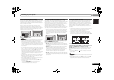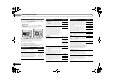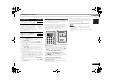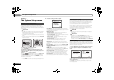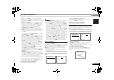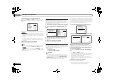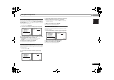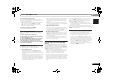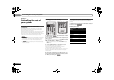Operating instructions
The System Setup menu
06
34
En
06
Chapter 6:
The System Setup menu
Using the System Setup menu
The following section shows you how to make detailed
settings to specify how you’re using the receiver, and also
explains how to fine-tune individual speaker system settings
to your liking.
Important
• The OSD will not appear if you have connected using the
HDMI output to your TV. Use component or composite
connections for system setup.
• If headphones are connected to the receiver, disconnect
them.
• You can’t use the System Setup menu when the iPod USB
input is selected.
1
Switch on the receiver and your TV.
Press RECEIVER to switch on.
2
Switch the TV input to the input that connects this
receiver to the TV through the corresponding composite or
component cable.
3
Press , then press SETUP.
The System Setup menu appears on your TV. Use ///
and ENTER on the remote control to navigate through the
screens and select menu items. Press RETURN to confirm
and exit the current menu.
• Press SETUP at any time to exit the System Setup menu.
4
Select the setting you want to adjust.
• Auto MCACC – This is a quick and effective automatic
surround setup (see Automatically setting up for surround
sound (MCACC) on page 20).
• Manual SP Setup
-
Speaker Setting – Specify the size and number of
speakers you’ve connected (see below).
-
Crossover Network – Specify which frequencies will be
sent to the subwoofer (page 35).
-
Channel Level – Adjust the overall balance of your
speaker system (page 35).
-
Speaker Distance – Specify the distance of your
speakers from the listening position (page 36).
• Input Assign – Specify what you’ve connected to the
component video inputs (see The Input Assign menu on
page 36).
• Pre Out Setting – Specify how to use the PRE OUT SURR
BACK/FRONT HEIGHT outputs (see The Pre Out Setting
on page 37).
• HDMI Setup – Sets synchronized operations when
connected to a device/TV that supports the Control with
HDMI function (see HDMI Setup on page 38).
• Auto Power Down – Sets to automatically turn off the
power when the receiver has not operated for several
hours (see The Auto Power Down menu on page 37).
• FL Demo Mode – Sets the demo display on the front
panel display (see The FL Demo Mode menu on page 37).
Manual speaker setup
This receiver allows you to make detailed settings to optimize
the surround sound performance. You only need to make
these settings once (unless you change the placement of
your current speaker system or add new speakers).
These settings are designed to fine-tune your system, but if
you’re satisfied with the settings made in Automatically
setting up for surround sound (MCACC) on page 20, it isn’t
necessary to make all of these settings.
CAUTION
• The test tones used in the System Setup are output at
high volume.
Important
• Depending on the Pre Out Setting, there will be
differences in the speaker items that can be adjusted. The
OSD display for these operating instructions is an
example of when the Pre Out Setting is set to Surr. Back.
Speaker Setting
Use this setting to specify your speaker configuration (size,
number of speakers). It is a good idea to make sure that the
settings made in Automatically setting up for surround sound
(MCACC) on page 20 are correct.
1
Select ‘Manual SP Setup’ from the System Setup menu.
2
Select ‘Speaker Setting’ from the Manual SP Setup
menu.
3
Choose the set of speakers that you want to set then
select a speaker size.
Use / to select the size (and number) of each of the
following speakers:
BD DVD
NPUT SELECT
SOURCESLEEP
TV
CONTROL
TV
INPUT
RECEIVER
RECE VER
ENTER
MUTE
RETURN
PARAMETER
TOOLS
VOLUME
Pod
CTRL
CATEGORY
BAND
MENU
HOME
MENU
SETUP
DTV/
TV
TOP
MENU
T
U
N
E
T
U
N
E
P
R
E
S
E
T
P
R
E
S
E
T
RECEIVER
System Setup
1.Auto MCACC
2.Manual SP Setup
3.Input Assign
4.Pre Out Setting
5.HDMI Setup
6.Auto Power Down
7.FL Demo Mode
Return
2.Manual SP Setup
Return
a.Speaker Setting
b.Crossover Network
c.Channel Level
d.Speaker Distance
2a.Speaker Setting
Front
Center
Surr
Surr. Back
Subwoofer:
Return
[ SMALL ]
[ SMALL ]
[ NO ]
YES
SMALL