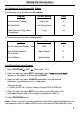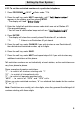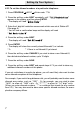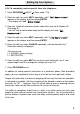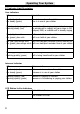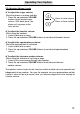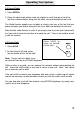User`s guide
4.3.3 To set the allowed numbers at a particular telephone:
2 Press the soft key under NEXT repeatedly, until “
TToollll RReessttrriiccttiioonn
”
appears in the display, and then press ENTER.
- The display will read “
EEnntteerr CCooddee
:”
3 Enter the 4 digit toll restriction access code which was set at Station #11
(See page 5).
- You will hear a confirmation beep and the display will read
“
SSeett RReessttrriicctteedd ##
”
4 Press the soft key under NEXT.
- The display will read “
SSeett AAlllloowweedd ##
”
5 Press ENTER
- The display will show the currently stored Allowed #1, or indicate
“1: ” if there is no Allowed #1 yet stored.
6 Press the soft key under CHANGE if you wish to store a new Allowed #1,
then dial desired allowed number, up to 10 digits.
7 Press the soft key under SAVE.
8 Press the soft key under NEXT and repeat steps 6-7 if you wish to store any
additional allowed numbers at this phone.
If you set restrictions at a particular phone, you will most likely also want to store
some allowed exceptions at that telephone.
For example, if you restrict long-distance calls, you will probably want to store some
allowed area codes, such as “1301”. Or, for example, you may wish to store
“1800”, to allow all “1800” calls. Or “1*******” to allow all “1+7 digit” calls.
(When you enter allowed numbers, “*” is a wildcard that stands for any number
from 0-9.) You may also want to store some specific allowed numbers, for exam-
ple other company offices.
Setting Up Your System
7
1 Press PROGRAM NEXT Enter code: *718.