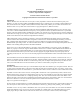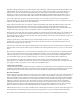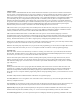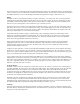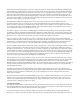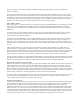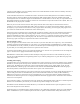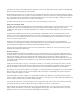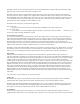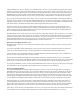Specifications
Using the OOUI
On older scanners with defined banks the user entered channels into the banks. If your radio has 10 banks of 100 channels
each (for a total of 1000 channels) and you only used 10 channels in a specific bank the extra 90 channels would be wasted.
You could lose use of a great deal of the available memories this way. In addition, most older radios were limited to 10
banks. This normally limited you to up to 10 trunked systems or sites, with further limitations on programming methods since
you could usually only have a single trunked system per bank. If a trunked system only had 5 or 6 frequencies the other
channels in the bank were probably wasted. While most recent scanners allow you to program in conventional channels to
use up some of the wasted channel space in banks with trunked systems, in practice this was not often done. Once you set up
the trunked frequencies you would then program in trunked talkgroups. While these would not take away from regular
channel memory, there was usually a strict limit to the amount of talkgroups allowed in scan lists.
GRE’s OOUI allows you to program many more trunked systems into the radio, and, with proper use of the Scan Lists you
can pick and choose the channels or talkgroups you want, in many different combinations. With the 10 bank limit of older
scanners you had few choices of how to scan, with the GRE method the choice is almost limitless.
GRE’s method is different than Uniden’s in that GRE’s Scan Lists point to various channels, talkgroups or searches
programmed into a single pool of memories. Uniden has the user program separate Systems that contain either conventional
or trunked systems and you switch Systems on or off (enable/disable). While Uniden scanners have more available channel
memory, the GRE method allows you to share a single frequency or talkgroup among multiple Scan Lists.
Sadly, however, the GRE limits one to 20 Scan Lists. While this is sufficient for most users, power users may want the ability
to program in more Scan Lists than this. In this way the Uniden is far more flexible.
While this all sounds pretty complicated once you get into the radio programming you will see that it is simpler than it seems.
It starts to really make sense when you view it on a computer with ARC310 software or other programming package.
Search & Scan
With older radios, searches were almost always exclusive to scanning. You could scan or you could search, but not both at
the same time. The PSR-310 allows you to add not only conventional channels and trunked talkgroups but also several types
of searches to your scan lists so you can monitor all of these at the same time.
Some of the Search Options include limit searches (checking each frequency between an upper and lower limit), Service
Searches or Spectrum Sweeper. You can add any of these search types to a Scan List and run the searches while scanning
other channels or talkgroups. As far as the radio is concerned it is just another Scannable Object, it really doesn’t care what
type of Object it is.
Keyboard
The Keyboard of the radio is how you program the radio manually and control most of its actions. While most users will
eventually use a computer to do most of the programming (almost a requirement these days of scanners with thousands of
memories and complicated architectures) the ability to program your radio from the keyboard is essential. You will not
always have access to a computer with the programming software and a programming cable so you need to know how to do it
on the fly.
The PSR310 keyboard has 34 different buttons. The buttons are organized 4 groups:
The 5 Way Pad allows one to navigate the curser around the screen in 4 directions (up, down, left and right) and the center
Select key completes the action.
Three Soft Keys (F1, F2 and F3) are used to select menu items on the bottom line of the display, directly above these keys. In
some modes the arrow keys from the 5 Way Pad can be used to scroll thru selections available on these Soft Keys.
Operation Keys along the right side of the keyboard provide specific or modified commands to the scanner. These include
standard scanner keys like Scan, Manual, Priority, etc. as well as some unique-to-GRE keys like Tune, FAV and PSE.
The Numeric Keypad allows you to enter specific frequencies or talkgroups and other programming commands to the radio.