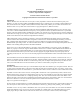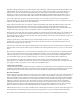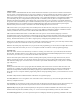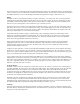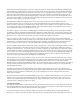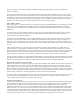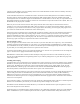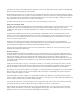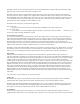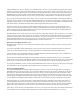Specifications
The PSR310 has the speaker at the top of the front panel, above the display, with the keypad below the display like the other
GRE handhelds. The top of the radio has a pair of concentric rotary controls, the inner knob for volume and the outer for
squelch. This is more conventional and user-friendly than some of the scanners from Uniden which combine multiple
functions in one knob. Also on the top of the radio you’ll find the headphone jack and antenna jack. The PSR310 uses a
standard BNC connector and includes a BNC rubber antenna. The headphone jack has a rubber weather boot to protect it.
On one side of the radio is the power jack where the included AC power supply can be connected to power the radio or
charge the batteries. You can also use an optional automotive power adaptor that produces 9 VDC to a center positive Type C
connector. (See “Batteries and Power for more information.)
On the opposite side of the radio is a jack for the computer programming cable. While older GRE built radios (such as the
PRO96) could use RS232 cables, the 310 and 410 are only capable of working with the GRE or Radio Shack USB
programming cables. This cable allows you to read and write programming files to the radio and to control the radio with a
computer with, again, the proper software such as Butel’s ARC-310 available through Scanner Master.
Before trying to connect the radio to the computer remember to install the drivers for the USB cable on your computer. After
you install the drivers and plug in the cable the computer will assign a Com Port and you will need that to enter into your
programming software so that it can find your radio. Some software packages will look for a radio and assign the proper Com
Port if you don’t already know it.
On the rear of the radio is a removable belt clip. It could break off if you lean over when it is on your belt, so you will
probably want to use a carry case instead. The belt clip comes off easily to fit the case, just pull the little plastic tab away
from the radio and gently pull up on the clip.
Also on the rear of the radio is the required warning label and serial number. Write the serial number down someplace safe so
that if the radio is stolen it can be entered into police databases. This will help return the radio to you if it is recovered by the
police.
Below the label is the battery door. If you remove the door and battery holder you will see that there are three battery holder
contacts. Next look at the contacts on the yellow and black battery holders. You will see that they are slightly different. This
is how the radio knows if you are using rechargeable batteries or not. Only use the yellow holder for rechargeable cells, if
you use the black one they will not be charged in the radio. Conversely, only use the black holder for alkaline cells.
If you put alkaline cells in the yellow holder the radio will send charging current to the batteries when connected to an
outside power source. Alkaline cells tend to leak, swell, blow up or all kinds of nasty stuff when they are charged, don’t risk
your expensive radio to save a dollar or two to charge non-rechargeable batteries.
Comparison to other radios
You can’t talk about this radio without discussing the competition from Uniden Bearcat. The Uniden BC346XT is the direct
competition to the PSR310. Many of the comparisons are pretty much the same amongst all of the GRE and Uniden scanners.
See the Comparison Section later in this article for more on how the PSR310 compares with the Uniden BC346XT
How many Channels?
The first question many people ask about a scanner is: How many channels can you program? The answer with the PSR310 is
“Well, it depends.” Depends on what? Well, it depends on how you define channels and how you program your radio. The
PSR-310 uses GRE’s Object Oriented User Interface (OOUI) programming method. While older radios use defined channels
and banks, the PSR-500’s OOUI has the user enter channels into memory along with trunked system parameters (including
Talkgroups) and various types of searches. The user then creates up to 20 Scan Lists that point to the various channels,
talkgroups and searches. This allows you to select what you want to listen to at the time. Scan Lists can include any of the
programmed operations, and any of the programmed operations may be included in multiple Scan Lists. This is somewhat
similar to Uniden’s Quick Key system of enabling different sets of channels, search ranges, service searches, etc.
GRE advertises the radio as “Over 1800” Scannable Objects. This basically means that you can scan around 1800 objects at a
time. This number can be affected by the type of object you program and how you use Text labels, and other parameters.
If you want to see how much memory you have used or have left you can press “0” twice during the start-up screen.