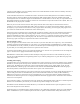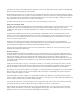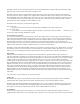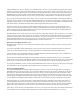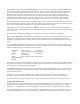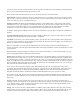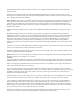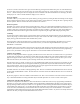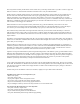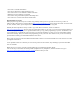Specifications
programmed into the Slave radio in a matter of a minute or two. The Radio Shack model 42-2387A or any similar stereo
cable can be used.
Cloning between a PSR500/600 (as well as the related RadioShack PRO106/197) and a PSR 310 or 410 does not work
directly, but you can read one radio type with software and program the contents to another. The same PC-IF jack is used for
the CC-Dump feature mentioned elsewhere.
Object Numbers: When you enter a Scannable object into memory it gets assigned a sequential number. This number can be
used to go directly to that object and for your reference. This number is displayed when the scanner stops on that object or
when editing it. The number also contains what scan list(s) it may be assigned to. 01-1282 indicates that the object is in
Memory position 1282 and a member of Scan List #1. While viewing this object you can scroll up or down and view other
members of the same list.
When in the Manual or Program mode you can press the 4-digit memory address and the Enter key to go directly to that
Object.
Text Entry: The PSR310 allows you to add text Tags to just about everything, from conventional channels to trunked
talkgroups and systems to search types. If you have had high-end GRE-made scanners like the Pro96 in the past the PSR310
method will be easy to learn. After you have entered the frequency, talkgroup or whatever scroll until you see the “Tag”
menu option. Select the Tag menu and scroll to the character you want to change. Each number key on the keyboard is
assigned to various characters, you then press the corresponding key to select it. This works out to a 2-digit number is
assigned to each character you can enter into the Text Tag. While it sounds confusing perhaps, once you start using it it gets
pretty easy.
Of course it is a lot easier to enter tags from the computer, but that comes later. You will want to know how to do it from the
radio so you can make changes on the fly and impress your friends.
The PSR310 manual has complete instructions and a code chart. If you are going to enter a lot of text tags manually you may
want to copy this chart and keep it with the radio.
Quick Text: allows you to store 10 tags that are commonly used. You can change these to fit your needs and paste them into
the names of the tags you are editing; it’s a nice touch.
Scan Lists
Scan Lists are the heart of the radio. This is how you determine what you are going to listen to when. While you can listen to
individual channels or search events without Scan Lists, if you want to do more than that then you need to set up Scan Lists.
When you first program a Scannable Object it will be assigned to Scan List 1 by default. You can assign it to others later as
well or you can further edit Scan List 1 to remove it.
There are 20 regular Scan Lists as well as a couple of special ones. Regular Scan Lists can include any type of Scannable
Object, conventional channels, trunked talkgroups, searches, etc. You can use Scan Lists in much the same way as you would
use Banks on older radios. Set up Scan Lists by agency, location, for specific types of incidents, or any other reason you
might want to group channels together.
Scannable Objects of any type can be in any scan list. Get creative with them and you can create different Scan Lists for any
mood. Like to listen to fire calls? Set one up for fire channels. Going to the airport? Set one up with aircraft channels.
You can add newly created Scannable Objects to existing Scan Lists or create new ones. When you press the PGM key to
enter programming mode and select a type of Object, use the left and right arrows to select a Scan List. If the Scan List
number shown when scrolling has an asterisk next to it then that Scan List already this object as a member. Scroll thru the
Scan Lists until you come across the one you want to use and then press the Down Arrow key to go to the next field. When
you save your Object the Scan List will have the object you just added.
Don’t forget to add names to your Scan Lists. Press the GLOB soft key and scroll down to the Scan Lists menu. Use the
arrow keys to move the curser and use the standard GRE Text Tag procedures to edit the names.