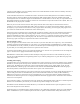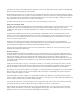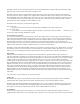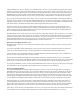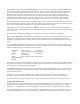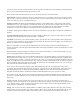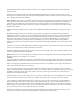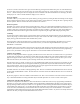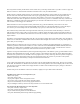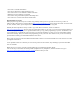Specifications
you want to search, such as by locked out status or the text tag. Select the method you want. If finding Locked Out channels
then you can scroll thru them and unlock any of them you wish.
There are many different features that you may or may not be interested in. Some of them include:
Object Lockout: Locks out a channel or the like no matter what scan list it is a member of. If you have a frequency in more
than one Scan List, and lock it out of one, it still can be heard of you are scanning another List it resides in. This allows you
to lock it out entirely, even if it is in multiple Scan Lists.
Temporary Lockout: This feature works differently than Uniden’s. On the PSR310 there is a menu setting in the Global
menu that allows you to select Temporary or Permanent Lockouts. If you choose Temporary then the radio will remove the
Lockout when you turn off the radio. If you set it to Permanent then the channel will stay locked out until you unlock it
specifically. You can still set a channel to a permanent Lockout by pressing the Func key then Lockout.
To unlock a channel just press Manual and scroll to or use the Find feature to get to the Object and press the Lockout key to
unlock it.
Search & Talkgroup Lockouts: During Search or when scanning a trunked system events one of the Soft Keys will display
L/Out and you can use this button to lock out a frequency or talkgroup.
Tune Mode: If you want to go to a specific frequency quickly, press the Tune key on the keypad then enter in the frequency
you want to monitor. From there you can search up or down and let the radio stop on received signals. You can store hits to a
memory slot, it then becomes a Scannable Object
When, if in Tune Mode, you come across a trunked channel the radio will display information about that channel. For
example on Motorola systems the System ID and Site number will be displayed. EDACS systems will display the LCN of the
Control Channel.
This functionality of quickly “pumping in” a frequency into a scanner and listening to it, and to nearby channels, is a great
tactical scanning feature that is lacking on the Uniden scanners.
Weather Alert: The PSR310 can be used as a Weather Radio Receiver. The simplest method is to press the WX button and
find an active NOAA weather station in your area. You can then enter “Specific Area Message Encoding” (SAME) Codes to
have the radio open on weather or emergency messages for your county. If you do not enter a SAME code then the radio will
display any SAME messages it decodes. Press the “stby” soft key to enter the SAME Standby Mode, the Soft key switches to
upper case (STBY) when in that mode. Press the SAME soft key and you can enter SAME codes for your area. You can get
these codes from the National Weather Service website.
Every county in the USA has been assigned a 5-digit FIPS (Federal Information Processing Standard) code by the US
government. These indicate the state and county (or parish etc.). SAME Codes uses the standard FIPS codes with a zero or
other digit added at the start. A leading zero indicates that the SAME code covers the entire county that the FIPS code
identifies. If a different number is used before the FIPS code then that SAME code covers a portion of a county.
If you want to use the older 1050 Hz. alert tone activation method (now called the All Hazards Alert) press the WX button,
go to an active weather channel for your area and press the Priority button. The radio will then activate when it detects the
proper code.
Favorite: The GRE “Favorite” feature allows you to tag an Object as a “Favorite” by pressing the FAV button. This is
essentially a special scan list that allows you instant access to that group of channels. You can tag any type of object, trunked
or conventional, sweeper, search etc. When scanning just press the FAV button and any of those tagged channels are now
active, regardless of whether they are in other scan lists.
Cloning: You can clone your radio to another PSR310 or a PSR410 with a simple cable. This cable is the same one used to
connect iPods to car stereos and other uses, a three-conductor “Mini” cable. Connect the cables to both radio’s PC-IF jacks,
turn them on and enter the proper keystrokes on the Master (Source). The information from the Master radio will be