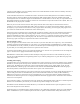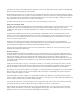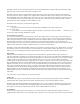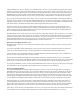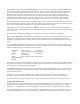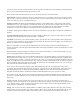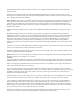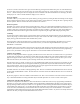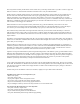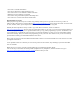Specifications
Similar methods are used to program Trunked Talkgroups. First however you need to program the actual Trunked System
unless you already have it programmed and stored in the radio. When you select TGRP (Talkgroup) the next menu allows
you to select an existing Trunked System or create a new one. Select New and you will be able to scroll thru the various
trunked types until you come across the type you want. Scroll down once more and you can label the system with a
descriptive name. One more scroll down and you can start entering frequencies used by that system. Remember that on
standard 800 and 900 MHz. Motorola systems you usually only need to enter the Control Channels. EDACS and LTR
systems not only need all the channels used by the system but they have to be in the correct order or position number.
The Expert Menu for trunked systems have a few different options, such as “Narrow FM” in case your system uses NFM on a
band that is defaulted to regular FM, “Dwell” which controls how long the scanner waits for activity, the “MultiSite” feature
for networked trunked systems and the ability to set custom tables and fleet maps as needed.
Trunked Systems can also be programmed with a “Wildcard”. This allows you to search the trunked system and hear any
traffic on the system even if the talkgroups are not programmed specifically. Otherwise you would hear only traffic specified
in your Scan Lists.
When programming Search events (SRCH) you can then select one of 3 options, Limit, Service and Sweeper.
When you select Limit Search you enter the lower and upper limits of your desired search along with a name (Tag). You can
then enter more detailed specifications, such as the LED, Alarm and backlight settings and Expert Menu items like the
modulation type (if different than the default), attenuator, delays, Zeromatic setting, hit count and the direction you want to
search.
If you select Service Search you can choose the Service you want to search from the options presented as well as the LED,
Alarm and backlight options and other parameters. On some Service Searches you can even turn on and off different band
subgroups) The following items are included as Service Searches:
Public Safety (Police, Fire etc.) (5 Subgroups)
Aircraft (Civil and military bands) (4 Subgroups)
Amateur (Ham Radio) (7 Subgroups)
CB (Citizens Band)
Marine (Boats and ships, not the military branch)
FRS/GMRS/MURS
Railroad
Service Search is basically a preprogrammed list of frequencies normally assigned to a specific type of communication. Since
these change, and some services use frequencies assigned to other services at times, they are not absolute but they provide a
pretty good chance of hearing the desired radio traffic.
For Spectrum Sweeper searches you can select to search all bands or just the Public Safety allocations. You can also turn on
and off specific band segments, called Sub Bands. The LED, Alarm and Backlight parameters and other options work the
same as with other searches.
If you want to store a Search Hit look for the “Stor” (Store) soft key when the radio stops. This will send that hit’s
information to memory as a separate Scannable Object that can then be assigned to any of the Scan Lists in the radio.
While searching you can press the PSE (Pause) key to stop the search and stay on that channel until you want to move on.
Special Programming Features
The PSR310 has several unique features that you can use to make programming easier once you learn how to use them. One
of these is the “Dupe” (“Duplicate”) option. This works like a Cut & Past operation on a computer, you copy a channel,
talkgroup etc. to a clipboard and paste it where needed. This is useful when you have a lot of similar objects to program.
If you remember programming in a specific channel but can’t remember where you left it, you can search the radio for it.
Using the FIND feature is pretty easy. Press the Program key, then the Edit soft key and lastly the Find soft key. Select how