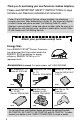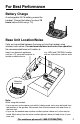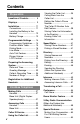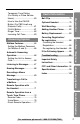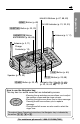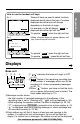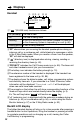Operating Instructions Model No. KX-TG2730S Preparation 2.4GHz Expandable Cordless Phone System Pulse-or-tone dialing capability Cordless Telephone Answering System PLEASE READ BEFORE USE AND SAVE. Charge the battery for about 15 hours before initial use. Panasonic World Wide Web address: http://www.panasonic.
Thank you for purchasing your new Panasonic cordless telephone. Please read IMPORTANT SAFETY INSTRUCTIONS on page 94 before use. Read and understand all instructions. Caller ID and Call Waiting Service, where available, are telephone company services. After subscribing to Caller ID, this phone will display a caller’s name and phone number.
For Best Performance Battery Charge A rechargeable Ni-Cd battery powers the handset. Charge the battery for about 15 hours before initial use (p. 12). Base Unit Location/Noise Calls are transmitted between the base unit and the handset using wireless radio waves. For maximum distance and noise-free operation, the recommended base unit location is: Away from electrical appliances such as a TV, personal computer or other cordless another cordlessphone. phone.
Contents Preparation Location of Controls ............ 6 Displays................................. 9 Installation ............................ Connections ......................... Installing the Battery in the Handset .................................... Battery Charge ..................... 11 11 Programmable Settings ....... Programming Guidelines...... Function Menu Table ........... Dialing Mode ........................ Line Mode............................. Auto Talk Feature.................
Mailbox Features ...................64 Setting the Mailbox Password (for Mailbox 2 and 3) .............65 Automatic Answering Operation................................66 Setting the Unit to Answer Calls.......................................66 Listening to Messages..........67 Recording a Memo Message .................................69 Optional Headset ...................79 Wall Mounting ........................80 Adding Another Phone .........82 Battery Replacement.............
Location of Controls Base unit (HOLD) Button (p. 32) (CONF) (Conference) Button (p. 54) (PRIVACY) Button and Indicator (p. 55) Display (p. 9) CHARGE Indicator (p. 12) (LOCATOR/INTERCOM/TRANSFER) Button and Indicator (p. 50, 53, 57, 70) KX-T G27 30 IN US PRIV GREETIN ERAS G ACY 1 E PLAY MAILB BACK OX / SLOW TALK 2 RAM 4 7 TONE DI GI RING TA L SP RE AD SP EC TRUM DIGITA L MIC (PROGRAM) Button (p.
(MEMO) Button (p. 69) Preparation MAILBOX Buttons (p. 67, 68, 69) IN USE Indicator (p. 31, 32, 33) (GREETING) Button (p. 22, 23) Antenna (p. 3, 11) (ANSWERÒON) Button and Indicator (p. 66, 68) Antenna (p. 3, 11) Charge Contacts (p.
Location of Controls Handset Back side Antenna Speaker (p. 28, 49, 57, 71) Receiver (p. 28) Display (p. 10) Headset Jack (p. 79) OFF T (TALK) Button (p. 27, 33, 51) K AL SP -PH 1 (Speakerphone) Button (p. 28, 33, 51, 71) (TONE) Button (p. 60) ONE 4 7 E TON F C ON TION FUNC CONF (Conference)/FUNCTION Button (p. 14, 16, 54) (FLASH/CALL!WAIT) Button (p. 60, 61) OM INTERC SFER TRAN 2 5 8 HOLD R CLEA 3 6 9 0 H FL AS WAIT CALL E PAUS REDIAL Soft Keys (p.
How to use the handset soft keys: SP PRIVACY [1] PLAY Three soft keys are used to select functions displayed directly above the keys. Functions displayed above the keys will change depending on the state of usage. For example, on the left display, “ PLAY ” is displayed above the right soft key. Preparation Ex. 1 To operate “ PLAY ”, press the right soft key. Ex. 2 IN USE SP PRIVACY [1] •When a function does not appear above a soft key, the soft key will not work.
Displays Handset # $% & IN USE SP + #“ IN USE PRIVACY ' ( [1] Received calls G ) PRIVACY * 01 PLAY ”(IN USE icon) functions as follows. Off (invisible) On Flashing The line is free. The line is being used. A call is on hold within this system (handset or base unit) or the Answering System is responding to a call (p. 66). Flashing quickly A call is being received.
Installation Connections Preparation Raise the antennas. Fasten the AC adaptor cord to prevent it from being disconnected. Hook Power Outlet (AC 120 V, 60 Hz) AC Adaptor Single-Line Telephone Jack (RJ11C) Telephone Line Cord •USE ONLY WITH Panasonic AC ADAPTOR PQLV10 (Order No. PQLV10Z). •The AC adaptor must remain connected at all times. (It is normal for the adaptor to feel warm during use.) •To connect a standard telephone on the same line, see page 82.
Installation Installing the Battery in the Handset Insert the battery into the handset as shown, matching the correct polarity (#). Press the battery down until it places into the compartment ($). When finished, close the cover. 2 1 Battery Charge Place the handset on the base unit and charge for about 15 hours before initial use. •The CHARGE indicator lights, a beep sounds and “Charging” will be displayed. CHARGE Indicator Battery strength You can check the battery strength on the handset display.
Recharge SP [1] PRIVACY Recharge battery PLAY •If you DO NOT recharge the handset battery for more than 15 minutes, the display will continually indicate “Recharge battery” and/or “ ” will flash when the handset is lifted off the base unit. Preparation Recharge the battery when: —“Recharge battery” is displayed on the handset, —“ ” flashes on the display, or —the handset beeps intermittently while it is in use.
Programmable Settings Programming Guidelines SAVE This unit has programmable functions. Most of them are selected from the function menu on the display (p. 15). Navigator key has four active areas that are indicated by arrows. The key is indicated by the arrows Ñ, Ö, Ü or á in the Operating Instructions. SAVE The right soft key works as the SAVE key when “ SAVE ” displays above it. (OFF) (CONF/FUNCTION) How to select a function item from the menu Make sure the handset is not being used. 1.
Function Menu Table You can use the following functions to customize your unit. After pressing (CONF/FUNCTION), the main menu is displayed. Most items in the main menu have a sub-menu I. The sub-menu I is shown after selecting the item in the main menu. If the sub-menu I item has the sub-menu II, it will be displayed after selecting that sub-menu I item. See the corresponding pages for function details. Main menu Sub-menu I Preparation •You can exit the programming mode any time by pressing (OFF).
Programmable Settings Dialing Mode If you have touch tone service, set to “Tone”. If rotary or pulse service is used, set to “Pulse”. Your phone comes from the factory set to “Tone”. Make sure the base unit and the handset are not being used. 1 Press (CONF/FUNCTION). --------------- HSave directory Ringer setting 2 Scroll to “Initial setting” by pressing Ö or Ñ. Copy directory HInitial setting 2Way radio mode 3 Press á.
Line Mode 1 Press (CONF/FUNCTION). --------------- HSave directory Preparation If the line is connected to a low voltage system such as a PBX, set to “B”. Your phone comes from the factory set to “A”. Make sure the base unit and the handset are not being used. Ringer setting 2 Scroll to “Initial setting” by pressing Ö or Ñ, and press á. Copy directory HInitial setting 2Way radio mode 3 Scroll to “Set tel line” by pressing Ö or Ñ. Caller ID edit HSet tel line Set answering 4 Press á.
Programmable Settings Auto Talk Feature The Auto Talk feature allows you to answer a call by lifting the handset off the base unit without pressing or . If you purchase an additional handset (p. 26), you can answer a call by lifting it off the charger. If you want to use this feature, turn the feature ON by programming. Your phone comes from the factory set to OFF. Make sure the handset is not being used. 1 Press (CONF/FUNCTION).
Ringer Volume You can program the handset ringer volume to HIGH, MEDIUM, LOW or OFF. If set to OFF, the handset will not ring for external calls, and for internal calls it will ring at the LOW level. Your phone comes from the factory set to HIGH. Make sure the handset is not being used. 1 2 Preparation Handset Press (CONF/FUNCTION). Scroll to “Ringer setting” by pressing Ö or Ñ, and press á. Save directory HRinger setting Date and time 3 Press á at “Ringer volume”.
Programmable Settings Base unit You can set the base unit ringer volume to HIGH, MEDIUM, LOW or OFF. If set to OFF, the base unit will not ring for external calls, and for internal calls it will ring at the LOW level. Your phone comes from the factory set to HIGH. Make sure the base unit is not being used. To select HIGH (preset), MEDIUM or LOW, press (RINGER/AUTO). •Each time you press the button, the ringer volume will change and ring.
Preparing the Answering System Date and Time Make sure the base unit and the handset are not being used. 1 2 Press (CONF/FUNCTION). Scroll to “Date and time” by pressing Ö or Ñ. Preparation Voice Day/Time Stamp: During playback, a synthesized voice will announce the day and time that each message was recorded. Ringer setting HDate and time Copy directory 3 Press á. Date:2002.01.01 Time:12:00 AM IH 0-9=Date&Time =AM/PM SAVE 4 #Enter the year, and month and day using Date:2002.04.
Preparing the Answering System For Caller ID service users (p. 34) •The Caller ID information will reset the clock after the first ring if the adjusted time is incorrect. •If the time has not previously been set, the Caller ID information will not adjust the clock. •The Caller ID information will automatically adjust the clock for daylight saving time. Greeting Message You can record a personal greeting message of up to 2 minutes.
3 When finished, press (GREETING). •If “ ” displays, 6 beeps sound and “Your greeting was not recorded. Record your greeting again.” is announced, start again from step 1. To adjust the speaker volume: 9 levels (0–8) are available while using the answering system. To increase, press Ñ. To decrease, press Ö. Preparation •The unit will automatically play back the recorded greeting. •You can also finish recording by pressing (STOP). •To change the greeting, start again from step 1. Ex.
Preparing the Answering System Caller’s Recording Time You can select “1 minute”, “2 minutes”, “3 minutes” or “Greeting only” for the caller’s recording time. Your phone comes from the factory set to “3 minutes”. 1 2 3 4 5 Press (CONF/FUNCTION). Scroll to “Initial setting” by pressing Ö or Ñ, and press á. Copy directory HInitial setting 2Way radio mode Scroll to “Set answering” by pressing Ö or Ñ, and press á.
Number of Rings 1 2 3 4 5 Press (CONF/FUNCTION). Scroll to “Initial setting” by pressing Ö or Ñ, and press á. Preparation You can select the number of times the unit rings before the Answering System answers a call, from “2” to “7” or “Toll saver”*. Your phone comes from the factory set to “4”. Make sure the base unit and the handset are not being used. Copy directory HInitial setting 2Way radio mode Scroll to “Set answering” by pressing Ö or Ñ.
Registration for Additional Handsets KX-TG2730S includes a handset with the base unit. You can expand the system by adding up to 7 optional handsets to the system. A maximum of 8 handsets can be registered at the base unit. Generally a maximum of 4 extensions excluding or including the base unit can operate at a time. If 4 other extensions are in use, such as conducting an external/internal call, you may not be able to use your unit. “System is busy. Please try again later.
•You can stop registration by pressing (OFF) on the handset and pressing (MUTE) on the base unit. To re-register a handset to a different base unit of the same model, see pages 84 and 85. Making Calls Handset Back side Cordless Telephone Receiver Speaker Display , , , (OFF) (HOLD/CLEAR) Microphone 1 Press (PAUSE/REDIAL) . •“Talk” is displayed. IN USE SP PRIVACY [1] Talk I =Booster PRIVACY 2 Dial a phone number. •The dialed number is displayed.
Making Calls To have a hands-free phone conversation (Using Digital Duplex Speakerphone) 1 Press . •“SP-phone” is displayed. IN USE SP PRIVACY [1] SP-phone I =Booster PRIVACY 2 3 4 Dial a phone number. SP-phone •The dialed number is displayed. •After a few seconds, the display will show the length of the call. 1112222 When the other party answers, talk into the microphone. PRIVACY MUTE SP-phone 00-00-00 I =Booster PRIVACY To hang up, press (OFF) or place the handset on the base unit.
Reception Booster feature The feature allows the handset to improve the sound quality when using in an area with interference. Press Ü in the talk or speakerphone mode. Ex. Talk mode Talk 00-00-05 •“Booster on” will flash on the display. •To turn the feature off, press Ü or á. •The feature will be off after hanging up or when putting a call on hold or making a conference. •The battery operating time will be shortened using this feature (p. 13).
Making Calls To redial using the redial list (Memory Redial) The last 5 phone numbers dialed with the handset are stored in the redial list. 1. Press (PAUSE/REDIAL). •The last number dialed is displayed with number 1. 333-4444 GF --Redial list1-- 2. Scroll to the desired number by pressing Ö or Ñ. •You can also scroll down through the list by pressing (PAUSE/REDIAL). •To exit the list, press (OFF). 3. Press or . •To erase an item, repeat steps 1 and 2, and press (HOLD/CLEAR).
Base Unit (Digital Duplex Speakerphone) , (HOLD) (REDIAL/PAUSE) (DIGITAL!SP-PHONE) and Indicator 1 2 3 4 Press (DIGITAL!SP-PHONE). •The DIGITAL SP-PHONE indicator and the IN USE indicator light. Dial a phone number. Cordless Telephone MIC IN USE Indicator When the other party answers, talk into the MIC (microphone). To hang up, press (DIGITAL!SP-PHONE). •The indicator lights go out.
Making Calls To adjust the speaker volume (8 levels) while talking Ex. Level 8 To increase, press Ñ. To decrease, press Ö. FULL RINGER OFF •The volume level is displayed. BOX 1 BOX 2 BOX 3 To redial the last number dialed on the base unit Press (DIGITAL!SP-PHONE) and press (REDIAL/PAUSE). To put a call on hold Press (HOLD). •The DIGITAL SP-PHONE indicator and IN USE indicator lights start to flash. •If a call is kept holding for 6 minutes, an alarm tone will start to sound.
Answering Calls When a call is received, the unit rings and “Incoming call” is displayed on the handset and the IN USE indicator flashes quickly on the base unit. If you subscribe to a Caller ID service, the calling party information will be displayed after the first ring (p. 34). In order to view the Caller ID information, please wait until the second ring to answer a call. Handset 1 Press . •You can also answer a call by pressing any dialing button (0) to (9), (*) or (#) (Any Key Talk).
Caller ID Service This unit is compatible with a Caller ID service offered by your telephone company. If you subscribe to a Caller ID service, the calling party’s information will be shown on the handset after the first ring. The handset can record information of up to 50 different callers, including the time and date received and the number of times called, in the Caller List. The Caller List information is sorted by the most recent to the oldest call.
Using the Caller List If you have received new calls, “Received calls” will be displayed while the handset is not in use. Handset on the base unit SP PRIVACY Handset off the base unit [1] SP PRIVACY [1] Received callss G Received calls PLAY PLAY •If the battery needs to be charged, “Received calls” will not be displayed (p. 13). Cordless Telephone Viewing the Caller List To check who has called, follow the steps below. Make sure the handset is not being used.
Using the Caller List What “√” means When the display shows “√”, you have already viewed this calling information, answered the call or called back the caller. If the same caller calls again, the call entry with “√” will be replaced with the new call entry. SMITH,JACK 1-222-333-4444 3:10P JUN.10 √ DIAL EDIT If a caller calls more than once The number of times the same caller called is displayed (✕2 to ✕9). The date and time of the most recent call will be recorded.
Editing the Caller’s Phone Number You can edit a phone number into one of 3 patterns to call back or store it into the directory. The Caller ID Number Auto Edit Feature (p. 38) This feature will allow the unit to edit a Caller ID number into one of 3 patterns you desired for you automatically in the Caller List. For details and activation please see page 38. Make sure the handset is not being used. Press Ö or Ñ to enter the Caller List. 2 Scroll to the desired caller by pressing Ö or Ñ.
Using the Caller List The Caller ID Number Auto Edit Feature There are 3 patterns of phone number (a, b, and c, p. 37). This feature allows your phone to automatically edit an in-coming Caller ID number into one pattern you preferred, and display the Caller ID number with that pattern on the handset automatically.
Storing Caller List Information in the Directory You can store phone numbers that are in the Caller List into the directory. Make sure the handset is not being used. Press Ö or Ñ to enter the Caller List. Caller's list 10 new calls GF H =Directory list 2 Scroll to the caller you want to store in the directory by pressing Ö or Ñ. TURNER,CINDY •If the number requires editing, press the right soft key ( EDIT ) (p. 37). DIAL 3 Press á. 4 Press á again. •To stop storing, press Ü. •A beep sounds.
Using the Caller List Erasing Caller List Information After checking the Caller List, you can erase some or all of the entries. Make sure the handset is not being used. To erase a specific caller from the Caller List 1 Press Ö or Ñ to enter the Caller List. 2 Scroll to the caller you want to erase from the Caller List by pressing Ö or Ñ. 3 Press (HOLD/CLEAR). Caller's list 10 new calls GF =Directory list H REAGAN,TOM 1-888-777-6666 12:20A JAN.
Speed Dialer Storing Phone Numbers You can store up to 10 phone numbers in the base unit. The dialing buttons ((0) to (9)) function as memory stations. Make sure the base unit is not being used. Press (PROGRAM). 2 Enter a phone number up to 22 digits. 3 4 •The MUTE indicator flashes and “ ” is displayed. •The last digit of the entered number is displayed. •If you misdial, press (PROGRAM), (PROGRAM) and start again from step 1. Press (RINGER/AUTO).
Directory You can store up to 50 names and phone numbers in the directory using the handset. All of the directory items are sorted by the first word in alphabetical order. You can make a call by selecting a name on the handset display. When the system has one or more additional handsets (p. 26), each handset has the directory list individually, and you can also send the directory items from your handset to another handset (p. 47). Storing Names and Numbers Make sure the handset is not being used.
•If a pause is required for dialing, (PAUSE/REDIAL) can be stored in a phone number counting as one digit (p. 61). •You can exit the programming mode any time by pressing (OFF). •If the display shows “Directory Full” in step 2 on page 42, press (OFF) to exit the programming mode. To erase other stored items from the directory, see page 46. Selecting characters to enter names The handset dialing buttons ((0) to (9)) can be used to enter letters and symbols. The letters are printed on the dialing buttons.
Directory If you make a mistake while entering a name: Press Ü or á to move the cursor to the incorrect character, press (HOLD/CLEAR) to delete and enter the correct character. Each time you press (HOLD/CLEAR) a character is erased. To erase all characters, press and hold (HOLD/CLEAR). Dialing from the Directory Make sure the handset is not being used. 1 Press Ü or á to enter the directory list. 2 Scroll to the desired item by pressing Ö or Ñ. .
Editing Make sure the handset is not being used. 1 Press Ü or á to enter the directory list. 2 Scroll to the directory item you want to change, by pressing Ö or Ñ. [1] SP PRIVACY Directory list 10 items GF H =Caller's list SP PRIVACY Jane 456-7890 Press the right soft key ( EDIT ). Enter name EDIT 3 4 5 6 7 8 Jane G =Next IH Edit the name using the dialing buttons, up to 16 characters (p. 43). Enter name •To move the cursor, press Ü or á.
Directory Erasing Make sure the handset is not being used. 1 Press Ü or á to enter the directory list. 2 Scroll to the directory item that you want to erase by pressing Ö or Ñ. 3 4 •To search for the item by initial, see page 44. Press (HOLD/CLEAR). •To stop erasing, press Ü. [1] SP PRIVACY Directory list 10 items GF H =Caller's list SP [1] Helen 1-234-567-8901 Clear? I =No CLEAR=Yes Press (HOLD/CLEAR). •A beep sounds and the item is erased. •To erase other items, repeat from step 2.
Sending the Directory (When the System Has Additional Handsets) This feature can be used only when one or more additional handsets have been registered to the base unit (p. 26). You can send a directory item or all the items from your handset to another handset. Entries copied to the destination handset are added to its directory. (Phone Directory Sharing) •If an external call is being received during the directory transfer, the transfer will be stopped. You will need to re-send the item(s).
Directory •If “---Incomplete---” and “Directory full” are displayed with the item in step 7 on page 47, the destination handset directory memory is full. To exit the directory sending mode, press (OFF). To re-send the item, erase an unnecessary item from the destination handset (p. 46), and make sure the handset is not in use and try again. •You can exit the directory sending mode by pressing (OFF). To send all of the items in your directory to another handset 1 2 3 Press (CONF/FUNCTION).
Intercom A 2-way intercom is possible between the handset and the base unit. When the system has one or more additional handsets (p. 26), a 2-way intercom is also possible between two handsets. You can call all handsets from the base unit at once. The handset included with the base unit has the extension number 1 which has “[1]” on the display, and the base unit has the extension number 0. Each additional handset is assigned the number at registration (p. 26).
Intercom Base unit Using this feature, you can also locate a misplaced handset. (LOCATOR/INTERCOM/TRANSFER) and Indicator MIC (DIGITAL!SP-PHONE) and Indicator 1 Press (LOCATOR/INTERCOM/TRANSFER). 2 To page the handset, enter the extension number, using the dialing button ((1) to (8)). 3 4 When the paged party answers, talk into the MIC. •The LOCATOR/INTERCOM/TRANSFER indicator and the DIGITAL SPPHONE indicator light. •The handset will ring for 1 minute.
During an intercom call: •If you have difficulty hearing the other party, decrease the speaker volume by pressing Ö. •If an incoming call is being received, you will hear two tones (incoming call tone, p. 63) and the IN USE indicator on the base unit will flash quickly. To answer, if you are using the handset, press (OFF) and press or . If you are using the base unit, press (DIGITAL!SP-PHONE) twice. •If the handset detects a problem, an error message will be displayed (p. 86). Answering Intercom Calls Ex.
Transferring a Call You can transfer an external call between the base unit and the handset. When the system has one or more additional handsets (p. 26), you can transfer an external call between two handsets. To transfer a call from the handset 1 During a call, press (HOLD) (TRANSFER). 2 To page the base unit, press (0). To page another handset (when the system has additional handsets, p. 26): Enter the extension number using the dialing button ((1) to (8)). Ex.
To transfer a call from the base unit 1 2 During a call, press (LOCATOR/INTERCOM/TRANSFER). 3 If required, wait for the handset user to answer, and you can announce the transfer. If not required, go to step 4. •The call is put on hold. To page the handset, enter the extension number using the dialing button ((1) to (8)). To page all handsets (when the system has additional handsets, p. 26), press (0). 4 To complete the transfer, press (DIGITAL!SP-PHONE).
Conference While you are talking with an outside caller, you can call the base unit or the handset to make a conference call. When the system has one or more additional handsets (p. 26), you can make a conference call with your handset and another handset. Handset 1 Base unit During a call, press (HOLD) (TRANSFER). •“ IN USE ” flashes on the display 1 During a call, press 2 To page the handset, enter the extension number using the dialing button ((1) to (8)).
Call Share This feature allows the handset or the base unit to join the existing external call. When the system has one or more additional handsets (p. 26), a handset user can join another handset user’s conversation. To join a conversation (Call Share) Handset: Press or IN USE SP . [1] PRIVACY Conference PRIVACY MUTE Base unit: Press (DIGITAL!SP-PHONE). •A maximum of five parties including the outside party can join a conversation if all other extensions are not being used. Ex.
Room Monitor Feature This feature allows you to monitor a room through the handset or the base unit by using the intercom feature. For example you can monitor a baby from different areas of the house. You can call the handset or the base unit using the extension number, to monitor the room. The called unit will not ring. When the system has one or more additional handsets (p. 26), a handset user can monitor through another handset.
To monitor with the handset 1 Press (HOLD) (INTERCOM). [1] SP PRIVACY Press extension# to call MONITOR Press the right soft key ( MONITOR ). 3 To call the base unit, press (0). To call another handset (when the system has additional handsets, p. 26): Enter the extension number using the dialing button ((1) to (8)).
2-Way Radio Communication (When the System Has Additional Handsets) If you purchase one or more additional handsets (p. 26), you can use this feature (except for KX-TGA272S). A handset user can talk with another handset user regardless of the base unit location. 2-Way Radio communication, which is the direct communication between a pair of handsets, does not need the base unit interface. You need to turn the mode on on the handsets.
To call another handset Make sure the mode is on on your handset and the destination handset and the displays show “2Way radio mode”. 1 Press , or (HOLD) (INTERCOM). [1] SP PRIVACY Press extension# to call 2Way radio mode 2 SeaSearching •The called handset will ring for 1 minute. •To stop calling, press (OFF). 2Way radio mode Calling [3] 2Way radio mode 3 4 When the called party answers, talk into the handset. •After a few seconds, the display will show the length of the call.
Special Features Muting Your Conversation During a call, you can make the other party not listen to you. When muting your conversation, you can hear the other party. For the handset; press the right soft key ( MUTE ). •“Mute” will be displayed for a few seconds and “ MUTE ” will flash. •To release the mute, press the right soft key ( MUTE ). •When you switch between the receiver and speaker, the mute will be released. Ex.
How to Use the PAUSE Button (For PBX Line/Long Distance Calls) We recommend you press (PAUSE/REDIAL) on the handset or (REDIAL/PAUSE) on the base unit if a pause is required for dialing with a PBX or to make a long distance call. Ex.
Special Features Ringer Tone You can select the handset or the base unit ringer tone out of 6 patterns for external calls. When an external call is being received, the handset and base unit ring in the selected tone. Your phone comes from the factory set to “1”. Handset Make sure the handset is not being used. 1 2 3 4 5 Press (CONF/FUNCTION). Scroll to “Ringer setting” by pressing Ö or Ñ, and press á.
Incoming Call Tone During an intercom call (p. 49) or while using the Room Monitor feature (p. 56) or while listening to messages (p. 67, 71), you can be informed by two tones if a call arrives. If you set to ON, this incoming call tone will be heard for as long as the line rings. To delete the incoming call tone, set to OFF. To set the incoming call tone to sound twice, set to “2”. Both the handset and base unit are preset to “2”. Handset incoming call tone Make sure the handset is not being used.
Mailbox Features The system accommodates three voice mailboxes. You can share the mailboxes with other members of your family or office, in your convenience. Callers from touch tone phones can specify one of three mailboxes to leave a message there. If callers do not specify a mailbox or call from rotary telephones, messages will be recorded into Mailbox 1. When a caller calls The caller will hear a greeting message (p. 22) if the Answering System is on (p. 66).
Setting the Mailbox Password (for Mailbox 2 and 3) You can use Mailbox 2 or 3 for your personal mailbox, and prevent unauthorized people from accessing the mailbox and listening to the messages. Assign 2-digit password (00–99) to Mailbox 2 or 3. Each password and the remote code (p. 75) must be unique. Once the password is assigned to Mailbox 2 or 3, no one can access the mailbox to listen to messages without entering the password. Make sure the base unit and the handset are not being used.
Mailbox Features To erase the password on the base unit (when you cannot use the handset): If you cannot remember the password, Function Factory preset you can retrieve messages from Mailbox Dialing mode Tone 2 or 3 after erasing the password on the Flash time 700ms base unit. Please note that the following Line mode A mode Number of rings 4 setting will return to the factory preset Recording time 3 min. with the password. 1. Press (PROGRAM). 2. Press (MUTE). 3. Enter (#)(9)(0)(0)(0).
Listening to Messages Ex. 10 messages exist; You can see the total number of recorded Mailbox 1 has new messages; messages on the base unit display. If the Mailbox 2 has old messages; ANSWER ON indicator flashes, new messages have been recorded. The mailbox Mailbox 3 has no messages. FULL icons ( BOX 1 , BOX 2 and BOX 3 ) which have new RINGER messages also flash on the base unit display. OFF •If only old messages exist in a mailbox, the mailbox icon will display but will not flash.
Listening to Messages To adjust the speaker volume: 9 levels (0–8) are available during playback. To increase, press Ñ. To decrease, press Ö. Slow Talk message playback For easier listening of recorded messages, you can slow down the playback speed. Press the MAILBOX button ((MAILBOX!1), (MAILBOX!2) or (MAILBOX!3)) whose message is being played. •The playback speed will slow down by 30%. •To return to the normal speed, press the MAILBOX button again during playback.
Erasing a specific message Press (ERASE) while the message you want to erase is being played (p. 67). •A short beep will sound and the message will be erased. •The unit will continue to play the next message. Erasing all messages in the mailbox All of the recorded messages in the desired mailbox can be erased at one time. 1 2 Press (ERASE) while the base unit is not being used. •“To erase all messages, please select Mailbox” is heard.
Transferring a Call to a Mailbox When you answered a call, and the caller wants to talk to someone who the caller knows is not available, you can place the caller into one of the mailboxes, where the caller can leave a message. The following is how calls must be transferred to a mailbox: After you answered a call, you may announce that person the caller wishes to speak to is not available, and remind the caller to press the # sign and the mailbox number if necessary.
Remote Operation with the Handset You can access the mailboxes from your handset and listen to messages. If “ PLAY ” flashes on the handset, there are new messages in the mailboxes. Concerning new message indications on the base unit, see page 67. PLAY Soft Key ( PLAY ) (OFF) To listen to messages 1 2 •A beep sounds and “Please select Mailbox” will be heard from the speaker. To switch to the receiver, press . To switch back to the speaker, press . •The mailboxes that have new messages will flash.
Remote Operation with the Handset Voice menu If no commands are entered after you listened to new messages in the mailbox and heard “End of final message”, the handset will start the following voice menu. “Press 4 to play back new messages. Press 5 to play back all messages.” •You can enter direct commands even if the voice menu has started. •You can switch to another mailbox by pressing (#) and the mailbox number ((1) to (3)) during the remote operation.
Direct commands NEW MESSAGE PLAYBACK (4) ALL MESSAGE PLAYBACK (5) REPEAT (During playback) SKIP (During playback) CHANGING PLAYBACK SPEED (During playback) (1) (2) •The current message is skipped. The next message is played. •You can also press á to skip a message. (3) SELECTING ANOTHER MAILBOX (*) (4) •Each time you press the button, the playback speed will change to slow/normal. “slow” will display for the slow speed. •Operation is stopped temporarily.
Remote Operation from a Touch Tone Phone You can operate the Answering System from any touch tone phone. A synthesized voice menu will guide you on how to operate the unit (p. 76). •To skip the voice menu and operate the unit directly, see page 77. Summary of remote operation Call your unit from a touch tone phone. To access Mailbox 1, enter the remote code (p. 75) during or after the greeting message. •“Mailbox 1” and the number of new messages of Mailbox 1 are heard, and the new messages will be played.
Remote Code The remote code prevents unauthorized people from accessing your unit and listening to your messages. Choose any 2-digit number (00–99). The factory preset remote code is “11”. If you do not program your own remote code, you can use “11”. Make sure the base unit and the handset are not being used. 1 2 Press (CONF/FUNCTION). Scroll to “Initial setting” by pressing Ö or Ñ, and press á Copy directory HInitial setting 2Way radio mode 3 Scroll to “Set answering” by pressing Ö or Ñ, press á.
Remote Operation from a Touch Tone Phone Voice Menu The shaded parts are voice prompts. Press 1 to play back all messages. Press 2 for other functions. Press (1). All recorded messages in the mailbox are played back. At the end of the last message, “End of final message” is heard. The unit will announce the remaining recording time if it is less than 5 minutes. Press (2). Press 1 to play back new messages. Press 2 for other functions. Press (1). New message playback.
Direct Remote Operation Once you have accessed one of the mailboxes (p. 74), you can also control your unit by direct commands instead of using the voice menu. To end the remote operation, hang up anytime. Direct commands NEW MESSAGE PLAYBACK (4) ALL MESSAGE PLAYBACK (5) •Only new messages are played back. •All messages are played back. REPEAT (During playback) (1) •The current message is repeated. •If you press within 5 seconds of playback, the previous message will be played.
Remote Operation from a Touch Tone Phone SELECTING ANOTHER MAILBOX (#) (1) •Mailbox 1 is selected and the number of new messages is heard. (#) (2) •If Mailbox 2 has the password (p. 65), enter it. Mailbox 2 is selected and the number of new messages is heard. (#) (3) •If Mailbox 3 has the password (p. 65), enter it. Mailbox 3 is selected and the number of new messages is heard. Turning on the Answering System Call your unit and wait for 15 rings.
Belt Clip You can hang the handset on your belt or pocket using the belt clip. To attach the belt clip To remove the belt clip While pressing the top of the clip (A), pull the right edge in the direction of the arrow (B). B A Optional Headset Plugging the optional headset into the handset allows a hands-free phone conversation. Please use only the Panasonic KX-TCA88 headset. To order, call the accessories telephone number on page 2.
Wall Mounting This unit can be mounted on a wall phone plate. 1 Connect the AC adaptor. To Power Outlet 2 Tuck the telephone line cord inside the wall mounting adaptor (#). Connect the telephone line cord ($). Fasten the telephone line cord to prevent it from being disconnected (%). Bottom of the unit # Hooks % $ 3 Insert A and B hooks on the wall mounting adaptor into the holes on the base unit.
4 Adjust the adaptor to hold the base unit, aligning the arrow C on the base unit with the adaptor. Arrow C C 5 While keeping the adaptor held to the base unit, slide the wall mounting adaptor to the left until it clicks into place. C Bottom of the unit with the adaptor locked into position 6 •Raise the antennas. To charge the handset battery: Place the handset on the base unit. •The CHARGE indicator lights.
Wall Mounting To remove the wall mounting adaptor Push up the RELEASE LEVER (#) with your thumb and slide the adaptor to the right ($) with the tab kept up to release the lock. Remove the adaptor. $ VER E LE EAS REL RELEASE LEVER # Bottom of the unit with the adaptor released Adding Another Phone This unit will not function during a power failure. To connect a standard telephone on the same line, use the Panasonic T-adaptor KX-J66. To order, call the accessories telephone number on page 2.
Battery Replacement Battery will need to be replaced, even if you cleaned the charge contacts and charged the battery fully, but after a few telephone calls, “Recharge battery” is displayed and/or “ ” continues to flash, or “Charge for 15HRS” and “ ” are displayed. Please order a new Panasonic PQPP511SVC (P-P511) battery at the telephone number shown on page 2. 1 Press the notch on the handset cover firmly and slide it as indicated by the arrow. 2 Remove the old battery.
Canceling Registration/Re-registration Canceling the Handset Registration If you no longer need to use the handset or if you need to register the handset to a different base unit of the same model, it may be necessary to cancel the registration. Only one handset can be canceled at a time near the base unit. Make sure the handset and the base unit are not being used. 1 2 3 4 Press (CONF/FUNCTION). 5 6 Press á. Deregistration Enter code:335 :--- Press (3)(3)(5) (DEL.) to delete the registration memory.
Re-registering the Handset If you want to re-register the handset to the base unit or a different base unit of the same model, you need to register it to that base unit. The handset will be given a new extension number of that base unit. Only one handset can be registered at a time. Make sure the base unit and the other handsets are not being used. Registration must be completed within 1 minute. If you have canceled the handset registration at the previous base unit (p. 84), start from step 5.
If the Following Appear... If the unit detects a problem, one of the following messages will be displayed on the handset. Error beeps or a busy tone will sound. Display message Recharge battery The battery needs to be charged. Recharge the battery (p. 13). Charge for 15HRS The battery has been discharged. The handset will not work. Charge the battery fully (p. 13). No link to base. Walk closer to base and try again. The handset has lost communication with the base unit.
Display message Cause & Remedy System is busy. Please try again later. • If the radio communication between the handset and the base unit is partially impaired, this display will be shown. • If more than one unit is in use, such as conducting an external/internal call or listening to messages, you may not be able to use another unit. Try again later.
If the Following Appear... Display message Not found 2Way radio mode 88 Cause & Remedy When you tried to call another handset in the 2-Way Radio mode; – the handset is too far from your handset. Walk closer to the handset. – 2-Way Radio mode on the handset is off (p. 58). – The called handset is talking with another handset in the 2-Way Radio mode. Invalid. Please register to the base unit The handset you tried to make a call has not been registered to the base unit. Register it (p. 26, 85).
Troubleshooting Cordless Telephone Problem Cause & Remedy •You are too far from the base unit. Walk closer to the base unit and try again. •Plug in the AC adaptor. •Raise the base unit antennas. Static, sound cuts in/out, fades. Interference from other electrical units. •Locate the handset and the base unit away from other electrical appliances (p. 3). •Walk closer to the base unit. •Raise the base unit antennas. •Press Ü on the handset to turn on the Reception Booster feature (p. 29).
Troubleshooting Problem 90 Cause & Remedy You cannot make a call even if the line is free. •If more than one other user is using the handsets and base unit, you may not be able to make a call. Try again later. The unit does not display the caller’s name and/or phone number. •You need to subscribe to a Caller ID service. •Other telephone equipment may be interfering with your phone. Disconnect it and try again.
Answering System Cause & Remedy The Answering System is on, but incoming messages are not recorded. •The recording time is set to “Greeting only”. Select “1 minute”, “2 minutes” or “3 minutes” (p. 24). •Memory is full. Erase some, or all, of the messages (p. 69). “ FULL ” is displayed and the ANSWER ON indicator flashes rapidly, and no new messages are recorded. •Memory is full. Erase some, or all, of the messages (p. 69). You cannot access a mailbox from the base unit or the handset.
Troubleshooting Problem You cannot erase messages in the mailbox. Cause & Remedy •While another user is accessing the mailbox or a caller is leaving a message in the mailbox, you cannot erase messages in the same mailbox. When you play back •The date may be set wrong. Adjust the date messages or you turn the (p. 21). Answering system on, the unit announces the wrong day. Caller ID information does not display during message playback (p. 72).
Problem Cause & Remedy •Charge the battery fully (p. 12). •The maximum of 8 handsets have already been registered to the base unit. •This base unit has the memory of the handset currently registered to another base unit. Erase the handset memory from the base unit, see the base unit Operating Instructions. For KX-TG2730S base unit: (1) Press (PROGRAM), (2) Press (MUTE), (3) Enter “335#” and (4) Enter that handset number (1 to 8).
Important Safety Instructions When using this unit, basic safety precautions should always be followed to reduce the risk of fire, electric shock, or personal injury. 11. Read and understand all instructions. 12. Follow all warnings and instructions marked on this unit. 13. Unplug this unit from AC outlets before cleaning. Do not use liquid or aerosol cleaners. Use a damp cloth for cleaning. 14. Do not use this unit near water, for example, near a bathtub, washbowl, kitchen sink, or the like. 15.
CAUTION: To reduce the risk of fire or injury to persons, read and follow these instructions. 1. Use only the battery(ies) specified. 2. Do not dispose of the battery(ies) in a fire. They may explode. Check with local waste management codes for special disposal instructions. 3. Do not open or mutilate the battery(ies). Released electrolyte is corrosive and may cause burns or injury to the eyes or skin. The electrolyte may be toxic if swallowed. 4.
FCC and Other Information If requested by the telephone company, inform them as follows: Registration No. ....................................................(found on the bottom of the unit) Ringer Equivalence ...........................................................................................0.1B The particular telephone line to which the equipment is connected. This unit must not be connected to a coin operated line. If you are on a party line, check with your local telephone company.
CAUTION: Any changes or modifications not expressly approved by the party responsible for compliance could void the user’s authority to operate this device. Note: This equipment has been tested and found to comply with the limits for a Class B digital device, pursuant to Part 15 of the FCC Rules. These limits are designed to provide reasonable protection against harmful interference in a residential installation.
FCC and Other Information •Environment — do not place the unit in a room where the temperature is less than 5°C (41°F) or greater than 40°C (104°F). Allow 10 cm (4") clearance around the unit for proper ventilation. Avoid excessive smoke, dust, mechanical vibration, shock, or direct sunlight. •Medical — consult the manufacturer of any personal medical devices, such as pacemakers or hearing aids, to determine if they are adequately shielded from external RF (radio frequency) energy.
Specifications ■ Base unit Power Supply: Power Consumption: AC Adaptor (120 V AC, 60 Hz) Standby: Approx. 3.2 W Maximum: Approx. 6 W Frequency: 2.40 GHz – 2.48 GHz Dimensions (H x W x D): Approx. 71 mm x 248 mm x 140 mm (2 13⁄16" x 9 3⁄4" x 5 1⁄2") Mass (Weight): Approx. 500 (1.10 Ib.) ■ Handset Power Supply: Ni-Cd battery (3.6 V, 850 mAh) Frequency: 2.40 GHz – 2.48 GHz Dimensions (H x W x D): Approx. 242 mm x 53 mm x 40 mm (9 17⁄32" x 2 3⁄32" x 1 9⁄16") Mass (Weight): Approx. 220 (0.48 Ib.
Index A Accessories......................................... 2 Answering Calls ................................ 33 Answering System ............................ 66 Auto Talk Feature ....................... 18, 33 B Backlit LCD ....................................... 10 Base Unit Location.............................. 3 Battery Charge.............................. 3, 12 Battery information ............................ 13 Battery Replacement ........................ 83 Battery strength........................
For assistance, please call: 1-800-211-PANA(7262) Useful Information R Reception Booster..............................29 Recording Time................................. 24 Redial .......................................... 29, 32 Redial list............................................30 Registration ..................................26, 85 Remote Code .....................................75 Remote Operation, Handset ............. 71 Remote Operation, Touch Tone Phone ...74 Ringer Off.......................
For product service •Call 1-800-211-PANA(7262) for the location of an authorized servicenter. •Panasonic’s e-mail address for customer inquiries: consumerproducts@panasonic.com for customers in the USA or Puerto Rico ONLY When you ship the product •Carefully pack your unit, preferably in the original carton. •Attach a letter, detailing the symptom, to the outside of the carton. Symptom •Send the unit to an authorized servicenter, prepaid and adequately insured.
If you need assistance with the set-up or operation, please call 1-800-211-PANA(7262) Panasonic Consumer Electronics Company, Division of Matsushita Electric Corporation of America One Panasonic Way, Secaucus, New Jersey 07094 Panasonic Sales Company, Division of Matsushita Electric of Puerto Rico, Inc. Ave. 65 de Infantería, Km. 9.