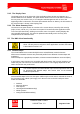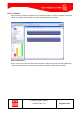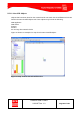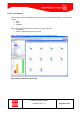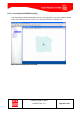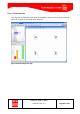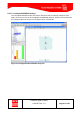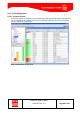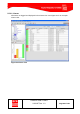Handbook
Table Of Contents
- 1 Introduction
- 2 ClearFill®Star System Description
- 3 System Design Guidelines
- 3.1 CDMA Basics (in preparation)
- 3.2 Required information for system design
- 3.3 Design step by step
- 3.4 Estimated RF Coverage per RRH
- 3.5 Right-sizing - the beacon feature (in preparation)
- 3.6 Capacity demand - number for BSIs (in preparation)
- 3.7 System Architecture
- 4 System Installation
- 4.1 General
- 4.2 System Installation (Hardware Installation)
- 4.3 Installation Radio Remote Head (RRH)
- 4.4 Installation Gigabit Ethernet Switch (GES)
- 4.5 Installation Base Station Interface (BSI)
- 4.6 Installation NMS Server (Hardware)
- 4.7 Commissioning of NMS
- 5 NMS Overview
- 5.1 Introduction
- 5.2 Starting the NMS
- 5.3 Tools and Utilities of NMS server
- 5.4 Main Window of NMS Application Client (structure)
- 5.5 The NMS client functionality
- 5.6 Right Click Menus
- 5.7 RRH Configuration
- 5.8 BSI Configuration
- 6 Configuration Management
- 7 System Supervision
- 8 Remote Management and Supervision
- 9 Operational used cases/Maintenance
- 10 System Specifications and Technical Data
- 11 Conformance Statements
- 11.1 United States
- 11.1.1 Introduction
- 11.1.2 Federal Communications Commission (FCC)
- 11.1.3 FCC Part 15 Class A
- 11.1.4 RF approval
- 11.1.5 IEC product safety conformance
- 11.1.6 Indoor applications
- 11.1.7 Antenna exposure
- 11.1.8 Radiofrequency radiation exposure Information
- 11.1.9 Packaging collection and recovery requirements
- 11.1.10 Recycling / take-back / disposal of products and batteries
- 11.2 Canada
- 11.1 United States
- 12 Appendix
ClearFill Star CDMA
1100187 Rev. 1.0
Page 81 of 152
5.4.3 The Display Pane
The display pane is on the right-side of the Application Client window and appears as a
window within the main window. This panel shows details of the tree node that is selected in
the tree pane (see section 5.4.2). If for example Fault Management and on one of the
appearing nodes is selected in Tree Pane (like Network Events or Alarms), the information of
the selected node is shown in the Display pane.
5.4.4 The Alarm Summary Pane
The Alarm Count panel shows an overview of the current alarms, sorted by their severity
(major, minor, critical, etc.). The Alarm Count panel is located below the Application Client
Tree Panel (left-hand side). Clicking on an alarm count of a specific severity displays the
corresponding Alarm panel. This panel is updated automatically and in view any time,
independent of the functional view.
5.5 The NMS client functionality
This chapter describes the functionality of the ClearFill Star Application
Client. The way how to navigate to these applications and their sub nodes
is described in section 5.4.2
5.5.1 Network Maps
The ClearFill NMS server automatically discovers ClearFill®Star network elements.
All discovered network elements are presented parallel in two different formats: Maps and
Databases.
Network Maps are a graphical presentation, whereas Network Databases are textual (lists).
In general the same functions are accessible with both formats, but in certain situations one
format may turn out to be more convenient than the other. This is highly dependant on the
task to do and the user preferences.
This section explains the ClearFill®Star maps and the operations that can
be performed with Network Maps. See section 5.5.4 for the Network
Database explanations.
Select Network Maps in the tree view pane. While only the main node is selected the view on
the right-hand pane is blank (an image), but in the tree view on the left hand pane these
nodes are selectable.
Switches
Non-CFS Objects
CFS Objects
Unconfigured RRH/BSI Node(s)
Failed Systems
Configured RRH/BSI Node(s)