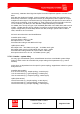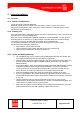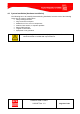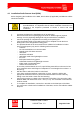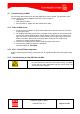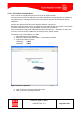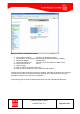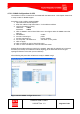Handbook
Table Of Contents
- 1 Introduction
- 2 ClearFill®Star System Description
- 3 System Design Guidelines
- 3.1 CDMA Basics (in preparation)
- 3.2 Required information for system design
- 3.3 Design step by step
- 3.4 Estimated RF Coverage per RRH
- 3.5 Right-sizing - the beacon feature (in preparation)
- 3.6 Capacity demand - number for BSIs (in preparation)
- 3.7 System Architecture
- 4 System Installation
- 4.1 General
- 4.2 System Installation (Hardware Installation)
- 4.3 Installation Radio Remote Head (RRH)
- 4.4 Installation Gigabit Ethernet Switch (GES)
- 4.5 Installation Base Station Interface (BSI)
- 4.6 Installation NMS Server (Hardware)
- 4.7 Commissioning of NMS
- 5 NMS Overview
- 5.1 Introduction
- 5.2 Starting the NMS
- 5.3 Tools and Utilities of NMS server
- 5.4 Main Window of NMS Application Client (structure)
- 5.5 The NMS client functionality
- 5.6 Right Click Menus
- 5.7 RRH Configuration
- 5.8 BSI Configuration
- 6 Configuration Management
- 7 System Supervision
- 8 Remote Management and Supervision
- 9 Operational used cases/Maintenance
- 10 System Specifications and Technical Data
- 11 Conformance Statements
- 11.1 United States
- 11.1.1 Introduction
- 11.1.2 Federal Communications Commission (FCC)
- 11.1.3 FCC Part 15 Class A
- 11.1.4 RF approval
- 11.1.5 IEC product safety conformance
- 11.1.6 Indoor applications
- 11.1.7 Antenna exposure
- 11.1.8 Radiofrequency radiation exposure Information
- 11.1.9 Packaging collection and recovery requirements
- 11.1.10 Recycling / take-back / disposal of products and batteries
- 11.2 Canada
- 11.1 United States
- 12 Appendix
ClearFill Star CDMA
1100187 Rev. 1.0
Page 60 of 152
4.7.3.2 SNMP Configuration of GES
The Switches have to communicate via SNMP with the NMS server. This chapter shows how
to setup a GES for SNMP support.
Procedure to set a GES to support SNMP:
1. Open Microsoft Internet Explorer.
2. Enter the address “http://192.168.1.1” in the address window.
3. Login to the switch by using
Username: admin
Password: admin
4. Click on SNMP in the left-hand sides menu. See Figure 28for the SNMP menu that
appears.
5.
Set SNMP to: enable
6. Set Get Community to: public
7. Set Set Community to: private, Enable
8. Set Trap Host 1 IP Address to: 192.168.1.4; 162; public
9. Click on Apply .
10. Click on Reboot on the left hand side menu.
11. Click on “Save and Reboot” in the left hand side menu.
Repeat this procedure with every GES in the network. Start with the switch that is closest to
the BSIs (root switch) and follow the network topology to the GES that has the longest
topological distance to the BSI (access switches).
After following this procedure all GES are ready for SNMP usage.
Figure 28 GES SNMP configuration menu