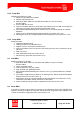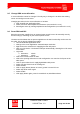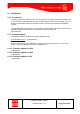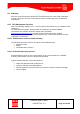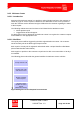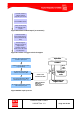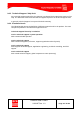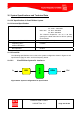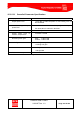Handbook
Table Of Contents
- 1 Introduction
- 2 ClearFill®Star System Description
- 3 System Design Guidelines
- 3.1 CDMA Basics (in preparation)
- 3.2 Required information for system design
- 3.3 Design step by step
- 3.4 Estimated RF Coverage per RRH
- 3.5 Right-sizing - the beacon feature (in preparation)
- 3.6 Capacity demand - number for BSIs (in preparation)
- 3.7 System Architecture
- 4 System Installation
- 4.1 General
- 4.2 System Installation (Hardware Installation)
- 4.3 Installation Radio Remote Head (RRH)
- 4.4 Installation Gigabit Ethernet Switch (GES)
- 4.5 Installation Base Station Interface (BSI)
- 4.6 Installation NMS Server (Hardware)
- 4.7 Commissioning of NMS
- 5 NMS Overview
- 5.1 Introduction
- 5.2 Starting the NMS
- 5.3 Tools and Utilities of NMS server
- 5.4 Main Window of NMS Application Client (structure)
- 5.5 The NMS client functionality
- 5.6 Right Click Menus
- 5.7 RRH Configuration
- 5.8 BSI Configuration
- 6 Configuration Management
- 7 System Supervision
- 8 Remote Management and Supervision
- 9 Operational used cases/Maintenance
- 10 System Specifications and Technical Data
- 11 Conformance Statements
- 11.1 United States
- 11.1.1 Introduction
- 11.1.2 Federal Communications Commission (FCC)
- 11.1.3 FCC Part 15 Class A
- 11.1.4 RF approval
- 11.1.5 IEC product safety conformance
- 11.1.6 Indoor applications
- 11.1.7 Antenna exposure
- 11.1.8 Radiofrequency radiation exposure Information
- 11.1.9 Packaging collection and recovery requirements
- 11.1.10 Recycling / take-back / disposal of products and batteries
- 11.2 Canada
- 11.1 United States
- 12 Appendix
ClearFill Star CDMA
1100187 Rev. 1.0
Page 131 of 152
9.2.3 Swap BSI
Swapping procedure for a BSI:
1. Disconnect all cables from old BSI.
2. Remove old BSI from rack.
3. Write down MAC address of new BSI and update it in your local setup
documentation.
4. Put new BSI into the rack.
5. Connect all cables that were connected to the old BSI to the new BSI. Use exactly the
same ports as before. Start ClearFill Star Application Client.
6. Run template AddClearFillObj (see section 5.5.3.1.1) to add the BSI to the network
database.
7.
Delete sector of old with template RemoveSector (see section 5.5.3.1.4).
8.
Reconfigure sector by running template SectorConfiguration (see section 5.5.3.1.5).
9.2.4 Swap NMS
Swap procedure:
1. Shutdown old NMS server.
2. Unplug all cables from old NMS server.
3. Replace server in rack with new NMS server.
4. Connect all cables to the new server to the same ports they were connected to in the
old server.
5. Start new server.
6. Start Application Client (see section 5.3.3).
7.
Run discovery procedure (see section 5.3.2).
9.3 Add RRH
Adding procedure for an RRH:
1. Write down MAC address of new RRH and update it in your local setup
documentation.
2. Attach new RRH to wall.
3. Connect RRH to a free port at GES.
4. Start ClearFill Star Application Client.
5. Run template AddClearFillObj (see section 5.5.3.1.1) to add the RRH to the network
database.
6.
If the RRH is supposed to be added to an existing sector: Delete sector with template
RemoveSector (see section 5.5.3.1.4).
7.
Reconfigure sector by running template SectorConfiguration (see section 5.5.3.1.5),
include the new RRH in the list of devices for the sector.
8.
Fine tune RRH by using the RRH configuration menu (see section 6.2.2).
9.4 Move RRH
If an RRH is moved locally to improve coverage, no IP parameters have to be changed. But it
might be necessary to adjust the TX power and the RX Gain might have to get adjusted. This
is done via the RRH configuration menu. See section 6.2.2.