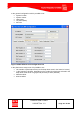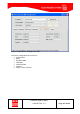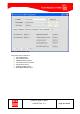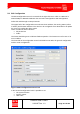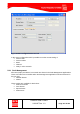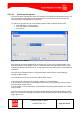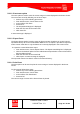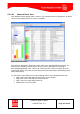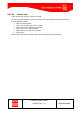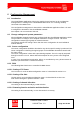Handbook
Table Of Contents
- 1 Introduction
- 2 ClearFill®Star System Description
- 3 System Design Guidelines
- 3.1 CDMA Basics (in preparation)
- 3.2 Required information for system design
- 3.3 Design step by step
- 3.4 Estimated RF Coverage per RRH
- 3.5 Right-sizing - the beacon feature (in preparation)
- 3.6 Capacity demand - number for BSIs (in preparation)
- 3.7 System Architecture
- 4 System Installation
- 4.1 General
- 4.2 System Installation (Hardware Installation)
- 4.3 Installation Radio Remote Head (RRH)
- 4.4 Installation Gigabit Ethernet Switch (GES)
- 4.5 Installation Base Station Interface (BSI)
- 4.6 Installation NMS Server (Hardware)
- 4.7 Commissioning of NMS
- 5 NMS Overview
- 5.1 Introduction
- 5.2 Starting the NMS
- 5.3 Tools and Utilities of NMS server
- 5.4 Main Window of NMS Application Client (structure)
- 5.5 The NMS client functionality
- 5.6 Right Click Menus
- 5.7 RRH Configuration
- 5.8 BSI Configuration
- 6 Configuration Management
- 7 System Supervision
- 8 Remote Management and Supervision
- 9 Operational used cases/Maintenance
- 10 System Specifications and Technical Data
- 11 Conformance Statements
- 11.1 United States
- 11.1.1 Introduction
- 11.1.2 Federal Communications Commission (FCC)
- 11.1.3 FCC Part 15 Class A
- 11.1.4 RF approval
- 11.1.5 IEC product safety conformance
- 11.1.6 Indoor applications
- 11.1.7 Antenna exposure
- 11.1.8 Radiofrequency radiation exposure Information
- 11.1.9 Packaging collection and recovery requirements
- 11.1.10 Recycling / take-back / disposal of products and batteries
- 11.2 Canada
- 11.1 United States
- 12 Appendix
ClearFill Star CDMA
1100187 Rev. 1.0
Page 117 of 152
5.8.1.2 Event save option
The save option is used to save the current range of events displayed in the Event Viewer.
The events are saved by following one of these steps:
Perform any of the following procedures.
From Actions menu, choose Save to File.
In the toolbar, click Save.
Press Ctrl+I.
The Properties dialog box is displayed.
Enter the file name in File Name field.
Click Save File.
A status message is displayed.
5.8.1.3 Export Event
The Export Events option is used to save the Event Custom View data as a CSV (comma-
separated values) file on the ClearFill®Star NMS server. An Option is provided to export the
entire Custom View data or only the data that is currently displayed in the Custom View.
To export the events follow these steps:
From Actions menu, choose Export Events. The Export Data dialog box is displayed.
Choose the desired option from the radio buttons Export Entire Custom View Data or
Export Displayed Data.
Enter the file name in File name field.
Click Export. A status message is displayed.
The exported custom view data is saved in the home directory.
5.8.1.4 Print Event
The Print option can be used to print the current range of events displayed in the Event
Viewer.
To print events follow these steps
Perform any of the following procedures.
From Actions menu, choose Print.
In the toolbar, click Print button.
Press Ctrl+P.
The current range of events in the Event Viewer is printed.