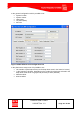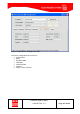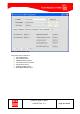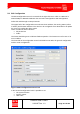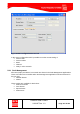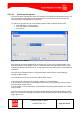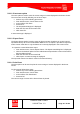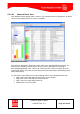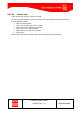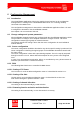Handbook
Table Of Contents
- 1 Introduction
- 2 ClearFill®Star System Description
- 3 System Design Guidelines
- 3.1 CDMA Basics (in preparation)
- 3.2 Required information for system design
- 3.3 Design step by step
- 3.4 Estimated RF Coverage per RRH
- 3.5 Right-sizing - the beacon feature (in preparation)
- 3.6 Capacity demand - number for BSIs (in preparation)
- 3.7 System Architecture
- 4 System Installation
- 4.1 General
- 4.2 System Installation (Hardware Installation)
- 4.3 Installation Radio Remote Head (RRH)
- 4.4 Installation Gigabit Ethernet Switch (GES)
- 4.5 Installation Base Station Interface (BSI)
- 4.6 Installation NMS Server (Hardware)
- 4.7 Commissioning of NMS
- 5 NMS Overview
- 5.1 Introduction
- 5.2 Starting the NMS
- 5.3 Tools and Utilities of NMS server
- 5.4 Main Window of NMS Application Client (structure)
- 5.5 The NMS client functionality
- 5.6 Right Click Menus
- 5.7 RRH Configuration
- 5.8 BSI Configuration
- 6 Configuration Management
- 7 System Supervision
- 8 Remote Management and Supervision
- 9 Operational used cases/Maintenance
- 10 System Specifications and Technical Data
- 11 Conformance Statements
- 11.1 United States
- 11.1.1 Introduction
- 11.1.2 Federal Communications Commission (FCC)
- 11.1.3 FCC Part 15 Class A
- 11.1.4 RF approval
- 11.1.5 IEC product safety conformance
- 11.1.6 Indoor applications
- 11.1.7 Antenna exposure
- 11.1.8 Radiofrequency radiation exposure Information
- 11.1.9 Packaging collection and recovery requirements
- 11.1.10 Recycling / take-back / disposal of products and batteries
- 11.2 Canada
- 11.1 United States
- 12 Appendix
ClearFill Star CDMA
1100187 Rev. 1.0
Page 116 of 152
5.8.1.1.1 Event search options
The search option is designed to look for a particular event within the Network Event list. The
search operation is performed in the database and is not restricted to the events that are
currently visible in the Application Client panel.
To search for an event do one of the following actions while in Network Events view:
From Edit menu, choose Search.
From the toolbar, click Find button.
Press Ctrl+F.
Figure 81 Search Window
After opening the search window there is one line with a criteria to be defined visible. Two
drop down menus are available to select a column to search through (Status, Source, Date
or Message) and the criteria to look for. In the text box the user has to enter a search pattern
to look for.
After this search pattern has been configured another search criteria can be added by
clicking the More button.
The Fewer button removes a previously added search criteria.
In the lower right corner there is the option: ‘Match any of the following’.
If the checkbox is activated any messages that match any of the previously defined criteria
are listed as the search result.
If the checkbox is not set the search results includes only messages that match ALL defined
search criteria.
The search results are displayed in the right hand window that contained all network events
before. To show all events again (not just the search results) click the ‘Show all’ button in the
upper right corner.