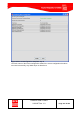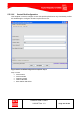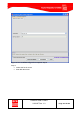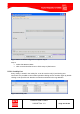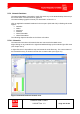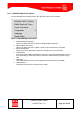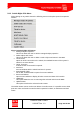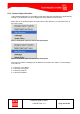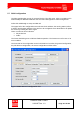Handbook
Table Of Contents
- 1 Introduction
- 2 ClearFill®Star System Description
- 3 System Design Guidelines
- 3.1 CDMA Basics (in preparation)
- 3.2 Required information for system design
- 3.3 Design step by step
- 3.4 Estimated RF Coverage per RRH
- 3.5 Right-sizing - the beacon feature (in preparation)
- 3.6 Capacity demand - number for BSIs (in preparation)
- 3.7 System Architecture
- 4 System Installation
- 4.1 General
- 4.2 System Installation (Hardware Installation)
- 4.3 Installation Radio Remote Head (RRH)
- 4.4 Installation Gigabit Ethernet Switch (GES)
- 4.5 Installation Base Station Interface (BSI)
- 4.6 Installation NMS Server (Hardware)
- 4.7 Commissioning of NMS
- 5 NMS Overview
- 5.1 Introduction
- 5.2 Starting the NMS
- 5.3 Tools and Utilities of NMS server
- 5.4 Main Window of NMS Application Client (structure)
- 5.5 The NMS client functionality
- 5.6 Right Click Menus
- 5.7 RRH Configuration
- 5.8 BSI Configuration
- 6 Configuration Management
- 7 System Supervision
- 8 Remote Management and Supervision
- 9 Operational used cases/Maintenance
- 10 System Specifications and Technical Data
- 11 Conformance Statements
- 11.1 United States
- 11.1.1 Introduction
- 11.1.2 Federal Communications Commission (FCC)
- 11.1.3 FCC Part 15 Class A
- 11.1.4 RF approval
- 11.1.5 IEC product safety conformance
- 11.1.6 Indoor applications
- 11.1.7 Antenna exposure
- 11.1.8 Radiofrequency radiation exposure Information
- 11.1.9 Packaging collection and recovery requirements
- 11.1.10 Recycling / take-back / disposal of products and batteries
- 11.2 Canada
- 11.1 United States
- 12 Appendix
ClearFill Star CDMA
1100187 Rev. 1.0
Page 108 of 152
5.6.2 Switch Right-Click Menu
Right clicking on any switch shows the following menu. Each option opens its respective
window.
Figure 72 Switch Right Click Menu
Managed Object Properties
This menu allows the user to edit the managed object properties.
Delete Object and Traces
This menu allows the user to delete a node’s object and traces in the NMS.
HTTP Device
Opens an HTTP connection to the switch, the standard browser of the system is
started in an extra window.
Telnet To Device
A telnet session to the switch is opened.
Interfaces
An extra window with the switch interfaces is opened.
IpNetToMedia Table
The IP Net To Media table is opened in an extra window.
Events and Alarms
Open an extra window to display all active events and alerts of this switch.
UnManage
This option allows the user to unmanage the selected node from the NMS.
Update Status
This option refreshes the selected node’s status.
The Switch Status screen can be seen below. From this screen, it is possible to see which
ports are active and inactive as well as their respective locations, IP addresses and their
status.