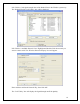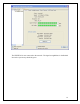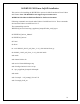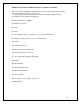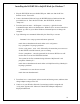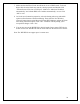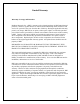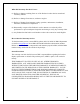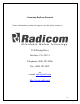User's Manual
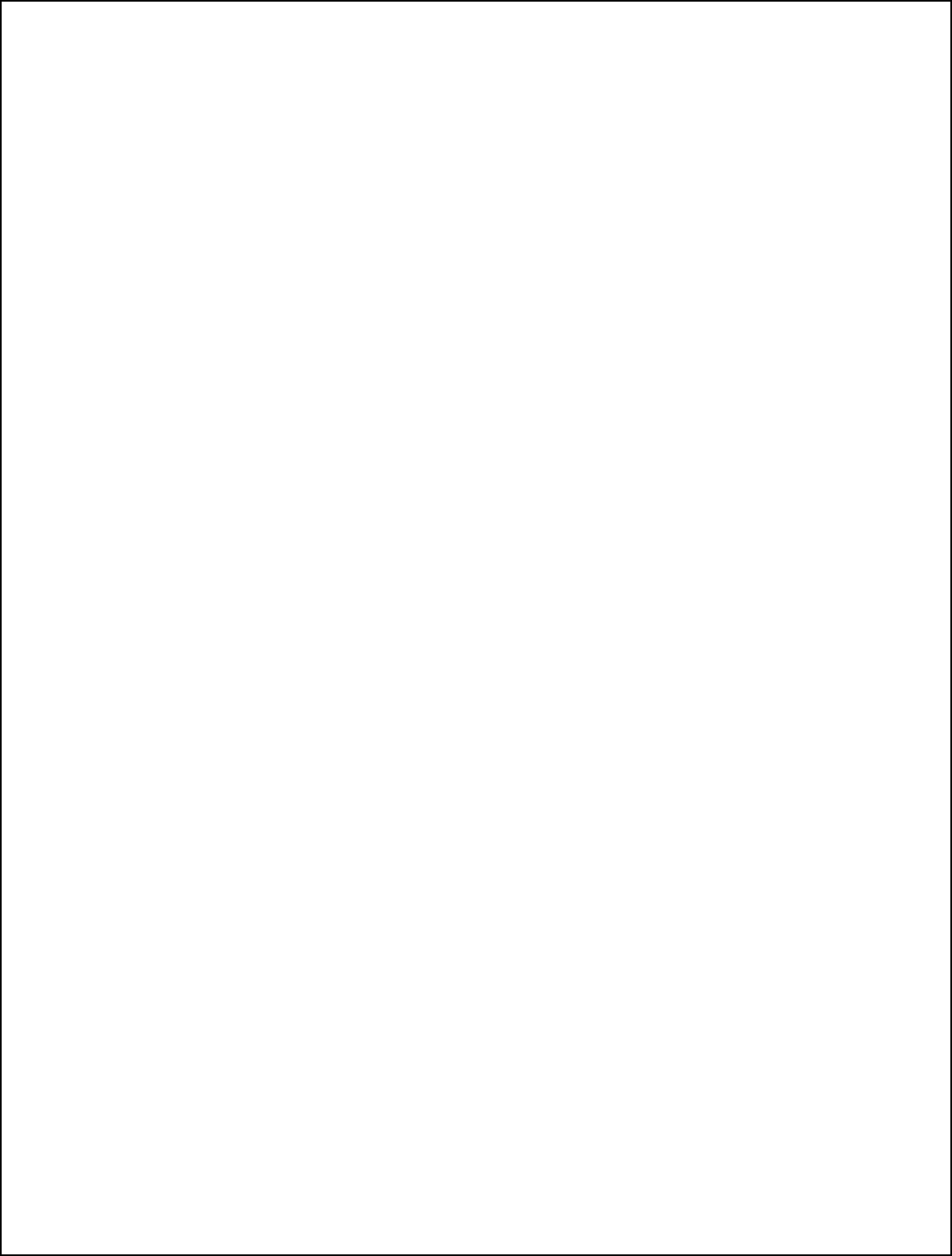
23
Installing the WiFiHU2S in SoftAP Mode for Windows 7
1. Plug the WiFiHU2S into an available USB port. Make sure that the PC has
Internet Access. Turn on PC.
2. Create a destination folder and copy the WiFiHU2S driver Radicom from the
provided driver cd. Enter the driver folder, then WiFiHU2S, and select
“Setup.exe”.
3. From the Start icon enter > All Program > Accessory > right click on the
Command Prompt, and run as administrator. Windows User Account Control box
will show up, click on yes to allow Windows Command process to change the
computer.
4. Type following two commands followed by the Enter Key to execute.
Command 1 is to setup up name and remote password
netsh wlan set hostednetwork mode=allow ssid=<ssid_name>
key=<passphrase> keyusage=persistent
For the <ssid_name> , enter ssid= followed by the name that you want to use
for this WiFHU2 SoftAP Network you are creating.
For the <passphrase> , enter the password for the remote WiFi device will
need to enter to access the WiFiHU2S SoftAP.
True syntax for the first command using ssid name “MyNetwork” and
passphrase “Monkey22”:
netsh wlan set hostednetwork mode=allow ssid=MyNetwork key=Monkey22
keyusage=persistent
Command 2 is to start the new network
netsh wlan start hostednetwork
5. From Start icon > control panel, select network and sharing center, and then select
change adapter settings on the left.
6. Check to see your Wireless Network Connection(n) with the assigned ssid
<ssid_name> appears with “Microsoft Virtual WiFi Miniport Adapter(n)”
displayed underneath.