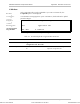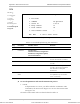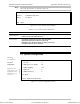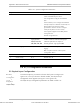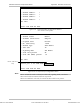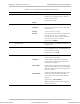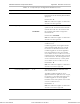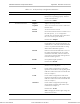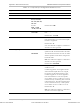Specifications
Appendix E Parameters and Screens IPmux-4 Installation and Operation Manual
E-12 General Configuration
TFTP
DOWNLOAD/UPLOAD Using TFTP
1. File name
2. Command No Operation
3. Server IP 0.0.0.0
4. Retry timeout 15
5. Total timeout 60
6. View transfer status >
ESC. Exit S. Save & Start action
Figure E-15. Download/Upload Using TFTP Window
Table E-8. Download/Upload Using TFTP Parameters
Key Parameter Possible Values Remarks
1 File name
2 Command
No Operation,
Software Download, Configuration
Download, Configuration Upload,
LAN Code Download
3 Server IP IP address of the server
from/to which the file is loaded
4 Retry Timeout Selected retry timeout period (in
seconds)
5 Total Timeout Selected total timeout period (in
seconds), which is the maximum
time allowed for attempted
transmission
6 View Transfer
Status
View the transfer status in real-time.
It is updated every second. The
screen is read-only.
➤
To save the parameters and start the transmission process:
• Enter S.
If all parameters are correct, you will be asked for confirmation. After
confirmation, the TFTP session begins. You can view the Transfer Status
(see Figure E-16).
The View Transfer Status values are listed in listed in Table E-9.
Main Menu
↓
2. Configuration
↓
1. General
Configuration
↓
7. Software
Download/Upload
↓
2. Download/Upload
Using TFTP
Order from: Cutter Networks
Ph:727-398-5252/Fax:727-397-9610
www.bestdatasource.com