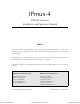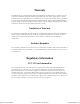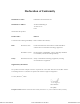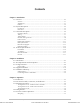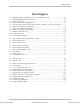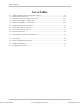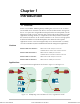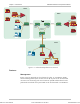IPmux-4 TDMoIP Gateway Installation and Operation Manual Notice This manual contains information that is proprietary to RAD Data Communications. No part of this publication may be reproduced in any form whatsoever without prior written approval by RAD Data Communications. No representation or warranties for fitness for any purpose other than what is specifically mentioned in this manual is made either by RAD Data Communications or its agents.
Warranty This RAD product is warranted against defects in material and workmanship for a period of one year from date of shipment. During the warranty period, RAD will, at its option, either repair or replace products which prove to be defective. For warranty service or repair, this product must be returned to a service facility designated by RAD. Buyer shall prepay shipping charges to RAD and RAD shall pay shipping charges to return the product to Buyer.
Safety Warnings The exclamation point within a triangle is intended to warn the operator or service personnel of operation and maintenance factors relating to the product and its operating environment which could pose a safety hazard. Always observe standard safety precautions during installation, operation and maintenance of this product. Only a qualified and authorized service personnel should carry out adjustment, maintenance or repairs to this instrument.
Declaration of Conformity Manufacturer’s Name: RAD Data Communications Ltd. Manufacturer’s Address: 24 Raoul Wallenberg St. Tel Aviv 69719 Israel declares that the product: Product Name: IPmux-4 Conforms to the following standard(s) or other normative document(s): EMC: Safety: EN 55022 (1994) Limits and methods of measurement of radio disturbance characteristics of information technology equipment.
Contents Chapter 1. Introduction 1.1 Overview .......................................................................................................... 1-1 Versions...................................................................................................................1-1 Applications.............................................................................................................1-1 Features...............................................................................................
Table of Contents 3.6 Configuring Parameters ...................................................................................... 3-6 Main Menu..............................................................................................................3-6 System Menu...........................................................................................................3-6 Setting IPmux-4 Configuration Options ....................................................................
Table of Contents List of Figures 1-1. Multiplexing Voice and Data over Fast / Giga Ethernet Trunk..................................... 1-1 1-2. IP-based Metropolitan Area Network......................................................................... 1-2 1-3. IPmux-4 3D View...................................................................................................... 1-5 1-4. IPmux-4 Point-to-point Application ........................................................................... 1-6 1-5.
Table of Contents List of Tables 1-1. 1-2. 1-3. 1-4. 1-5. Adaptive (Master) Clock Configuration Options ......................................................... 1-9 Ethernet Frame Structure......................................................................................... 1-10 UDP Source Port as Destination Voice Port ............................................................. 1-11 Ethernet Throughput – Unframed E1 .......................................................................
Chapter 1 Introduction 1.1 Overview IPmux-4 is a modular TDMoIP gateway enabling one or four E1 or T1 circuits to be extended over IP networks. The device converts the data stream coming from the E1 or T1 ports into configurable-sized IP packets that are transported over the Ethernet port and vice versa. IPmux-4 offers end-to-end synchronization for TDM applications and large buffers, to compensate for the delay variation inserted by the network.
IPmux-4 Installation and Operation Manual Chapter 1 Introduction SITE A PBX SITE B Telephone Switch n×E1/T1 Links IPmux-4 PBX n×E1/T1 Links PBX Router 100BaseT 100BaseT Gigabit Ethernet Switch Ethernet Switch Gigabit Ethernet Switch Ethernet Switch IPmux-4 Telephone Switch Giga Ethernet Backbone Workstation PBX Gigabit Ethernet Switch Workstation 100BaseT SITE C Ethernet Switch IPmux-4 Workstation Router E1/T1 PBX n×E1/T1 Links E1/T1 PBX Figure 1-2.
IPmux-4 Installation and Operation Manual Order from: Cutter Networks Chapter 1 Introduction T1 T1 ports and framers comply with ANSI T1.403 standards. The T1 jitter performance is according to G.824, TR-62411. The T1 framers support pass-through, SF, ESF and CAS. The T1 port supports long haul and short haul input signals and can be monitored for alarms and error statistics. FDL and transmit PRM for T1/ESF are also supported. E1 E1 ports comply with G.703 and G.823 standards. E1 framers comply with G.
IPmux-4 Installation and Operation Manual Chapter 1 Introduction Two network topologies are supported: • Star (point-to-multipoint): Multiple remote locations transport one or more bundles, each, to a central site that is capable of grooming the bundles into its E1 or T1 channel. • Mesh: Any-to-any connectivity is supported at the bundle (DS0) level. Internal Cross Connect IPmux-4 allows a cross connect of bundles between its E1/T1 ports.
IPmux-4 Installation and Operation Manual Chapter 1 Introduction 1.2 Physical Description IPmux-4 is a 1U high, easy-to-install standalone unit. A rack mount option is available. Figure 1-3. IPmux-4 3D View Front Panel Interface connections, the control port, and indicator LEDs are located on the front panel of IPmux-4. For further details see Chapter 2. Rear Panel Order from: Cutter Networks Fuses, power supplies, and dry contact connector are located on the rear panel of IPmux-4.
IPmux-4 Installation and Operation Manual Chapter 1 Introduction 1.3 Functional Description IPmux-4 modules support E1 or T1 TDM interfaces. The E1 and T1 modules have either one or four ports. Each bundle (group of timeslots) can be transmitted to a predefined destination bundle (see the following figure). IPmux-4 supports ICMP (ping), and generates ARP in case of unknown next hop MAC addresses, answers ARP requests, and supports 802.3 Ethernet format.
IPmux-4 Installation and Operation Manual Chapter 1 Introduction Operation Modes IPmux-4 operation modes are: • Unframed • Fractional • Fractional with CAS. Unframed In the transparent mode, the incoming bit stream from each port (regardless of framing) is converted into IP over Ethernet frames. This option provides clear channel end-to-end service. Fractional In the fractional mode, the incoming bit stream is regarded as a sequence of nx64 Kbps channel groups (according to framing).
IPmux-4 Installation and Operation Manual Chapter 1 Introduction begins to empty, the Tx (toward the TDM device) clock decreases to avoid underflow. Note In this mode the regenerated clock is subject to network Packet Delay Variation and may not comply with jitter and wander specifications. • Internal Clock – in this mode, the Tx clock is received from an internal oscillator. • External Clock – in the four-port version of IPmux-4, port 4 can be used to supply an external clock source.
IPmux-4 Installation and Operation Manual Chapter 1 Introduction GPS Clock Source GPS Clock Source IP over Ethernet E1/T1 E1/T1 IPmux-4 Loopback Timing IPmux-4 External Clock Loopback Timing External Clock Figure 1-7. IPmux-4 in External Timing Mode Single Clock Source Network In this mode, the central site serves as the clock source for the whole network.
IPmux-4 Installation and Operation Manual Chapter 1 Introduction The UDP payload size is equal to TDM bytes per frame (TDM bytes/frame configuration). The illustration below specifies the structure of the different headers, special fields, and the payload in the Ethernet packet. MAC IP UDP Payload Figure 1-9. TDMoIP Frame Structure Table 1-2.
IPmux-4 Installation and Operation Manual Chapter 1 Introduction VLAN Support VLAN, according to IEEE 802.1p&q, adds four bytes to the MAC layer of the Ethernet frame. The contents of these bytes: MAC layer priority and VLAN ID, can be set by the user. In this mode, only VLAN format frames are sent and received by IPmux-4. The following figure describes the VLAN tag format. 00 8 802.1D Tag Protocol Type (802.1QTagType) VID CFI = 0 user_priority 81 6 5 4 1 Priority 8 1 VLAN ID Figure 1-10.
IPmux-4 Installation and Operation Manual Chapter 1 Introduction To compensate for large PDV, the PDVT (jitter) buffer should be configured to a higher value. Packets Leaving IPmux-4 t Packets Arriving t PDV Figure 1-11. Packet Delay Variation PDVT (Jitter) Buffer IPmux-4 is equipped with a Packet DVT (Delay Variation Tolerance) buffer. The PDVT buffer or jitter buffer is filled by the incoming IP packets and emptied out to fill the E1/T1 stream.
IPmux-4 Installation and Operation Manual Chapter 1 Introduction Ethernet Throughput Order from: Cutter Networks Configuring the TDM bytes per frame (TDM bytes/frame) parameter can reduce Ethernet throughput (bandwidth or traffic traveling through the Ethernet). This parameter controls the number of TDM bytes encapsulated in one frame. The TDM bytes/frame parameter can be configured to nX48 bytes where n is an integer between 1 and 8.
IPmux-4 Installation and Operation Manual Chapter 1 Introduction Table 1-5. Ethernet Throughput – Unframed T1 TDM bytes/frame Frame length (bytes) Overhead (bytes) Overhead* (%) Packets per Second Throughput (Mbps) 48 94 46 96 4107 3.08 96 142 46 48 2054 2.32 144 190 46 32 1369 2.07 192 238 46 24 1027 1.95 240 286 46 19 821 1.87 288 334 46 16 685 1.82 336 382 46 14 587 1.78 384 430 46 12 513 1.
IPmux-4 Installation and Operation Manual Chapter 1 Introduction Round Trip Delay The voice path round-trip delay, which is a function of all connections and network parameters, is calculated for E1/T1 as follows: RTDelay(µs) = 2 x ( Order from: Cutter Networks 48 × n x 125 (µs) + PDVT buffer (µs) +500 (µs))+ Network round trip delay NTS Where n = TDM bytes/frame 48 Where NTS = number of timeslots assigned in unframed E1 interface = 32 T1 interface = 24 End-to-End Alarm Generation An end-to-end alarm
IPmux-4 Installation and Operation Manual Chapter 1 Introduction 1.4 Technical Specifications E1 Modules E1 Port E1 Framing Ports 1 or 4 Compliance ITU-T Rec. G,703, G.706, G.732, G.823 Connector Balanced: RJ-45 8 pin Unbalanced: TBNC 75Ω (an external adapter cable from TBNC to BNC is required) Data Rate 2.
IPmux-4 Installation and Operation Manual T1 Framing Chapter 1 Introduction Compliance ANSI T1.403 Framing Passthrough, SF, ESF Signaling CAS (bit robbing), CCS (transparent) Local Terminal Mode and Control Baud Rate Interface Connector RS-232 over RJ-45 (adapter cable to DB-15 supplied) Dry Contact Alarm Connector DB-9 Contacts 30V 2A Compliance IEEE 802.3, 802.3u, Ethernet, 802.
IPmux-4 Installation and Operation Manual Chapter 1 Introduction Ethernet Port: LINK OFF when line is not active ON when line is OK ACT OFF when no activity ON when a frame is being transmitted or received on the line FDX OFF when half duplex ON when full duplex 100M OFF when 10 MHz ON when 100 MHz E1/T1 Port: SYNC ON when the port is synchronized (no alarm) OFF when signal loss, LOF or AIS is detected (local alarm) BLINKS when RDI is detected (remote alarm) Note: All LEDs are green and ON after
Order from: Cutter Networks Chapter 2 Installation 2.1 Introduction IPmux-4 is delivered completely assembled for bench-top installation. The only mechanical installation procedure that may be necessary is optional installation in a 19" rack. Refer to the Rack Mounting Kit for 19-inch Racks guide that comes with the RM kit. After installing the unit, configure the IPmux-4 using an ASCII terminal connected to the IPmux-4 control port.
IPmux-4 Installation and Operation Manual Chapter 2 Installation The ambient operating temperature of IPmux-4 is 0o to 50o C (32o F to 122o F), at a relative humidity of up to 90%, non-condensing. 2.3 Package Contents The IPmux-4 package contains the following items: • IPmux-4 unit • Power cord • CBL-RJ-45/DB-9/NULL cross-cable that connects the IPmux-4 control port and an ASCII terminal (DTE) for local management.
IPmux-4 Installation and Operation Manual Order from: Cutter Networks Chapter 2 Installation Table 2-1. Straight Cable Pinout Connections EIA/TIA-561 Name EIA/TIA-561 Pin No. DB-25 Male Pin No. EIA 232 Name Ring Indicator 1 6 DSR RCV Line Signal Detector 2 8 DCD DTE Ready 3 20 DTR Signal Common 4 7 Common Rx data 5 3 Rx data Tx data 6 2 Tx data Clear To Send 7 5 CTS Req To Send/Ready for RCV 8 4 RTS Table 2-2.
IPmux-4 Installation and Operation Manual Chapter 2 Installation CBL-RJ-45/DB9/NULL DB-9 RJ-45 1 1 2 2 3 3 4 4 5 5 6 6 7 7 8 8 Figure 2-1. Null Cable (CBL-RJ-45/DB-9/Null) Pin Shorts 2.5 Installation and Setup Setting Jumpers IPmux-4 internal jumpers and switches do not need to be configured by the user and therefore removing the product cover is not required. Connecting Interfaces and Cables Figure 2-2 and Figure 2-3 illustrate the rear and front panel options available for IPmux-4.
IPmux-4 Installation and Operation Manual TX RX 1 2 3 4 Chapter 2 Installation SYNC SYNC CH1 CH4 ETH LINK 100M ACT FDX ETH/ FC13L/E3-CES Order from: Cutter Networks ETH/ 4E1 Figure 2-3. IPmux-4 Front Panel Grounding Interrupting the protective grounding conductor (inside or outside the instrument) or disconnecting the protective earth terminal can make this instrument dangerous. Intentional interruption is prohibited.
IPmux-4 Installation and Operation Manual Chapter 2 Installation Table 2-4. Ethernet Port Pinout Pin # Pinout 1 Tx+ 2 Tx– 3 Rx+ 4 5 6 Rx– 7 8 Connecting the Control Port The Control port is located on the right side of the IPmux-4 front panel (see Figure 2-3). ➤ To connect the Control Port: • Connect the RS-232/V.24, shielded RJ-45 DTE connector cable, supplied with IPmux-4, to the IPmux and then to the DTE. The control port is DTE for an ASCII terminal.
IPmux-4 Installation and Operation Manual Order from: Cutter Networks Chapter 2 Installation The DB-9 connector also allows alarms to be sent to the NMS (Input alarms). These alarms are called General Alarms and are numbered 1 through 4. • Pin 1 (shorted to pin 8) sends NMS General Alarm 1 • Pin 2 (shorted to pin 8) sends NMS General Alarm 2 • Pin 7 (shorted to pin 8) sends NMS General Alarm 3 • Pin 8 (shorted to pin 8) sends NMS General Alarm 4.
Chapter 2 Installation IPmux-4 Installation and Operation Manual 2-8 Installation and Setup Order from: Cutter Networks Ph:727-398-5252/Fax:727-397-9610 www.bestdatasource.
Chapter 3 Operation 3.1 Introduction This chapter gives a detailed description of the front panel controls and indicators and their functions, explains power-on and power-off procedures, and provides instructions for using a terminal connected to the IPmux-4 Control Port. 3.2 Front Panel Controls, Connectors, and Indicators Interface modules installed in IPmux-4 have their own LED indicators (see Figure 3-1and Figure 3-2). The unit's LEDs are located on the right side of the front panel.
IPmux-4 Installation and Operation Manual Chapter 3 Operation Table 3-1.
IPmux-4 Installation and Operation Manual Chapter 3 Operation Turning IPmux-4 On – With Control Terminal Order from: Cutter Networks ➤ Note To power up IPmux-4 with a control terminal: If you want to download software, refer to Appendix B, which describes the boot procedure for software download. 1. Verify that all IPmux-4 cables and connectors are properly connected. 2.
IPmux-4 Installation and Operation Manual Chapter 3 Operation ➤ To set all passwords to the default value (xxxxxxxxxx): • Note ➤ Enter as su and delete the unit’s configuration through the Configuration screens. Deleting the unit’s configuration using and choosing 4 in the Boot Menu does not set the password to the default value. If a user forgets his password: • Consult Technical Support at RAD for further assistance (send email to support@rad.co.il).
IPmux-4 Installation and Operation Manual Chapter 3 Operation 3.5 Overview of Menu Operations Navigating Navigate the IPmux-4 terminal menus to set and view configuration parameters. Figure 3-3 maps the IPmux-4 terminal menus. Use this tree as a reference aid while performing configuration and control functions. Refer to Appendix E to find specific parameters. Main Menu 1. System 3. Performance Monitoring 2. Configuration 1. General Information 1. E1/T1 Statistics 2. Self-Test Results 2.
IPmux-4 Installation and Operation Manual Chapter 3 Operation 3.6 Configuring Parameters Main Menu Figure 3-4 shows the IPmux-4 Main Menu. Access all system configuration and control functions via this menu. At any point and from any screen, you can press repeatedly, backing up until you reach the main menu. Only from this menu can you exit the program.
IPmux-4 Installation and Operation Manual Chapter 3 Operation SYSTEM 1.General Information 2.Self-Test Results 3.Reset 4.Event Log > 5.Ping ESC. Exit Select item from the menu. Figure 3-5. System Menu Refer to Appendix E for specific parameters. Setting IPmux-4 Configuration Options ➤ Main Menu ↓ 2. Configuration Order from: Cutter Networks To access the Configuration menu: • Type 2 (Configuration) in the Main Menu.
IPmux-4 Installation and Operation Manual Chapter 3 Operation Type the number for the type of configuration; the appropriate menu appears. Refer to Appendix E for configuration menus and specific parameters. Performance Monitoring Main Menu ↓ 3. Performance Monitoring ➤ To view Performance Statistics: • Type 3 (Performance Monitoring) in the Main menu. From the Performance Monitoring menu you can view: 1. E1/T1 Statistics 2. LAN Statistics 3.
Chapter 4 Troubleshooting and Diagnostics 4.1 Error Detection Front Panel LEDs LED indicators on the front panel indicate the operating status of the module. The LED indicators are described in Chapter 3 of this manual. Working with the Alarm Buffer Order from: Cutter Networks IPmux-4 maintains an Event Log File that stores up to 2000 events. All events are time-stamped. The user can view the contents of the Event Log File via an ASCII terminal or a Network Management Station.
IPmux-4 Installation and Operation Manual Chapter 4 Troubleshooting and Diagnostics Table 4-1.
IPmux-4 Installation and Operation Manual Chapter 4 Troubleshooting and Diagnostics 4.2 Troubleshooting The following table presents the event types as they appear on the Event Log File and lists the actions required to correct the event (alarm) indication. Table 4-2. IPmux-4 Troubleshooting Chart Fault Probable Cause Remedial Action The E1/T1 equipment connected to IPmux-4 is not synchronized (E1/T1 level) with IPmux-4 Configuration problems 1.
IPmux-4 Installation and Operation Manual Chapter 4 Troubleshooting and Diagnostics 4.3 Diagnostic Tests Main Menu ↓ 2. Configuration ↓ 3. E1/T1 Configuration ↓ 1. Physical Layer Configuration Maintenance capabilities include external and internal loopbacks. ➤ To run a loopback test: • From the main menu press 2 (Configuration), 3 (E1/T1 Configuration) and then 1 (Physical Layer Configuration). • Type 2 and press the spacebar on your keyboard to toggle between: Internal / External / Disable.
IPmux-4 Installation and Operation Manual PBX Chapter 4 Troubleshooting and Diagnostics AIS IPmux-4 Figure 4-2. Internal Loop T1 FDL Support The following FDL commands are supported: • Line Loopback (LLB): external loop • Line Loopback Release: normal state. T1 PRM Support Order from: Cutter Networks The T1 module supports PRM message transmission according to the ANSI T1.403 protocol. Messages are transmitted every second. Diagnostic Tests Ph:727-398-5252/Fax:727-397-9610 4-5 www.
Chapter 4 Troubleshooting and Diagnostics IPmux-4 Installation and Operation Manual 4-6 Diagnostic Tests Order from: Cutter Networks Ph:727-398-5252/Fax:727-397-9610 www.bestdatasource.
Chapter 5 Application Configuration Procedures This chapter provides detailed instructions for setting up a test application using IPmux-1 and IPmux-4. The application can be used as an optional test setup for an IPmux unit, or can be used as a quick reference guide for basic configuration of an IPmux unit. 5.
Chapter 5 Application Configuration Procedures IPmux-4 Installation and Operation Manual Guidelines Certain guidelines/assumptions for configuring IPmux-1 working opposite IPmux-4 that are relevant to this application are explained below. IP Configuration • The IP network can consist of either switches or routers. The minimum requirement is 10M full duplex. Hubs or any half-duplex environments should not be used.
IPmux-4 Installation and Operation Manual Order from: Cutter Networks Chapter 5 Application Configuration Procedures Table 5-1. Bundle Configuration E1 Channel Bundle Number for E1 Bundle Number for T1 1 1-31 1–24 2 32-62 25–48 3 63–93 49–72 4 94–124 73–96 • A bundle containing 10 timeslots will be created on each IPmux-1 unit. Two bundles, each containing 10 timeslots, will be created on IPmux-4. • Bundle 1 on IPmux-1/Station A will be connected to Bundle 32 on IPmux-4.
Chapter 5 Application Configuration Procedures • IPmux-4 Installation and Operation Manual Manage IPmux-1/4 by means of SNMP-based network management stations, e.g., the RADview network management station offered by RAD. Changing Parameters • Use the on your keyboard to toggle between options in the menus, and then save. • Press after entering a new parameter, such as the IP address, and then save by pressing S.
IPmux-4 Installation and Operation Manual Chapter 5 Application Configuration Procedures Configuring IPmux-1 for Station A Procedure for Modifying Parameters ➤ To modify parameters: 1. Choose the number of the parameter to be changed. 2. Press the to toggle through the possible values. 3. Select the desired value by pressing . 4. When you have finished modifying all the parameters on a menu, press to save the configuration. 5. To return to a previous menu, press .
Chapter 5 Application Configuration Procedures IPmux-4 Installation and Operation Manual 3. Select Transmit Clock and choose Adaptive. 4. Select Line Type and choose CRC4 Disable. 5. Select Signaling Mode and choose CAS Disable. 6. Press to save the configuration. 7. Press a number of times to return to the Configuration screen. Note Remember to press after modifying each parameter. Press to save all changes on the menu. E1/T1 CONFIGURATION 1. Channel Status Enable 2.
IPmux-4 Installation and Operation Manual Chapter 5 Application Configuration Procedures DS0 BUNDLE CONFIGURATION 1. Bundle ID 1 2. Time Slot Number 1–10 3. Time Slot Current Status Set ESC. Exit ACTIVE TIME SLOTS IN THIS BUNDLE: FREE TIME SLOTS: 1–10 11,12,13,14,15, 16,17,18,19,20,21,22,23,24,25,26,27,28,29,30,31 Select item from the menu. Figure 5-4. DS0 Bundle Configuration Menu Bundle Connection Configuration ➤ Main Menu ↓ 2. Configuration ↓ 3.
Chapter 5 Application Configuration Procedures IPmux-4 Installation and Operation Manual BUNDLE CONNECTION CONFIGURATION 1. Bundle ID 1 2. IP TOS Empty! 3. TDM Bytes in Frame 48 4. Connection Status Empty! 5. Destination IP Address 192.168.200.10 6. Next Hop Empty! 7. Destination Bundle Empty! 8. Jitter Buffer rounded up 1000 µsec steps! 3 ms 9. VLAN Tagging Empty! 10. VLAN ID Empty! 11. VLAN Priority Empty! ESC. Exit Select item from the menu. Figure 5-5.
IPmux-4 Installation and Operation Manual Chapter 5 Application Configuration Procedures E1/T1 Configuration ➤ Main Menu ↓ 2. Configuration ↓ 2. E1/T1 Configuration To configure E1/T1: 1. From the Main menu, select 2 Configuration. 2. From the Configuration menu select 2 E1/T1 Configuration (refer to Figure 5-3). 3. Select Transmit Clock and choose Adaptive. 4. Select Line Type and choose CRC4 Disable. 5. Select Signaling Mode and choose CAS Disable. 6. Press to save the configuration. 7.
Chapter 5 Application Configuration Procedures IPmux-4 Installation and Operation Manual IPmux. In such cases the Ethernet frame will be sent to the next hop IP address). 5. Select Destination Bundle and enter 33 (which is the destination bundle on IPmux-4). 6. Press to return to the Bundle Connection Configuration screen. 7. Press to return to the Main screen. Note Remember to press after modifying each parameter. Press to save all changes on the menu. 5.
IPmux-4 Installation and Operation Manual Chapter 5 Application Configuration Procedures Configuration Host IP Address Note Main Menu ↓ 2. Configuration ↓ 1. General Configuration ↓ 1. Host IP Note Frames will not leave the device until IP and Mask addresses are defined. 1. From the Main menu, select 2 Configuration. 2. From the Configuration menu select 1 General Configuration (refer to Figure 5-2). 3. From the General Configuration menu, press 1. 4. Enter the Host IP Address and Mask. 5.
Chapter 5 Application Configuration Procedures IPmux-4 Installation and Operation Manual PHYSICAL LAYER CONFIGURATION 1. Channel Status Enable 2. Transmit Clock Source Loopback 3. Loopback State Disable 4. Rx. Sensitivity –10dB 5. Channel Type CRC4 Disable 6. Idle Code 7E 7. Signaling Mode CAS Disable 8. Cond. Data pattern FF 9. Cond. CAS (ABCD) pattern 01 ESC. Exit Current port is the USER PORT, Channel #2 Select item from the menu. Figure 5-6.
IPmux-4 Installation and Operation Manual Note Chapter 5 Application Configuration Procedures Remember to press after modifying each parameter. Press to save all changes on the menu. Bundle Connection Configuration Main Menu ➤ ↓ 2. Configuration ↓ 5. Bundle Connection Configuration To link the bundles to IPmux-1 Station A: 1. From the Configuration menu select 5 Bundle Connection Configuration (see Figure 5-7). 2. Select Bundle ID and enter 32. 3. Select Connection Status and choose Enable.
Chapter 5 Application Configuration Procedures IPmux-4 Installation and Operation Manual 8. Press a few times to return to the Main menu. Note 1. Remember to press after modifying each parameter. Press to save all changes on the menu. 2. TDM Bytes in Frame and Jitter Buffer have been automatically set to default values: 48 for TDM Bytes, 3 ms for Jitter Buffer. BUNDLE CONNECTION CONFIGURATION 1. Bundle ID 32 2. Connection State Enable 3. Destination IP Address 192.168.10.1 4.
IPmux-4 Installation and Operation Manual Note Chapter 5 Application Configuration Procedures Remember to press after modifying each parameter. Press to save all changes on the menu. AUTHENTICATION/COMMUNITY MENU 1. Authentication Failure Trap On 2. Trap Public 3. Read Public 4. Write Public ESC> Exit Select item from the menu: Figure 5-8. Authentication/Community Menu Note Verify that your Read and Write communities on the NMS match the ones on IPmux-1/4.
IPmux-4 Installation and Operation Manual Chapter 5 Application Configuration Procedures MANAGER LIST 1. Manager IP Address 192.114.35.1 2. Status Change Trap On 3. Alarm Trap On 3. System Trap Off ESC. Exit S. Save N. Next Select item from the menu. Figure 5-9. Manager List Menu Note Main Menu ↓ 2. Configuration ↓ 1. General Configuration ↓ 3. Management Configuration ↓ 3.
IPmux-4 Installation and Operation Manual Chapter 5 Application Configuration Procedures DEFAULT GATEWAY 1. Gateway IP 0.0.0.0 ESC. Exit Select item from the menu. Figure 5-11. Default Gateway Menu 5.5 Checking the Application Once you have finished configuring all the IPmux units, there are several levels on which to check the application: 1. Use the IPmux Statistics 2. Check the TDM equipment statistics and functionality.
Chapter 5 Application Configuration Procedures IPmux-4 Installation and Operation Manual 6. If you have underflows or overflows at non-set intervals of time: Try to gradually increase the jitter buffer size. Check that there are no E1alarms (such as LOS or LOF), through the IPmux E1/T1 Statistics.
Appendix A Boot Sequence for Downloading Software A.1 General This chapter provides a description of the IPmux-4 boot procedure via an ASCII terminal for downloading software. The IPmux-4 software is stored in the flash memory in two sections, in the boot sector and in the file system. The boot sector holds a boot program that calls up the rest of the program from the file system. The file system can hold two compressed copies of the IPmux-4 code.
Appendix A Boot Sequence for Downloading Software BOOT Program V 2.0 IPmux-4 Installation and Operation Manual 7-29-98 08:37 Flash : size 400000h, FileSys sectors 64 BOOT Program is running !!! Checking File System.........-> exists. Backup file EXIST Operating file EXIST Press Cntl-A within 3 seconds to get File-System Menu!!! FileName: anteappl.bin #c1cod #IPmux-4 m68360 code: V 1.0 10-21-99 08:02 got start addr : a60000 Decompression-process.......
IPmux-4 Installation and Operation Manual Appendix A Boot Sequence for Downloading Software Accessing the File System The file system menu is an option that allows the user to perform basic file transfer operations. These operations are all optional. If an operating file exists in the file system, there is a three-second delay. To access the file system, press Cntl+A within this delay interval; the File System menu is displayed.
Appendix A Boot Sequence for Downloading Software IPmux-4 Installation and Operation Manual • Delete the operating file; the backup file becomes the operating file. • Delete the configuration file. • Delete all the software and configuration files. If you choose to exchange or delete a file, a prompt asking for confirmation is displayed. A-4 Booting IPmux-4 Order from: Cutter Networks Ph:727-398-5252/Fax:727-397-9610 www.bestdatasource.
Appendix B SNMP Management This appendix provides specific information for IPmux-4 management by SNMP (Simple Network Management Protocol). The SNMP management functions of IPmux-4 are provided by an internal SNMP agent. The SNMP management communication uses UDP (User Datagram Protocol), which is a connectionless-mode transport protocol, part of the IP (Internet Protocol) protocol suite. This appendix covers the information related to the SNMP environment. B.
IPmux-4 Installation and Operation Manual Appendix B SNMP Management • getNextRequest: Command for retrieving sequentially specific management information from the managed entity. The managed entity responds with a getResponse message. • setRequest: Command for manipulating specific management information within the managed entity. The managed entity responds with a getResponse message.
IPmux-4 Installation and Operation Manual Appendix B SNMP Management MIBs of general interest are published by the IAB in the form of a Request for Comment (RFC) document. In addition, MIBs are also often assigned informal names that reflect their primary purpose. Enterprise-specific MIBs are published and distributed by their originator, who is responsible for their contents.
IPmux-4 Installation and Operation Manual Appendix B SNMP Management SNMP Communities SNMP delimits management domains by defining communities. Each community is identified by a name, which is an alphanumeric string of up to 255 characters defined by the user. The IPmux-4 SNMP agent defines strings of up to 10 characters (case sensitive, numeric and alphabetical). Any SNMP entity (both managed entities and management stations) is assigned a community name by its user.
Appendix C Telnet C.1 General Telnet, which stands for Telecommunications Network, is a protocol that gives you the ability to connect to a remote machine, by giving commands and instructions interactively to that machine, thus creating an interactive connection. In such a case, the local system becomes transparent to the user, simulating a direct connection to the remote computer.
IPmux-4 Installation and Operation Manual Appendix C Telnet Figure C-1. Telnet Logon Dialog Telnet Operation Telnet and ASCII terminal cannot be active at the same time. If a terminal is active, a Telnet session cannot be established. ➤ To establish a Telnet session: • Exit the terminal by selecting Exit in the Main menu. If the auto-disconnect is ON, the terminal will be disconnected automatically after 15 minutes if no characters were sent (see the ASCII terminal Configuration Menu – Chapter 3).
Appendix D TFTP Download Procedures D.1 Inband TFTP Download Procedure General Order from: Cutter Networks A new IPmux-4 software version can be downloaded to the IPmux-4 using TFTP. There are three possible procedures: • Users who access IPmux using Telnet can perform software download and configuration upload/download using the Configuration screens. For details see Download/Upload using the TFTP window in Appendix E. • Users who have access to the RADview Network Management.
IPmux-4 Installation and Operation Manual Appendix D TFTP Download Procedures Preliminary Procedure ➤ Before performing TFTP download: 1. Ping the IPmux-4 from the station running the TFTP server to ensure that the IPmux-4 has communication with the machine. 2. Log in as SUPERUSER (su). 3. Edit the file named inetd.conf found at the /etc directory, as follows: − Search for the line starting with a # sign followed by tftp, for example, # tftp and delete the # sign.
IPmux-4 Installation and Operation Manual Appendix D TFTP Download Procedures Figure D-2. Agent and Server IP Addresses Checking the Download Order from: Cutter Networks ➤ To check the download: 1. Log on the MIB Browser again, as follows: iso.org.dod.internet. mgmt.mib-2.system.sysDescr; the MIB Browser window showing the system description is displayed (see Figure D-3). 2. Press the button. 3. Scroll right to check that the application version you have just loaded is the correct one.
IPmux-4 Installation and Operation Manual Appendix D TFTP Download Procedures Figure D-3. System Description D-4 Order from: Cutter Networks Inband TFTP Download Procedure Ph:727-398-5252/Fax:727-397-9610 www.bestdatasource.
Order from: Cutter Networks Appendix E Parameters and Screens This appendix illustrates the IPmux-4 screens and explains: • Viewing the IPmux-4 System in Section E.1 General Information Self-Test Results Reset Event Log Ping • General Configuration in Section E.2 Host IP Default Gateway Authentication/Community Manager List Alarms Trap Mask ASCII Terminal Configuration Time/Date Update Set Default Parameters X-Modem TFTP • System Configuration in Section E.
IPmux-4 Installation and Operation Manual Appendix E Parameters and Screens • Performance Monitoring in Section E.7 E1/T1 Statistics LAN Statistics Bundle Connection Statistics. E.1 Viewing the IPmux-4 System General Information This displays information including software and hardware versions and module descriptions. A typical General Information window for an IPmux-4 is shown in the following figure. Main Menu ↓ 1. System Menu ↓ 1.
IPmux-4 Installation and Operation Manual Appendix E Parameters and Screens Self-Test Results Main Menu ↓ 1. System ↓ 2. Self-Test Results A typical Self-Test Results window for an IPmux-4 is shown in the following figure. If a problem is encountered refer to Chapter 4 ➤ For details: • Type M. If a problem is encountered refer to Chapter 4.
IPmux-4 Installation and Operation Manual Appendix E Parameters and Screens Logfile Events Main Menu ↓ 1. System Menu ↓ 4. Event Log ↓ 1.
IPmux-4 Installation and Operation Manual Appendix E Parameters and Screens E.2 General Configuration Host IP Main Menu ↓ 2. Configuration ↓ 1. General Configuration ↓ 1. Host IP ➤ To configure the Host IP address and IP Mask: 1. Press 1 and enter the Host IP. 2. Press 2 and enter IP Mask. Note This combines the IP packet (source IP Add). This Host IP is also necessary for the inband management capability of IPmux-4. Frames will not leave the device until IP and Mask addresses are defined. HOST IP 1.
IPmux-4 Installation and Operation Manual Appendix E Parameters and Screens Authentication/Community Main Menu ↓ 2. Configuration ↓ 1. General Configuration ↓ 3. Management Configuration ↓ 1. Authentication/ Community Configure the Authentication/Community parameters when the IPmux-4 inband management capability is used. The parameters define the community names used by SNMP to write, read or accept traps from IPmux-4. The Community window is displayed in Figure E-8.
IPmux-4 Installation and Operation Manual Appendix E Parameters and Screens Manager List Main Menu ↓ 2. Configuration ↓ 1. General Configuration ↓ 3. Management Configuration ↓ 2. Manager List The Manager List window parameters are used when IPmux-4 inband management capability is used. The parameters define the parameters for up to eight managers. These parameters are: • Manager IP address • Host index In addition, the Manager List window parameters configure the traps to be received by a manager.
IPmux-4 Installation and Operation Manual Appendix E Parameters and Screens ➤ To ping the manager • ➤ Press P. To access additional manager-list parameters, • Press N to go to the next manager-list window. Alarms Trap Mask Main menu ↓ 2. Configuration ↓ 1. General Configuration ↓ 3. Management Configuration ↓ 3. Alarms Trap Mask Alarms Trap Mask 1. Alarm ID 1 2. Trap Status Active ESC. Exit S. save ACTIVE ALARM TRAPS: 1, 2, 6, 8 Figure E-10.
IPmux-4 Installation and Operation Manual Appendix E Parameters and Screens Table E-4 IPmux-4 Alarms (Cont.) Alarm ID Alarm Description Trap Sent to NMS 26 Local Connectivity Fail Local Conn Status Trap 1.3.6.1.4.1.164.6.1.3.0.13 27 Remote Connectivity Fail Remote Conn Status Trap 1.3.6.1.4.1.164.6.1.3.0.14 All other Alarms are unused. ASCII Terminal Configuration Main Menu ↓ 2. Configuration ↓ 1. General Configuration ↓ 4. ASCII Terminal Config. ASCII Terminal Configuration 1.
IPmux-4 Installation and Operation Manual Appendix E Parameters and Screens Time/Date Update Main Menu ↓ 2. Configuration ↓ 1. General Configuration ↓ 5. Time/Date Update TIME/DATE UPDATE 1. Set Time (hh:mm:ss) 16:09:12 2. Set Date (yyyy-mm-dd) 1999-09-08 ESC. Exit Select item from the menu:_ Figure E-12. Time/Date Update Menu Table E-6.
IPmux-4 Installation and Operation Manual Appendix E Parameters and Screens X-Modem Main Menu ↓ 2. Configuration ↓ 1. General Configuration ↓ 7. Software Download/Upload ↓ 1. Download/Upload Using XMODEM Only configuration files can be uploaded. If you enter a software file, the U. Upload option is not displayed. A confirmation message appears. Upon confirmation, the download or upload procedure begins. Download/Upload Using XMODEM File application code ESC. Exit D. Download Figure E-14.
IPmux-4 Installation and Operation Manual Appendix E Parameters and Screens TFTP Main Menu ↓ 2. Configuration ↓ 1. General Configuration ↓ 7. Software Download/Upload ↓ 2. Download/Upload Using TFTP DOWNLOAD/UPLOAD Using TFTP 1. File name 2. Command No Operation 3. Server IP 0.0.0.0 4. Retry timeout 15 5. Total timeout 60 6. View transfer status > ESC. Exit S. Save & Start action Figure E-15. Download/Upload Using TFTP Window Table E-8.
IPmux-4 Installation and Operation Manual Note Appendix E Parameters and Screens Boot code download is not possible using TFTP. VIEW TRANSFER STATUS Status Transferring Data Error No Error ESC. Exit Figure E-16. View Transfer Status Window Table E-9.
IPmux-4 Installation and Operation Manual Appendix E Parameters and Screens Table E-10. System Configuration Parameters Key Parameters Possible Values Remarks 1 IP ToS 0 – 255 Sets the IP ToS (Type of Service) field in the IP frames transmitted by the device. ToS configuration configures the WHOLE byte. IPmux-4 allows you to configure the WHOLE ToS byte field, since different vendors may use different bits to tag packets for traffic prioritization.
IPmux-4 Installation and Operation Manual Appendix E Parameters and Screens CHANNEL NUMBER CONFIGURATION 1. Channel number 1 > 2. Channel number 2 > 3. Channel number 3 > 4. Channel number 4 > ESC. Exit Select item from the menu. Figure E-18. Channel Number Configuration Window (For versions with 4 ports) PHYSICAL LAYER CONFIGURATION 1. Channel Status Enable 2 Adaptive Transmit Clock Source 3. Loopback State Disable 4. Rx. Sensitivity -10dB 5. Channel Type CRC4 Enable 6.
IPmux-4 Installation and Operation Manual Appendix E Parameters and Screens Table E-11. E1 Physical Layer Configuration Parameters Key Parameter Possible Values Remarks 1 Channel Status Disable E1 stops gathering statistics data and reports that the line is operating properly. This does not affect the data flow. Enable Transmit Clock Source Default value: Enable Adaptive Adaptive clock regeneration Loopback The E1 recovered receive clock is used as the transmit clock.
IPmux-4 Installation and Operation Manual Appendix E Parameters and Screens Table E-11. E1 Physical Layer Configuration Parameters (Cont.) Key Parameter Possible Values Remarks 6 Idle Code 00 – FF The idle code inserted into unused time slots by IPmux-4-E1 at the transmit path towards E1 equipment Default value: 7E Note: This field will not appear if “unframed” is selected in the Line Type field.
IPmux-4 Installation and Operation Manual Appendix E Parameters and Screens T1 Physical Layer Configuration Main Menu ↓ 2. Configuration ↓ 3. E1/T1 Configuration ↓ 1. Physical Layer PHYSICAL LAYER CONFIGURATION 1. Channel Status Enable 2. Transmit Clock Source Adaptive 3. Loopback State Disable 4. Channel Type T1-ESF 5. Channel Code B8ZS 6. Channel Mode DSU 7. Channel Length/Tx Gain 0-133 8. Restore Time 1 second 9. Idle Code 7E A. Signaling Mode CAS Enable B. Cond.
IPmux-4 Installation and Operation Manual Appendix E Parameters and Screens Table E-12. T1 Physical Layer Configuration Parameters Key Parameter Possible Values Remarks 1 Channel Status Disable T1 stops gathering statistics data and reports that the line is operating properly. This does not affect the data flow. Enable Default value: Enable Adaptive Adaptive clock regeneration Loopback The T1 recovered receive clock is used as the transmit clock. Internal A local clock source is used.
IPmux-4 Installation and Operation Manual Appendix E Parameters and Screens Table E-12. T1 Physical Layer Configuration Parameters (Cont.) Key Parameter Possible Values Remarks 5 Channel Code B7ZS , B8ZS, AMI Default value: B8ZS 6 Channel Mode DSU, CSU Default value: DSU 7 Channel Length/TX Gain For DSU: 0–133, 134–266, 267–399, 400–533, 534–655 Default value: 0–133 For CSU: 0 dB, –7.5 dB, –15 dB, –22.
IPmux-4 Installation and Operation Manual Appendix E Parameters and Screens Table E-12. T1 Physical Layer Configuration Parameters (Cont.) Key Parameter Possible Values Remarks C Cond CAS (AB/ABCD) Pattern 1–F The 4 bit code applied to ABCD bits when fault conditions occur. The ABCD conditioning pattern can be applied toward the IP path when loss of signal, loss of frame, or AIS is detected at the E1 line.
IPmux-4 Installation and Operation Manual Appendix E Parameters and Screens DS0 Bundle Configuration This configuration defines the bundles you want to send. Up to 31/24 bundles can be sent for each E1/T1 (see Chapter 1, Functional Description for further details. Main Menu ↓ 2. Configuration ↓ 3. E1/T1 Configuration ↓ 2. DS0 Bundle Configuration DS0 Bundle Configuration 1. Bundle ID 1 2. Time slot number 1-1 3. Time slot Current Status Empty! ESC.
IPmux-4 Installation and Operation Manual Note Main Menu ↓ 2. Configuration ↓ 4. LAN Configuration Appendix E Parameters and Screens You cannot change the bundle timeslot(s) if the channel is active. (First disable the channel via "Bundle Connection Configuration.") In Bundle Connection Configuration: Deactivate the connection first. In T1 configuration: Valid timeslots are 1-24. In E1 configuration: Timeslot 0 is always invalid and timeslot 16 is not valid for Fractional with CAS.
IPmux-4 Installation and Operation Manual Appendix E Parameters and Screens Note If Auto Negotiation is set to Enable and there is some incompatibility in the Auto Negotiation process, Ipmux-4 automatically changes to half-duplex mode. To overcome this situation, set Auto Negotiation to Disable and set Default type to the desired mode. E.6 Bundle Connection Configuration Main Menu ↓ 2. Configuration ↓ 5. Bundle Connection Configuration Parameters must be configured for each connection.
IPmux-4 Installation and Operation Manual Appendix E Parameters and Screens Table E-15. Bundle Connection Parameters (Cont.) Key Parameter 5 Destination Bundle 6 Jitter Buffer Possible Values Remarks Bundle number in the destination IPmux-4 T1: 37 to 2400 (370µs – 24 µs) Depth of the jitter buffer. The device holds an elastic buffer per link whose size is configurable in units of 10 microseconds (µs). E1: 37 to 3200 (370µs – 32 µs) Default values: 300 for all interfaces (3 msec).
IPmux-4 Installation and Operation Manual Appendix E Parameters and Screens The following statistics are valid (and visible) for ESF and E1-CRC4 modes only: BES, DM. LOMF – for E1 CAS mode only. The following parameters are saved in the event log: LOS, LOF, Rcv.Yellow alarm, Rcv. AIS and FEBE. Compliance to standards: E1: G.703, G.704, G.804, G.706, G.732, G.823 T1: ANSI T1.403, AT&T TR62411, G.703, G.704, G.804 Table E-16.
IPmux-4 Installation and Operation Manual Appendix E Parameters and Screens Table E-16. Alarms and Statistics (Cont.) Alarm Failure Comments Valid Modes BES Bursty Errored Seconds (Errored Second type B) The number of seconds with from two to 319 CRC error events with no AIS nor SEF (Framing Bit Errors) error detection.
IPmux-4 Installation and Operation Manual Appendix E Parameters and Screens The E1/T1 Physical Layer Menu allows you to monitor the following: Valid Intervals: The number of 15-minute intervals stored in the system since power up. Time Since: The elapsed time since the beginning of the current interval (interval 0). Displayed only when the current interval is monitored. Interval Number: The number of the interval to be displayed. Interval number 0 (zero) is the current interval.
IPmux-4 Installation and Operation Manual Appendix E Parameters and Screens LAN Statistics LAN STATISTICS Main Menu ↓ 3. Performance Monitoring ↓ 2.
IPmux-4 Installation and Operation Manual Appendix E Parameters and Screens Table E-17.
IPmux-4 Installation and Operation Manual Appendix E Parameters and Screens Bundle Connection Status ➤ Main Menu ↓ 3. Performance Monitoring ↓ 3. Bundle Connection Statistics To view Connection Statistics: 1. Select a bundle by typing 1 and then the bundle number. 2. Press . ➤ To reset counters: • ➤ Type R. To view the next open connection: • Type F.
IPmux-4 Installation and Operation Manual Appendix E Parameters and Screens Table E-18. IP Channel Status Parameters (Cont.) Field Description Jitter Buffer Underflows The number of times frames were dropped because the receive buffer was in an underflow state. The buffer enters underflow state when: • Recurring or numerous sequence errors occur • Underflow takes place due to PDV expiration • An overflow condition occurs.
Index getting started, 3-4 screens, E-1 —A— AC outlet, 2-1 Access Rights, B-4 Agent IP Address, D-2 AIS, E-8, E-26 Alarm State connector DB-9, 2-3 RJ-45, 2-3 Control Control cable, 2-2 Control port, 2-1, 2-2, 2-6 Control terminal, 3-3 dry contact, 2-6 alarms, E-8 counters, E-31 CRC4, 1-3, E-16 connector, 2-6 end-to-end, 1-15 trap, E-7, E-8 —D— datagram, 1-9 date, E-10 DB-9, 2-6 DC power source, 2-1 Default Gateway, E-5 default parameters, E-10 Default Type, E-23 Destination Bundle, E-25 DM, E-27
IPmux-4 Installation and Operation Manual Index Download/Upload Using TFTP, E-12 Download/Upload Using XMODEM, E-11 DS0 Bundle Configuration, E-22 E1/T1 Physical Layer, E-25 General Information, E-2 Host IP, E-5 LAN Configuration, E-23 LAN Statistics, E-29 Logfile Events, E-4 Main Menu, 3-6 Manager List, E-7 Performance Monitoring Menu, 3-8 Physical Layer Configuration (E1), E-15 Physical Layer Configuration (T1), E-19 Ping, E-4 Self-tests, E-3 System Configuration, E-14 System Menu, 3-6 Time/Darte Update
IPmux-4 Installation and Operation Manual TFTP, E-12 Reset, E-3 Restore Time, E-20 RFC, B-3 RM-11 kit, 2-2 Round Trip Delay, 1-15 Rx Sensitivity, E-16 downloading procedure, D-1 —S— screens. See menus Sequence Errors, E-31 Server IP Address, D-2 SES, E-27 setRequest, B-2, B-4 Signaling Mode, E-17, E-20 Simple Network Management Protocol.
Index IPmux-4 Installation and Operation Manual I-4 Order from: Cutter Networks Ph:727-398-5252/Fax:727-397-9610 www.bestdatasource.
DC Power Supply Connection – CBL-DC-3WL/F Note: Ignore this supplement if the unit is AC-powered. DC-powered units are equipped with a 3-pin D-type DC power input connector, located on the unit rear panel. Supplied with such a unit, is the CBL-DC-3WL/F DC connector cable for attaching to your power supply source. Connect the power supply cable according to the voltage polarity and assembly instructions provided below. Connecting the DC Plug Refer to Figure 1 for assistance. 1.