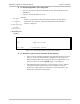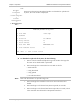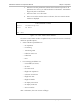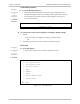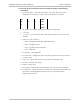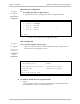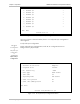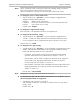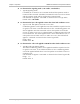- RAD Data Communications TDMoIP Gateway Installation and Operation Manual
Table Of Contents
- Contents
- Introduction
- Installation
- Operation
- Introduction
- Front Panel Controls, Connectors, and Indicators
- Operating Instructions
- Getting Started
- Menu Operations
- Configuring System Parameters
- Configuring IPmux-16
- Troubleshooting and Diagnostics
- Boot Sequence for Downloading Software
- SNMP Management
- Telnet
- TFTP Download Procedures
- DC Power Supply Connection – CBL-DC-3WL/F

IPmux-16 Installation and Operation Manual Chapter 3 Operation
Configuring IPmux-16 3-21
6. Enter S to save the parameters and start the transmission process. If all
parameters are correct, you will be asked for confirmation. Transmission
begins only after confirmation.
7. Enter 6 to enter a User file name.
8. Enter 7 to view the transfer status in real-time; the View Transfer Status
window is displayed.
VIEW TRANSFER STATUS
Status Transferring Data
Error No Error
ESC. Exit
Figure 3-23. View Transfer Status Window
The View Transfer Status window is updated every second. The screen is read-only
with these possible options:
• Status indication possibilities are:
− No Operation
− Connecting
− Transferring Data
− Ended on Time Out
− Ended OK
− Error.
• Error message possibilities are:
− Unavailable (no host IP)
− No Error
− File Not Found
− Illegal TFTP Operation
− Unknown Transfer ID
− Illegal PDU Size
− Illegal File Mode
− No Empty Connection
− No Empty UDP Port
− Server Overflow.
After confirmation, the TFTP session will begin.