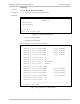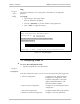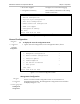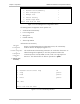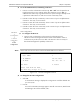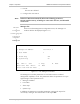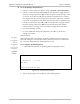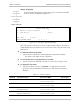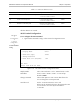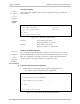- RAD Data Communications TDMoIP Gateway Installation and Operation Manual
Table Of Contents
- Contents
- Introduction
- Installation
- Operation
- Introduction
- Front Panel Controls, Connectors, and Indicators
- Operating Instructions
- Getting Started
- Menu Operations
- Configuring System Parameters
- Configuring IPmux-16
- Troubleshooting and Diagnostics
- Boot Sequence for Downloading Software
- SNMP Management
- Telnet
- TFTP Download Procedures
- DC Power Supply Connection – CBL-DC-3WL/F
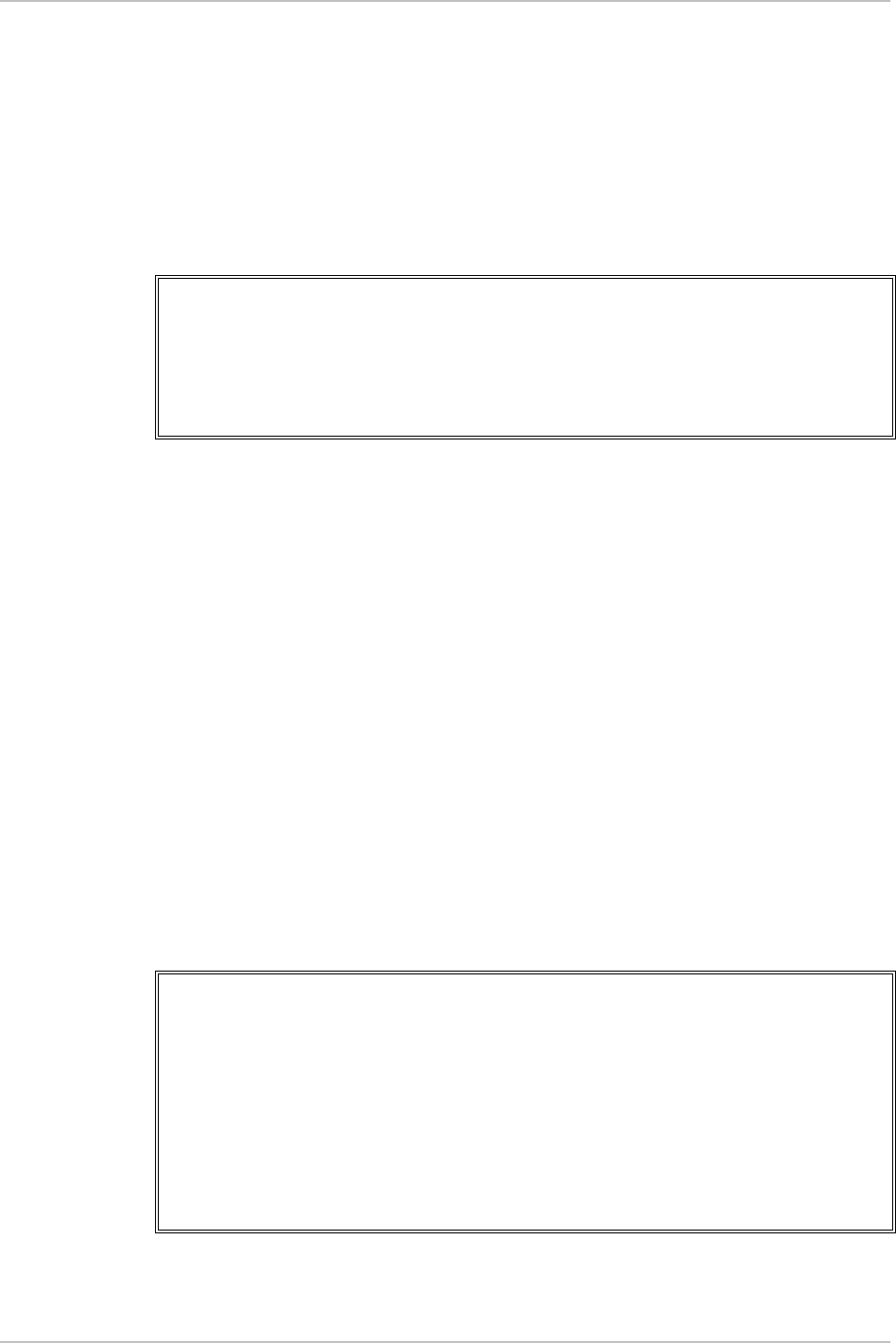
Chapter 3 Operation IPmux-16 Installation and Operation Manual
3-18 Configuring IPmux-16
Time/Date Update
Main Menu
↓
2. Configuration
↓
1. General
Configuration
↓
3. Time/Date
Update
Type 3 (Time/Date Update) in the General Configuration menu to update the
time and date.
TIME/DATE UPDATE
1. Set Time (hh:mm:ss) 16:09:12
2. Set Date (yyyy-mm-dd) 2001-07-02
ESC. Exit
Select item from the menu:_
Figure 3-19. Time/Date Update Menu
Set Time Time setting in the device.
Range: (00:00:00 – 23:59:59)
Set Date Date setting in the device.
Range: (1970/01/01 – 2099/01/01)
Software Download/Upload
Main Menu
↓
2. Configuration
↓
1. General
Configuration
↓
4. Software
Download/Upload
You can download/upload upgrades to IPmux-16 via the terminal. The software
download/upload option can be used to download/upload three types of code:
Boot code, Application code and LAN code; the software download/upload
operation does not change the IPmux-16 configuration code.
➤
To perform Software Download/Upload:
• Type 4 (Software Download) in the General Configuration menu.
The Software Download Upload menu is displayed.
SOFTWARE DOWNLOAD/UPLOAD
1. Download/Upload using XMODEM >
2. Download/Upload using TFTP >
ESC. Exit
Select item from the menu.
Figure 3-20. The Software Download Upload Window