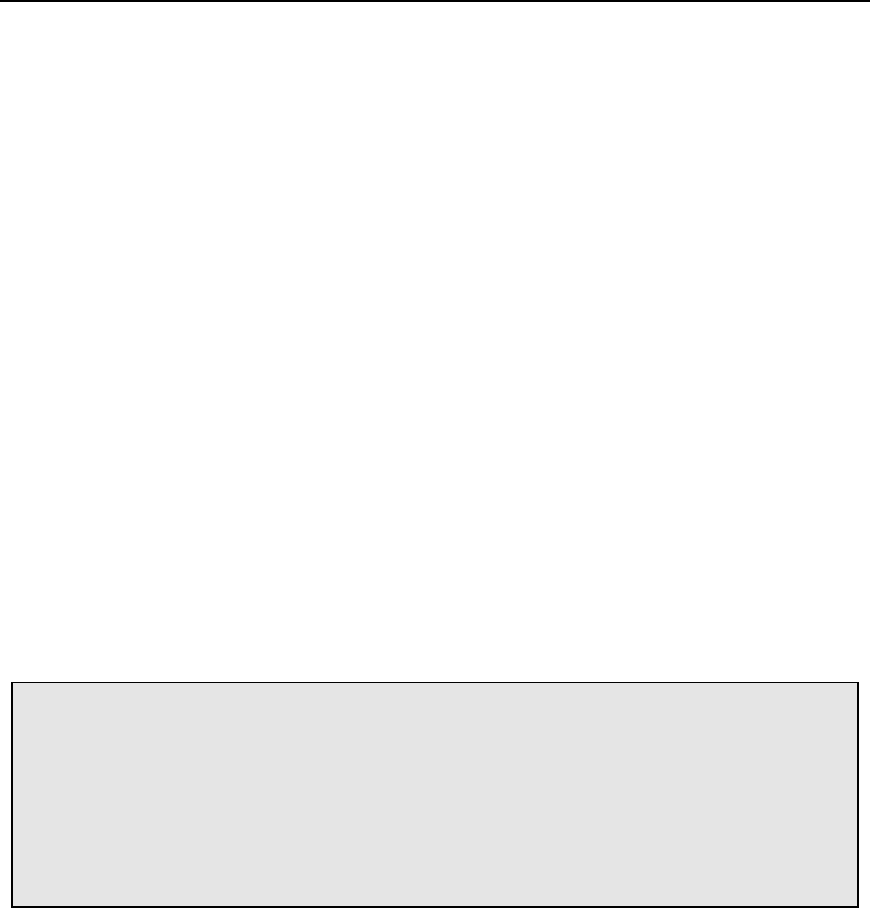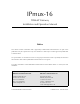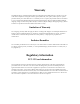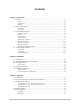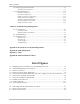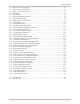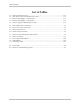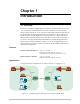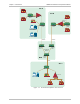IPmux-16 TDMoIP Gateway Installation and Operation Manual Notice This manual contains information that is proprietary to RAD Data Communications. No part of this publication may be reproduced in any form whatsoever without prior written approval by RAD Data Communications. No representation or warranties for fitness for any purpose other than what is specifically mentioned in this manual is made either by RAD Data Communications or its agents.
Warranty This RAD product is warranted against defects in material and workmanship for a period of one year from date of shipment. During the warranty period, RAD will, at its option, either repair or replace products which prove to be defective. For warranty service or repair, this product must be returned to a service facility designated by RAD. Buyer shall prepay shipping charges to RAD and RAD shall pay shipping charges to return the product to Buyer.
Safety Warnings The exclamation point within a triangle is intended to warn the operator or service personnel of operation and maintenance factors relating to the product and its operating environment which could pose a safety hazard. Always observe standard safety precautions during installation, operation and maintenance of this product. Only a qualified and authorized service personnel should carry out adjustment, maintenance or repairs to this instrument.
Contents Chapter 1. Introduction 1.1 Overview .......................................................................................................... 1-1 Versions...................................................................................................................1-1 Applications.............................................................................................................1-1 Features...............................................................................................
Table of Contents 3.6 Configuring System Parameters .......................................................................... 3-7 Viewing System Information.....................................................................................3-7 3.7 Configuring IPmux-16 ...................................................................................... 3-10 General Configuration............................................................................................3-11 Time Slots Configuration ...
Table of Contents 3-1. IPmux-16 Front Panel LEDs ....................................................................................... 3-1 3-2. IPmux-16 Rear Panel Switch...................................................................................... 3-1 3-3. IPmux-16 Terminal Menu Tree.................................................................................. 3-6 3-4. Main Menu ...............................................................................................................
Table of Contents List of Tables 1-1. 1-2. 1-3. 1-4. 1-5. Ethernet Frame Structure......................................................................................... 1-10 UDP Source Port as Destination Voice Port ............................................................. 1-11 Ethernet Throughput – Unframed E1 ....................................................................... 1-13 Ethernet Throughput – Unframed T1.......................................................................
Chapter 1 Introduction 1.1 Overview IPmux-16 is a modular TDMoIP gateway. IPmux-16 modules enable up to 16 E1 or T1 circuits to be extended over IP networks. The device converts the data stream coming from the E1 or T1 ports into configurable-sized IP packets that are transported over the Ethernet port and vice versa. IPmux-16 offers end-to-end synchronization for TDM applications and large buffers, to compensate for the delay variation inserted by the network.
IPmux-16 Installation and Operation Manual Chapter 1 Introduction Site A PBX Site B Telephone Switch NxE1/T1 Links IPmux-16 PBX NxE1/T1 Links PBX Router IPmux-4 Ethernet Switch Ethernet Switch IPmux-16 Telephone Switch Workstation PBX Workstation 100BaseT 100BaseT Gigabit Ethernet Switch Gigabit Ethernet Switch Giga Ethernet Backbone MAN Gigabit Ethernet Switch 100BaseT Site C Ethernet Switch IPmux-16 Workstation Router E1/T1 PBX NxE1/T1 Links E1/T1 PBX Figure 1-2.
IPmux-16 Installation and Operation Manual Chapter 1 Introduction Features Management IPmux-16 can be managed via a local terminal, Telnet, or via RADview, RAD’s Network Management system. IPmux-16 has an RJ-45 port for the local terminal connection for monitoring and control. Software upload and download and configuration can be performed via the local terminal or via RADview. T1 T1 ports and framers comply with ANSI T1.403 standards. The T1 jitter performance is according to G.824, TR-62411.
IPmux-16 Installation and Operation Manual Chapter 1 Introduction tolerance at the receiving end, causing buffer underflows and errors to occur. IPmux-16 supports VLAN tagging and priority. Mode of Operation IPmux-16 can operate in three different modes: • Unframed full E1/T1 over UDP over IP over Ethernet • Fractional E1/T1 over UDP over IP over Ethernet • Fractional with CAS over UDP over IP over Ethernet.
IPmux-16 Installation and Operation Manual Chapter 1 Introduction buffer begins to overfill, the regenerated clock frequency increases to avoid overflow. If the buffer begins to empty, the Receive clock decreases to avoid underflow. • Internal Clock In this mode, the Transmit (TX) clock is received from an internal oscillator. This mode is useful for testing and diagnostic purposes. Standards G.703, G.704, G.706, G.823, ANSI T1.403, TR-AT&T62411, G.824, IEEE 802.3, IEEE 802.3D, 802.
IPmux-16 Installation and Operation Manual Chapter 1 Introduction Front Panel The control port and indicator LEDs are located on the front panel of IPmux-16. For further details see Chapter 2. Rear Panel Fuses, power supplies, the dry contact connector, and interface connectors are located on the rear panel of IPmux-16. For further details see Chapter 2. 1.3 Functional Description IPmux-16 modules support E1 or T1 TDM interfaces. The E1 and T1 modules have either four or eight ports.
IPmux-16 Installation and Operation Manual Chapter 1 Introduction Bundles composed of several timeslots (E1: 1-31, T1: 1-24) can be defined. Each bundle can be connected to a different destination bundle anywhere on the network. Up to 496 sub-E1 or 384 sub-T1 remote bundles can be attached to one central IPmux-16. Multibundling enables concentrating many remote sites with few timeslots to the same TDM channel at the central site.
IPmux-16 Installation and Operation Manual Chapter 1 Introduction • Adaptive: In this mode, the E1 or T1 Tx clock is regenerated using the Adaptive method. In this method, the fill level of the buffer receiving packets is monitored. If the buffer begins to overfill, the regenerated clock frequency increases to avoid overflow. If the buffer begins to empty, the clock decreases to avoid underflow. • Internal Clock: In this mode, the Transmit (Tx) clock is received from an internal oscillator.
IPmux-16 Installation and Operation Manual Note Chapter 1 Introduction When there are several bundles from different sources at the same E1/T1 port, the bundle that will be used for adaptive clock regeneration for the port is the first bundle of every port. For example (E1): Bundle number 1 for port 1, bundle number 32 for port 2, bundle number 63 for port 3, bundle number 94 for port 4, etc.
IPmux-16 Installation and Operation Manual Chapter 1 Introduction Table 1-1.
IPmux-16 Installation and Operation Manual Chapter 1 Introduction VLAN Support VLAN, according to IEEE 802.1p&q, adds four bytes to the MAC layer of the Ethernet frame. The contents of these bytes, MAC layer priority and VLAN ID, can be set by the user. In this mode, only VLAN format frames are sent and received by IPmux-16. The following figure describes the VLAN tag format. 81 00 8 802.1D Tag Protocol Type (802.1QTagType) 6 VID CFI = 0 user_priority 5 4 1 Priority 8 1 VLAN ID Figure 1-9.
IPmux-16 Installation and Operation Manual Chapter 1 Introduction Packets Leaving IPmux-16 t Packets Arriving t PDV Figure 1-10. Packet Delay Variation PDVT (Jitter) Buffer IPmux-16 is equipped with a Packet DVT (Delay Variation Tolerance) buffer. The PDVT buffer or jitter buffer is filled by the incoming IP packets and emptied out to fill the E1/T1 stream. The buffer begins to empty out only after it is half full in order to compensate for packet starvation from the Ethernet side.
IPmux-16 Installation and Operation Manual Chapter 1 Introduction Ethernet Throughput Configuring the TDM bytes per frame (TDM bytes/frame) parameter, per bundle configuration, can reduce Ethernet throughput (bandwidth or traffic travelling through the Ethernet). This parameter controls the number of TDM bytes encapsulated in one frame. The TDM bytes/frame parameter can be configured to nX48 bytes where n is an integer between 1 and 8.
IPmux-16 Installation and Operation Manual Chapter 1 Introduction Table 1-4. Ethernet Throughput – Unframed T1 ➤ TDM bytes/frame Frame length (bytes) Over head (bytes) Over head (%) Packets (per second) Throughput (Mbps) 48 94 46 96 4107 3.08 96 142 46 48 2054 2.32 144 190 46 32 1369 2.07 192 238 46 24 1027 1.95 240 286 46 19 821 1.87 288 334 46 16 685 1.82 336 382 46 14 587 1.78 384 430 46 12 513 1.
IPmux-16 Installation and Operation Manual Chapter 1 Introduction End-to-End Alarm Generation An end-to-end alarm generation mechanism exists in the IPmux-16 to facilitate the following alarms: Unframed AIS will be transmitted toward the near-end PBX in event of: • Far-end LOS, AIS • PDVT underflow/overflow. Framed Timeslot / CAS configurable alarm pattern will be transmitted toward the near-end PBX in event of: • Far-end LOS, LOF, AIS • PDVT underflow/overflow.
IPmux-16 Installation and Operation Manual Chapter 1 Introduction 1.4 Technical Specifications E1 Modules E1 Port E1 Framing Ports Up to 16 Compliance ITU-T Rec. G.703, G.706, G.732, G.823 Connector Balanced: RJ-45 8 pin Unbalanced: TBNC 75Ω (an external adapter cable from TBNC to BNC is required) Data Rate 2.
IPmux-16 Installation and Operation Manual T1 Framing Chapter 1 Introduction Compliance ANSI T1.403 Framing Passthrough, SF, ESF Signaling CAS (bit robbing), CCS (transparent) Local Terminal Mode and Control Baud Rate Interface Connector RS-232 over RJ-45 (adapter cable to DB-15 supplied) Dry Contact Alarm Connector DB-9 Contacts 30V 2A Compliance IEEE 802.3, 802.3u, Ethernet, 802.
IPmux-16 Installation and Operation Manual Chapter 1 Introduction Ethernet Port: LINK OFF when line is not active ON when line is OK ACT OFF when no activity ON when a frame is being transmitted or received on the line FDX OFF when half duplex ON when full duplex 100M OFF when 10 MHz ON when 100 MHz E1/T1 Port: SYNC ON when the port is synchronized (no alarm) OFF when signal loss, LOF or AIS is detected (local alarm) BLINKS when RDI is detected (remote alarm) Note: All LEDs are green and ON afte
Chapter 2 Installation 2.1 Introduction IPmux-16 is delivered completely assembled for bench-top installation. The only mechanical installation procedure that may be necessary is optional installation in a 19-inch rack. After installing the unit, configure the IPmux-16 using an ASCII terminal connected to the IPmux-16 control port. The IPmux-16 configuration procedures are described in Chapter 3 of this manual. If problems are encountered, refer to Chapter 4 for test and diagnostics instructions.
IPmux-16 Installation and Operation Manual Chapter 2 Installation The ambient operating temperature of IPmux-16 is 0o to 50o C (32o F to 122o F), at a relative humidity of up to 90%, non-condensing. 2.3 Package Contents The IPmux-16 package contains the following items: • IPmux-16 unit • Power cord • CBL-DB9/DB9/NULL cross-cable that connects the IPmux-16 control port and an ASCII terminal (DTE) for local management.
IPmux-16 Installation and Operation Manual Chapter 2 Installation Table 2-1. Null Cable Pinout Connections DB-9 Female Pin No. Signal Name 1 DCD Data Carrier Detect 2 RXD Receive data 3 TXD Transmit data 4 DTR Data Terminal Ready 5 GND Ground 6 DSR Data Set Ready 7 RTS Request To Send 8 CTS Clear To Send 9 RI Ring Indicator On both DB9 connectors, DCD (pin 1), DTR (pin 4) and DSR (6) are connected together. RTS (pin 7) is shorted together with CTS (pin 8).
IPmux-16 Installation and Operation Manual Chapter 2 Installation 2.5 Installation and Setup Setting Jumpers IPmux-16 internal jumpers and switches do not need to be configured by the user and therefore removing the product cover is not required. Connecting Interfaces and Cables Figure 2-2 and Figure 2-3 illustrate the rear and front panel options available for IPmux-16. Figure 2-2. IPmux-16 Front Panel PS2 POWER O O I POWER I PS1 ~100-240VAC 3A T 125V ~100-240VAC 3A T 125V ALARMS EXT.
IPmux-16 Installation and Operation Manual Chapter 2 Installation Location of Connectors Connect the E1/T1 and Ethernet ports according to the appropriate pinout. Interface connections are made from the IPmux-16 front panel from each module, as shown in Figure 2-3. The connectors required for each interface are listed in Section 2.4. E1/T1 port pinouts are listed in Table 2-2, Ethernet port pinouts are listed Table 2-3. • Table 2-2.
IPmux-16 Installation and Operation Manual Chapter 2 Installation Table 2-4. Alarm Connector Pinout Note Pin No. Signal Name Status 1, 2, 6, 7 Discrete line input 3 Minor alarm Normally closed 4 Major alarm Normally closed 5 Major alarm Common contact 8 GND 9 Minor alarm Normally closed When a major alarm occurs, a relay between pins 4 and 5 will be closed. When a minor alarm occurs, a relay between pins 3 and 9 will be closed.
Chapter 3 Operation 3.1 Introduction This chapter gives a detailed description of the front panel controls and indicators and their functions, explains power-on and power-off procedures, and provides instructions for using a terminal connected to the IPmux-16 Control Port. 3.2 Front Panel Controls, Connectors, and Indicators Interface modules installed in IPmux-16 have their own LED indicators (see Figure 3-1 and Figure 3-2). The unit's LEDs are located on the right side of the front panel. Figure 3-1.
IPmux-16 Installation and Operation Manual Chapter 3 Operation Table 3-1.
IPmux-16 Installation and Operation Manual Chapter 3 Operation Turning IPmux-16 On – With Control Terminal ➤ Note To power up IPmux-16 with a control terminal: If you want to download software, refer to Appendix A, which describes the boot procedure for software download. 1. Verify that all IPmux-16 cables and connectors are properly connected. 2.
IPmux-16 Installation and Operation Manual Chapter 3 Operation ➤ To set all passwords to the default value (xxxxxxxxxx): 1. Enter su for User Name. 2. Delete the unit’s configuration through the Configuration screens. Note ➤ Deleting the unit’s configuration using and choosing 4 in the Boot Menu does not set the passwords to the default value. If a user forgets his password: • Consult Technical Support at RAD for further assistance (send email to support@rad.co.il).
IPmux-16 Installation and Operation Manual Chapter 3 Operation 3.5 Menu Operations Navigating Navigate the IPmux-16 terminal menus to set and view configuration parameters. Figure 3-3 maps the IPmux-16 terminal menus. Use this tree as a reference aid while performing configuration and control functions.
IPmux-16 Installation and Operation Manual Chapter 3 Operation Main Menu 1 System 2 1. General Information Configuration 3 Performance Monitoring 1. General 1. Statistics Configuration 1. Management 1. Authentication/ Configuration 2. Reset Community 2. IP Channel Status 2. Host Configuration 3. Event Log 3. Manager 1. Read Logfile Configuration 2. ASCII Terminal Configuration 2. Clear Logfile 4. Default Gateway 3. Time/Date Update 4. Ping 5. Alarms Traps MASK 4. Software 1.
IPmux-16 Installation and Operation Manual Chapter 3 Operation Main Menu Figure 3-4 shows the IPmux-16 Main Menu. Access all system configuration and control functions via this menu. At any point and from any screen, you can press ESC repeatedly, backing up until you reach the main menu. Only from this menu can you exit the program. In order to prevent unauthorized access, it is recommended that when you finish a session, you return to the Main Menu and type 4 to exit the program.
IPmux-16 Installation and Operation Manual Chapter 3 Operation SYSTEM 1.General Information 3.Reset > 4.Event Log 5.Ping ESC. Exit Select item from the menu. Figure 3-5. System Menu Main Menu ↓ 1. System ↓ 1. General Information General Information ➤ To display IPmux-16 general information: • Type 3 (Event Log) in the System Menu. • Type 1 (General Information) in the System Menu. This displays information including software and hardware versions and module descriptions.
IPmux-16 Installation and Operation Manual Main Menu ↓ 1. System Menu ↓ 3. Event Log Chapter 3 Operation Event Log ➤ To view the IPmux-16 event log: • Type 3 (Event Log) in the System Menu. EVENT LOG 1. Read logfile 2. Clear logfile ESC. To Exit Select item from the menu: Figure 3-7. The Event Log Window − Type 1 to read the logfile. − Type 2 to clear the logfile. For a complete list of events, refer to Table 3-2.
IPmux-16 Installation and Operation Manual Chapter 3 Operation Ping Main Menu ↓ 1. System ↓ 4. Ping This option enables the user to ping other network devices for diagnostic purposes. ➤ To ping: • Type 4 (Ping) in the System Menu. Enter the destination IP address. • Press the to set the number of ping repetitions. • Press to apply the settings. PING Enter Destination IP And Press Enter. Destination IP: 111.123.112.215 Use Space Bar To Choose Ping Repetitions.
IPmux-16 Installation and Operation Manual Chapter 3 Operation 5. VLAN & IP Support Configure IP ToS and VLAN tagging 6. Configuration Summary View summary information of all existing bundle connections. CONFIGURATION 1. General Configuration 2. Physical Layer Configuration 3. Time Slots Configuration 4. Bundle Connection Configuration 5. VLAN & IP Support 6. Configuration Summary ESC. Exit Select item from the menu: _ Figure 3-10. Configuration Menu General Configuration Main Menu ↓ 2.
IPmux-16 Installation and Operation Manual Chapter 3 Operation MANAGEMENT CONFIGURATION 1. Authentication/Community > 2. Host Configuration > 3. Manager List > 4. Default Gateway > 5. Alarms Traps Mask > Select item from the menu: _ Figure 3-12. The Management Configuration Menu The Management Configuration menu options are: • Authentication/Community • Host configuration • Manager list • Default Gateway • Alarm traps MASK. Authentication/Community Main menu ↓ 2. Configuration ↓ 1.
IPmux-16 Installation and Operation Manual ➤ Chapter 3 Operation To set the Authentication/Community parameters: 1. Enter 1 to set the authentication-failure trap: On or Off. Use the Spacebar to toggle between these two settings. When this parameter is set to On, an authentication-failure trap is generated when a system manager attempts to set a parameter within IPmux-16 with an incorrect community value. 2. Enter 2 to name the trap community: Enter a name of up to 10 alphanumeric characters.
IPmux-16 Installation and Operation Manual Chapter 3 Operation 3. Press Y. The Host IP is deleted. 4. Configure the new Host IP. Note Deletion of Host ID automatically deletes the following parameters: Host IP, Default Gateway, all Managers connected to the host, and all Bundle Connections. Manager List Main menu ↓ 2. Configuration ↓ 1. General Configuration ↓ 3. Management Configuration ↓ 3.
IPmux-16 Installation and Operation Manual ➤ Chapter 3 Operation To set the manager list parameters: 1. Enter 1 to set the manager IP address: range of 0.0.0.0. to 255.255.255.255. 2. Enter 3 to set the alarm trap: On or Off. Use the Spacebar to toggle between these two settings. When set to On, the alarm trap informs the manager of the occurrence of any alarm enabled in the Alarms Trap Mask screen. It informs the manager of both entry and exit from an alarm state.
IPmux-16 Installation and Operation Manual Chapter 3 Operation Alarms Trap Mask Main menu ↓ 2. Configuration ↓ 1. General Configuration ↓ 3. Management Configuration ↓ 5. Alarms Trap Mask Enter 5 from the Management Configuration menu; the Alarms Trap Mask window will then be displayed (Figure 3-15). Alarms Trap Mask 1. Alarm ID (refer to Manual) 1 2. Trap Status Active ESC. Exit S. save ACTIVE ALARM TRAPS: 1, 2, 6, 8 Figure 3-17.
IPmux-16 Installation and Operation Manual Chapter 3 Operation Table 3-2. IPmux-16 Alarms (Cont.) Alarm ID Alarm Description Trap Sent to NMS Dry Contact 21 Far End Block Error (FEBE Line Layer) Alarm FEBE 1.3.6.1.4.1.164.6.1.3.0.12 Major 26 Local Connectivity Fail Local Conn Status Trap 1.3.6.1.4.1.164.6.1.3.0.13 Minor 27 Remote Connectivity Fail Remote Conn Status Trap 1.3.6.1.4.1.164.6.1.3.0.14 Minor All other Alarms are unused. Main Menu ↓ 2. Configuration ↓ 1.
IPmux-16 Installation and Operation Manual Chapter 3 Operation Main Menu ↓ 2. Configuration ↓ 1. General Configuration ↓ 3. Time/Date Update Time/Date Update Type 3 (Time/Date Update) in the General Configuration menu to update the time and date. TIME/DATE UPDATE 1. Set Time (hh:mm:ss) 16:09:12 2. Set Date (yyyy-mm-dd) 2001-07-02 ESC. Exit Select item from the menu:_ Figure 3-19. Time/Date Update Menu Main Menu ↓ 2. Configuration ↓ 1. General Configuration ↓ 4.
IPmux-16 Installation and Operation Manual ➤ Chapter 3 Operation To download/upload the code/configuration: 1. Type 1 in the Software Download/Upload menu to download/upload using XMODEM. 2. Type 2 to download/upload via TFTP. X-Modem Main Menu ↓ 2. Configuration ↓ 1. General Configuration ↓ 4. Software Download/Upload ↓ 1. Download/Upload Xmodem Enter 1 from the Software Download/Upload window to download or upload a file by X-modem. The Download/Upload Using X-Modem window is displayed.
IPmux-16 Installation and Operation Manual Chapter 3 Operation TFTP Main Menu ↓ 2. Configuration ↓ 1. General Configuration ↓ 4. Software Download/Upload ↓ 2. Download/Upload TFTP Enter 2 from the Software Download window to download or upload a file by TFTP; the TFTP window is displayed. DOWNLOAD\UPLOAD Using TFTP 1. File name “3V00.cmp” 2. Command 3. Server IP IP address 4. Retry timeout 15 5. Total timeout 60 6. User File Name XXXXXXXXX.YYY 7. View transfer status ¾ ESC. Exit S.
IPmux-16 Installation and Operation Manual Chapter 3 Operation 6. Enter S to save the parameters and start the transmission process. If all parameters are correct, you will be asked for confirmation. Transmission begins only after confirmation. 7. Enter 6 to enter a User file name. 8. Enter 7 to view the transfer status in real-time; the View Transfer Status window is displayed. VIEW TRANSFER STATUS Status Transferring Data Error No Error ESC. Exit Figure 3-23.
IPmux-16 Installation and Operation Manual Chapter 3 Operation Main Menu ↓ 2. Configuration ↓ 1. General Configuration ↓ 5. Set Default Parameters Set Default Parameters ➤ To set the default parameters: • Type 5 (Set Default Parameters) in the General Configuration menu. This will reconfigure the device according to default parameters. Before overwriting the system, the following warning appears asking you to confirm your selection. Configuration will be overwritten and system will RESET.
IPmux-16 Installation and Operation Manual Chapter 3 Operation ➤ Select the items from the File System to obtain the display of the following information: 1. Dir (System Files) – Shows the system files.
IPmux-16 Installation and Operation Manual Chapter 3 Operation Main Menu ↓ 2. Configuration ↓ 2. Physical Layer Configuration Physical Layer Configuration ➤ To configure the IPmux-16 physical layer: • Type 2 (Physical Layer Configuration) in the Configuration menu. PHYSICAL LAYER CONFIGURATION 1. Slot #1 – ETHERNET > 2. Slot #2 - NO CARD 3. Slot #3 – 4E1/T1 > 4. Slot #4 – 8E1/T1 > ESC. Exit Figure 3-26. Physical Layer Configuration Menu Main Menu ↓ 2. Configuration ↓ 2.
IPmux-16 Installation and Operation Manual Note ➤ If Auto Negotiation is set to Enable and there is some incompatibility in the Auto Negotiation process, Ipmux-16 automatically changes to half-duplex mode. To overcome this situation, set Auto Negotiation to Disable and set Default type to the desired mode. To define the maximum capabilities of the module for the auto-negotiation process (can be lower then the actual capabilities): • ➤ Chapter 3 Operation Type 2.
IPmux-16 Installation and Operation Manual Chapter 3 Operation E1/T1 PHYSICAL LAYER CONFIGURATION 1. Channel #1 > 2. Channel #2 > 3. Channel #3 > 4. Channel #4 > 5. Channel #5 > 6. Channel #6 > 7. Channel #7 > 8. Channel #8 > ESC. Exit Current Slot is 3 Figure 3-28. E1/T1 Physical Layer Configuration Menu Once you choose a channel number, the E1 or T1 Physical Layer Configuration menu appears. Main Menu ↓ 2. Configuration ↓ 2. Physical Layer Configuration ↓ 3 or 4.
IPmux-16 Installation and Operation Manual Note ➤ When “unframed” mode is selected, the Idle Code, Signaling Mode, Cond Data Pattern and Cond CAS Pattern fields are not present. When CAS Disabled is selected, the Cond CAS Pattern field is not present. To change the source of the transmit clock: • ➤ Chapter 3 Operation Type 1 and press the on your keyboard to toggle between Adaptive/Loopback/Internal/External.
IPmux-16 Installation and Operation Manual Chapter 3 Operation ➤ To determine the Signaling mode ( CAS enable / CAS disable ): • ➤ To determine the byte code applied to time slots when fault conditions occur: • ➤ Type 6 (Signaling mode). If enabled, the E1 framer is set to CAS MF mode and the operation mode to fractional with CAS mode. If disabled, CAS MF will not be set in the E1 framer and the operation mode will be configured to fractional mode.
IPmux-16 Installation and Operation Manual Chapter 3 Operation T1 Physical Layer Configuration T1 PHYSICAL LAYER CONFIGURATION 1. Transmit Clock Source Adaptive 2. Loopback State Disable 3. Channel Type T1-ESF 4. Channel Code B8ZS 5. Channel Mode DSU 6. Channel Length/Tx Gain 0-133 7. Restore Time 1 second 8. Idle Code 7E 9. Signaling Mode CAS enable A. Cond. Data pattern 7F B. Cond. CAS (AB/ABCD) pattern 01 C. Cond. CAS first 2.5sec pattern(FF=NULL) FF ESC.
IPmux-16 Installation and Operation Manual Chapter 3 Operation ➤ To change the Loopback State setting: • Type 2 and press the spacebar on your keyboard to toggle between: Internal / External / Disable. − Internal: Data received from the IP network side will be looped back to the network transmit line. An unframed all ‘1’ code (AIS) will be transmitted in the T1 Tx path toward the PBX. Incoming data from the PBX will be ignored.
IPmux-16 Installation and Operation Manual ➤ Chapter 3 Operation To change the Channel Length / TX Gain setting: When DSU is selected: • Type 6 and press the spacebar on your keyboard to toggle between 0–133, 134–266, 267–399, 400–533, 534–655 Default value: 0–133 When CSU is selected: • ➤ Type 6 and press the spacebar on your keyboard to toggle between 0 dB, –7.5 dB, –15 dB, –22.5 dB. Default value: 0 dB To change the Restore Time setting: This setting chooses the T1 red alarm recovery time.
IPmux-16 Installation and Operation Manual Chapter 3 Operation ➤ To determine the 2 or 4 bit code applied to AB(D4) or ABCD (ESF) bits when fault conditions occur: • ➤ Type B (Cond CAS (ABCD) pattern). The ABCD conditioning pattern can be applied toward the IP path when loss of signal, loss of frame or AIS detected at the T1 line. Conditioning pattern can also be applied toward the T1 line when packet receive buffer overrun or under run occur.
IPmux-16 Installation and Operation Manual Chapter 3 Operation Time Slots Configuration 1. Slot/Channel 3/1 2. Bundle Number 1 3. Time slot number 1-1 4. Time slot Current Status SET ESC. Exit ACTIVE TIME SLOTS IN THIS BUNDLE: FREE TIME SLOTS: 1,2,3,4,5,6,7,8,9,10,11,12,13,14,15, 17,18,19,20,21,22,23,24,25,26,27,28,29,30,31 Select item from the menu. Figure 3-31. Time Slots Configuration Menu ➤ To configure IPmux-16 bundles: 1. Type 1 to select the slot and channel to be configured. 2.
IPmux-16 Installation and Operation Manual Chapter 3 Operation Bundle Connection Configuration Main Menu ↓ 2. Configuration ↓ 3. Bundle Connection Configuration ➤ To view and configure Bundle Connection parameters: • Type 3 (Bundle Connection Configuration) in the Configuration menu. BUNDLE CONNECTION CONFIGURATION 1. DS0 Bundle ID 1 2. Connection Status Enable 3. Destination IP Address 10.10.10.10 4. Next Hop 192.168.238.1 5. Destination Bundle 1 6. Jitter Buffer (x10 usec) 300 7.
IPmux-16 Installation and Operation Manual Chapter 3 Operation Internal Cross Connect Settings Internal cross connect allows you to cross connect two bundles from the same IPmux, internally. For internal cross connect settings, define the bundles and in the Bundle Connection Configuration menu, set the Destination IP Address as the host IP address. Once a cross connection has been opened, an opposite bundle will be opened automatically with the opposite source and destination bundle.
IPmux-16 Installation and Operation Manual Chapter 3 Operation System Usage The number of open TDM timeslots being passed over the Ethernet (and the TDM bytes per frame configuration) are calculated for purposes of monitoring system performance capabilities. Any open bundle uses up system resources (until 100%). Once the system usage reaches 100%, no new bundles can be opened.
IPmux-16 Installation and Operation Manual Main Menu ↓ 2. Configuration ↓ 2. System Configuration ↓ 1. IP ToS Chapter 3 Operation IP ToS ➤ To set the IP ToS (Type of Service): • Type 4 (IP ToS) in the VLAN & IP Support menu. Your setting will set the IP ToS field in the IP frames transmitted by the device. • Enter the IP ToS (Type of Service) to be assigned to this channel, 0-255. Default configuration: 0 ToS configuration configures the WHOLE byte.
IPmux-16 Installation and Operation Manual Chapter 3 Operation Note The Usage column describes the System Usage per bundle. The total of all bundle usages is the System Usage displayed in the Bundle Connection Configuration screen (Figure 3-32). When a cross-connect between two bundles is configured, the Bundle Usage Percentage is 0. Although a positive value is displayed in the Configuration Summary screen, this value is not being taken into account in the calculation of the total System Usage.
IPmux-16 Installation and Operation Manual Chapter 3 Operation PHYSICAL PORT STATISTICS 8 E1 over UTP LOS: | 55 LOF (Red): | 0 | LCV: | 0 | RAI (Yellow): | 0 AIS: | 0 FEBE: | 0 | BES: | 0 DM: | 0 ES: | 10 SES: | 0 UAS: | 56 | LOMF: | 0 | Status: | O.K ----------------------------------------------------------Time Since: 21 sec -----------Valid Intervals 3---- Choose E1/T1 channel or Ethernet port: 1. Slot/Channel ESC. Exit 3/1 P. Prev Inv 2.
IPmux-16 Installation and Operation Manual Chapter 3 Operation Table 3-3. E1/T1 Alarms and Statistics Alarm Failure Comments LOS Loss of Signal Sync LED Off. LOF LCV Loss of Frame Line Code Violation Rcv RAI (Yellow Alarm) Remote Alarm Indication AIS Alarm Indication Signal– Received from User 3-40 Configuring IPmux-16 • For T1: A second during which 192 contiguous pulse positions have no pulse of either positive or negative polarity (signal is more than 30 dB below nominal amplitude.
IPmux-16 Installation and Operation Manual Chapter 3 Operation Table 3-3. Alarms and Statistics (Cont.) Alarm Failure Comments Valid Modes FEBE Far End Block Error The number of seconds in which the FEBE indication is received from the remote E1 device. E1 CRC4 mode BES Bursty Errored Seconds (Errored Second type B) The number of seconds with from two to 319 CRC error events with no AIS nor SEF (Framing Bit Errors) error detection.
IPmux-16 Installation and Operation Manual Chapter 3 Operation Table 3-3. Alarms and Statistics (Cont.) Alarm Failure Comments SES Severely Errored Seconds. Any second containing the following errored events is counted as severely errored seconds: Valid in X only For E1/T1: If 320 or more CRC error events One or more SEF (OOF) events One or more AIS events occurred (for T1 only).
IPmux-16 Installation and Operation Manual Main Menu ↓ 3. Performance Monitoring ↓ 1. LAN Statistics Chapter 3 Operation LAN Statistics Type 1 (Physical Layer Statistics) in the Performance Monitoring menu to view LAN statistics. LAN statistics are not collected in intervals.
IPmux-16 Installation and Operation Manual Chapter 3 Operation Table 3-4.
IPmux-16 Installation and Operation Manual Chapter 3 Operation BUNDLE CONNECTION STATUS Next Hop Mac Address ❘ 00.07.be.ff.1d.02 Connectivity Status: ❘ Disabled Sequence Errors: ❘ Empty Jitter Buffer Underflows: ❘ Empty Jitter Buffer Overflows: ❘ Empty --------------------------------------------------------------1. Bundle Number 1 ESC. Exit Figure 3-38. IP Channel Status Menu Bundle Number: Select the bundle number whose connection you want to monitor. Table 3-5.
Chapter 3 Operation 3-46 Configuring IPmux-16 IPmux-16 Installation and Operation Manual
Chapter 4 Troubleshooting and Diagnostics 4.1 Error Detection Front Panel LEDs The operating status of the module is indicated by the LED indicators on the front panel. The LED indicators are described in Chapter 3 of this manual. Working with the Alarm Buffer IPmux-16 maintains an Event Log File that stores up to 2000 events. All events are time-stamped. The user can view the contents of the Event Log File via an ASCII terminal or a Network Management Station.
IPmux-16 Installation and Operation Manual Chapter 4 Troubleshooting and Diagnostics Table 4-1.
IPmux-16 Installation and Operation Manual Chapter 4 Troubleshooting and Diagnostics 4.2 Troubleshooting The following table presents the event types as they appear on the Event Log File and lists the actions required to correct the event (alarm) indication. Table 4-2. IPmux-16 Troubleshooting Chart Fault Probable Cause Remedial Action The E1/T1 equipment connected to IPmux-16 is not synchronized (E1/T1 level) with IPmux-16 Configuration problems 1.
IPmux-16 Installation and Operation Manual Chapter 4 Troubleshooting and Diagnostics 4.3 Diagnostic Tests Main Menu ↓ 2. Configuration ↓ 3. E1/T1 Configuration ↓ 1. Physical Layer Configuration Maintenance capabilities include external and internal loopbacks. ➤ To run a loopback test: • From the main menu press 2 (Configuration), 3 (E1/T1 Configuration) and then 1 (Physical Layer Configuration). • Type 2 and press the spacebar on your keyboard to toggle between: Internal / External / Disable.
IPmux-16 Installation and Operation Manual Chapter 4 Troubleshooting and Diagnostics AIS PBX IPmux-16 Internal Loop Figure 4-2. Internal Loop T1 FDL Support The following FDL commands are supported: • Line Loopback (LLB): external loop • Line Loopback Release: normal state T1 PRM Support The T1 module supports PRM message transmission according to the ANSI T1.403 protocol. Messages are transmitted every second.
Chapter 4 Troubleshooting and Diagnostics 4-6 Diagnostic Tests IPmux-16 Installation and Operation Manual
Appendix A Boot Sequence for Downloading Software A.1 General This chapter provides a description of the IPmux-16 boot procedure via an ASCII terminal for downloading software. The IPmux-16 software is stored in the flash memory in two sections, in the boot sector and in the file system. The boot sector holds a boot program that calls up the rest of the program from the file system. The file system can hold two compressed copies of the IPmux-16 code.
Appendix A Boot Sequence for Downloading Software BOOT Program V 2.0 IPmux-16 Installation and Operation Manual 7-29-98 08:37 Flash : size 400000h, FileSys sectors 64 BOOT Program is running !!! Checking File System.........-> exists. Backup file EXIST Operating file EXIST Press Cntl-A within 3 seconds to get File-System Menu!!! FileName: IPMUX16.bin #c1cod #IPmux-16 m68360 code: V 1.0 10-21-99 08:02 got start addr : a60000 Decompression-process.......
IPmux-16 Installation and Operation Manual Appendix A Boot Sequence for Downloading Software Accessing the File System The file system menu is an option that allows the user to perform basic file transfer operations. These operations are all optional. If an operating file exists in the file system, there is a three-second delay. To access the file system, press Cntl+A within this delay interval; the File System menu is displayed.
Appendix A Boot Sequence for Downloading Software IPmux-16 Installation and Operation Manual • Delete the operating file; the backup file becomes the operating file. • Delete the configuration file. • Delete all the software and configuration files. If you choose to exchange or delete a file, a prompt asking for confirmation is displayed.
Appendix B SNMP Management Appendix B provides specific information for IPmux-16 management by SNMP (Simple Network Management Protocol). The SNMP management functions of IPmux-16 are provided by an internal SNMP agent. The SNMP management communication uses UDP (User Datagram Protocol), which is a connectionless-mode transport protocol, part of the IP (Internet Protocol) protocol suite. This appendix covers the information related to the SNMP environment. B.
Appendix B SNMP Management IPmux-16 Installation and Operation Manual • getNextRequest: Command for retrieving sequentially specific management information from the managed entity. The managed entity responds with a getResponse message. • setRequest: Command for manipulating specific management information within the managed entity. The managed entity responds with a getResponse message.
IPmux-16 Installation and Operation Manual Appendix B SNMP Management MIBs of general interest are published by the IAB in the form of a Request for Comment (RFC) document. In addition, MIBs are also often assigned informal names that reflect their primary purpose. Enterprise-specific MIBs are published and distributed by their originator, who is responsible for their contents.
Appendix B SNMP Management IPmux-16 Installation and Operation Manual SNMP Communities SNMP delimits management domains by defining communities. Each community is identified by a name, which is an alphanumeric string of up to 255 characters defined by the user. The IPmux-16 SNMP agent defines strings of up to 10 characters (case sensitive, numeric and alphabetical). Any SNMP entity (both managed entities and management stations) is assigned a community name by its user.
Appendix C Telnet C.1 General Telnet, which stands for Telecommunications Network, is a protocol that gives you the ability to connect to a remote machine, by giving commands and instructions interactively to that machine, thus creating an interactive connection. In such a case, the local system becomes transparent to the user, simulating a direct connection to the remote computer.
IPmux-16 Installation and Operation Manual Appendix C Telnet Figure C-1. Telnet Logon Dialog Telnet Operation Telnet and ASCII terminal cannot be active at the same time. If a terminal is active, a Telnet session cannot be established. ➤ To establish a Telnet session: 1. Exit the terminal by selecting Exit in the Main menu. If the auto-disconnect is ON, the terminal will be disconnected automatically after 15 minutes if no characters were sent (see the ASCII terminal Configuration Menu – Chapter 3).
Appendix D TFTP Download Procedures D.1 Inband TFTP Download Procedure General New IPmux-16 software version can be downloaded to the IPmux-16 using TFTP. There are three procedures possible: • Users who access IPmux-16 using Telnet can perform software download and configuration upload/download using the configuration screens. For details, see TFTP in Chapter 3. • Users who have access to the RADview Network Management.
Appendix D TFTP Download Procedures IPmux-16 Installation and Operation Manual Preliminary Procedure ➤ Before performing TFTP download: 1. Ping the IPmux-16 from the station running the TFTP server to ensure that the IPmux-16 has communication with the machine. 2. Log in as SUPERUSER (su). 3. Edit the file named inetd.conf found at the /etc directory, as follows: − Search for the line starting with a # sign followed by tftp, for example, # tftp and delete the # sign.
IPmux-16 Installation and Operation Manual Appendix D TFTP Download Procedures Figure D-2. Agent and Server IP Addresses Checking the Download ➤ To check the download: 1. Log on the MIB Browser again, as follows: iso.org.dod.internet. mgmt.mib-2.system.sysDescr; the MIB Browser window showing the system description is displayed (see Figure D-3). 2. Press the Start Query button. 3. Scroll right to check that the application version you have just loaded is the correct one.
Appendix D TFTP Download Procedures IPmux-16 Installation and Operation Manual Figure D-3.
DC Power Supply Connection – CBL-DC-3WL/F Note: Ignore this supplement if the unit is AC-powered. DC-powered units are equipped with a 3-pin D-type DC power input connector, located on the unit rear panel. Supplied with such a unit, is the CBL-DC-3WL/F DC connector cable for attaching to your power supply source. Connect the power supply cable according to the voltage polarity and assembly instructions provided below. Connecting the DC Plug Refer to Figure 1 for assistance. 1.