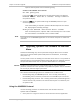Specifications
Installation and Operation Manual Chapter 6 Software Upgrade
Optimux-108 Ver. 6.1 Upgrading Optimux-108 Software via the Boot Menu 6-7
2. Configure the communication parameters of the selected PC serial port for
asynchronous communication for 115.2 kbps, no parity, one start bit, eight
data bits and one stop bit. Turn all types of flow control off.
3. Turn off Optimux-108.
4. Activate the terminal application.
5. Turn on Optimux-108 and immediately start pressing the <Enter> key several
times in sequence until you see the Boot screen. A typical screen is shown
below (the exact version and date displayed by your Optimux-108 may be
different).
If you miss the timing, Optimux-108 performs a regular reboot process (this
process starts with Loading and ends with a message to press <Enter> a few
times to display the log in screen).
RAD Optimux-106 Boot Version 1.00 (Nov 9 2004)
RAD Boot Manager Version 7.01 (Nov 9 2004)
0 - Exit Boot-Manager
1 - Dir
2 - Set Active Software Copy
3 - Delete Software Copy
4 - Download Files or an Application by XMODEM
5 - Format flash
6 - Show basic hardware information
7 - Reset board
8 - System Configuration.
9 - Download an Application by TFTP
Press the ESC key to go back to the Main Menu.
Select:
Figure
6-3. Boot Manager Menu
³ To download software release via XMODEM:
1. From the Boot menu, select Download an Application by XMODEM. You will
see a message that requests the partition number to which the new software
is to be downloaded, and offers a recommended value.
2. If there is no special reason to select a different value, type the
recommended number and then press <Enter>. A typical display is shown
below:
Select Copy number for download ( 1 )
Select: 1
3. The process starts, and you will see:
Erasing Partition please wait ....
Please start the XMODEM download.
4. Start the transfer in accordance with the program you are using. For example,
if you are using the Windows HyperTerminal utility:
Select Transfer in the HyperTerminal menu bar, and then select Send File
on the Transfer menu.
Note