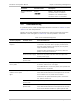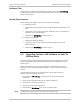Specifications
Installation and Operation Manual Chapter 5 Monitoring and Diagnostics
Optimux-108 Ver. 6.1 Troubleshooting 5-13
Parameter Possible Values Description
Remote Connection
Failed
Masked
Unmasked
Masked – The selected remote
connection alarms are masked
Unmasked – The selected remote
connection alarms are unmasked
5.4 Troubleshooting
If a problem occurs, check the displayed indications and refer to
Section 3-2
and
Table 3-1
for their interpretation.
Identify the trouble symptoms and perform the actions listed under Corrective
Measures in the order given in
Table
5-10
, until the problem is corrected.
Table
5-10 Troubleshooting Chart
Trouble Symptoms Probable Cause Corrective Measures
Optimux-108 does not
respond
No power Check that both ends of the power cable are properly
connected. If the power cable is properly connected, but
the power supply still does not respond, then the power
supply is defective (see below).
If Optimux-108 is powered from a DC source, check the
polarity of the power connections.
Defective Power Supply Disconnect the power from both ends and replace with
another power supply.
Defective
Optimux-108
Replace the Optimux-108.
PWR indicator lights in
red or yellow
Defective power supply Turn the respective power supply off for at least
10 minutes, and then turn it on again.
If the PWR indicator is still red or yellow, have Optimux-108
repaired as soon as possible.
The SYNC LOSS
indicator of the Uplink
lights
External problem Activate the local loopback on Optimux-108. Check that the
SYNC LOSS and AIS indicators of the Uplink in use turn OFF.
If the indicators turn off, check the E2 interface
connections, the uplink transmission path to the remote
unit, and the remote unit.
Defective
Optimux-108
Replace the Optimux-108.
Defective
Optimux-108
Activate the local loopback on Optimux-108. Check that the
SYNC LOSS and AIS indicators of the Uplink in use turn OFF.
If one of the indicators remains lit, replace Optimux-108.