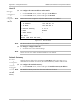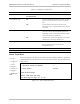Specifications
IPmux-1/1E Installation and Operation Manual Appendix E Configuration Menus
General Configuration E-15
TFTP
DOWNLOAD/UPLOAD USING TFTP
1. File name
2. Command No Operation
3. Server IP 0.0.0.0
4. Retry timeout 15
5. Total timeout 60
6. View transfer status
ESC. Exit
Select item from the menu.
Use <Esc> key or keys <1> to <6>.
Figure E-19. Download/Upload Using TFTP Window
Table E-10. Download/Upload Using TFTP Parameters
Parameter Possible Values Remarks
File Name
Command
No Operation,
Software Download,
Configuration Download,
Configuration Upload
Server IP 0.0.0.0 to
255.255.255.255
IP address of the server from which the file is
loaded
Retry Timeout 0 to 10000 Selected retry timeout period (in seconds)
Total Timeout 0 to 10000 Selected total timeout period (in seconds), which
is the maximum time allowed for attempted
transmission
View Transfer Status View the transfer status in real-time. It is updated
every second. The screen is read-only.
To save the parameters and start the transmission process:
• Enter S.
If all parameters are correct, you will be asked for confirmation. After
confirmation, the TFTP session begins. You can view the Transfer Status
(see Figure E-20).
The View Transfer Status values are listed in listed in Table E-11.
1. Boot code download is not possible using TFTP.
2. Reboot the system after you have completed TFTP download via X-Modem
screens.
Notes
Main Menu
↓
2. Configuration
↓
1. General
Configuration
↓
5. Software
Download
↓
2. Download/
Upload by
TFTP Update