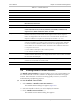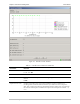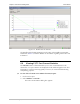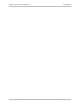System information
User's Manual Chapter 6 Performance Management
RADview-SC/TDMoIP IPmux-11 Viewing Bundle Current Statistics 6-3
Table 6-2. Bundle Statistics
Parameter Possible Values / Remarks
Slot 1
CH CH1
Bundle No. 1..496
Bundle Name Bundle name for selected channel. Table will display one bundle name per line.
Admin. Status Desired state of the link
Disconnected, Connected
Dest. Name Logical name or IP address of the destination IPmux
Oper. Status Actual state of the link
Connected, Remote Fail, Local Fail, Disabled, Unavailable, Validation Fail,
Sequence Error, Buffer Underflow, Buffer Overflow
Sequence Errors (sec) Number of seconds that the sequence number of an incoming frame caused a
transition from the 'sync' state to the 'out of sequence' state. Out of sequence
frames are dropped because the frames were received from the network with
Sequence Numbers not equal to the last Sequence Number + (1 or 2).
Buffer Underflow (sec) Number of seconds that the receive (Eth to TDM) buffer underflowed. When a
continuous underflow is caused by a loss of frame flow, a single buffer underflow
is counted. A buffer undeflow indicates that frames were dropped because the
receive buffer was in an underrun state. The buffer enters underflow state when:
• Sequence errors occur
• Flow underrun takes place due to PDV expiration
• An overflow condition occurs.
Buffer Overflow (sec) Number of seconds that the receive (Eth to TDM) buffer overflowed. A buffer
overflow indicates that frames were dropped because the receive buffer exceeded
the maximum allowed depth.
PSN Sequence Errors Number of times that the sequence number of an incoming frame indicated Loss
of Frame or Out of Order occurred in PSN
PSN Reordered frames Number of times that Frames had been reordered in the PSN
6.4 Viewing Bundle Current Statistics
The Bundle Current Statistics command enables you to view current statistics for
the selected bundle connection. Statistics are displayed in both table and graph
formats. This information is useful for assessing quality of service, for network
troubleshooting and planning purposes.
To view the Bundle Current Table:
1. Select Statistics > Bundle Connection Statistics...
The Bundle Statistics dialog box appears (
Figure 6-2).
2. Select the bundle for which you wish to display the statistics.
3. Click <Bundle Current Statistics…>.
The Bundle Current Statistics dialog box appears.