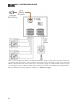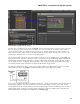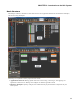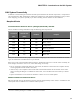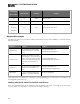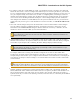Installation guide
l
To configure a static IP or enable DHCP on a HAL, you should first connect to the HAL via its link-local
address. In other words, it is best to configure these addresses prior to connecting the HAL to your network.
To do so, install the Halogen software (see "Installing and Starting the Halogen Software" on page 162), con-
nect your computer directly to the HAL device (see Task 3: Configuring HAL), start Halogen, connect to
the HAL from within Halogen, and then open the HAL properties (by clicking the HAL device properties
icon in its title bar in the Halogen Hardware Workspace—see the Halogen Help System for details), and
then configure its IP addresses (or enable DHCP). Once the system is installed at the site, you (and all sub-
sequent users) may need to type in a static IP address to connect to the HAL, so write this IPaddress some-
where!
l
On a local network, Halogen always uses the link-local IP to connect to HAL. Behind a router, Halogen
uses one of HAL’s static IPs or a DHCP-assigned IP—provided the user knows it and types it into the
Search field in the Connect to Device dialog box. Because link-local connectivity is automatic, the user
should never need to search for a HAL by its link-local IP address.
NOTE: If your HAL is located behind a router and Halogen is unable to find the HAL, check with
your ITdepartment to find out if the router has NAT (Network Address Translation) enabled. If not,
enable it and try again.
l
Although Halogen does not prevent you from adding a static IP that conflicts with a static IP on another
machine on the network, it will reject the addition of a static IP that conflicts with an IP already configured
on the HAL. If you attempt to add a conflicting IP address, Halogen displays a failure message.
l
NOTE: HAL does not allow more than one IP address on the same subnet. It considers this to be a con-
flict and Halogen will display an error message if you attempt to add a second IP address on a par-
ticular subnet that HAL is already using.
For example, if HAL has an existing static IP address configured as 192.168.1.25 with subnet mask
255.255.255.0, the subnet portion of the IP address is 192.168.1.0 and the host portion is 0.0.0.25. In this
example, Halogen will not allow you to configure another IPaddress on the same subnet, so will display an
error dialog if you attempt to add, for example, a new static IP address of 192.168.1.26 with a subnet mask
of 255.255.255.0.
TIP: To change a static IP address to another value, you must first delete the existing IPaddress and
then add the desired IPaddress. This is necessary if you are changing the host portion of an address
since HAL does not allow two IP addresses to have the same subnet, as mentioned in the Note above.
l
Similarly, if DHCPis enabled and an existing Static IP address conflicts with a dynamically assigned IP
address, DHCP will remain enabled but the address will not be accepted by the HAL. If this IP address con-
flict is detected the HAL status will contain an error message. Also, the HAL will attempt to reacquire a
dynamic IP, but only on certain events (deleting a static IP, connections lost, etc.) rather than poll the DHCP
server periodically.
CHAPTER 2: Introduction to the HAL System
92