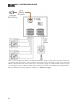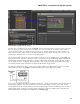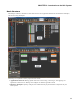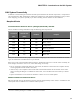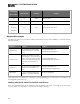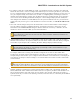Installation guide
l
Processing Workspace: Wire together the audio processing components of your system, adding and con-
figuring processing blocks such as equalizers, matrix mixers, compressors, limiters, and so on. Manage and
configure control links, presets, paging, and room combine layouts.
Notice that Halogen separates the hardware view from the processing view of your audio system. A key benefit of
this separation is the flexibility it provides when configuring the system's various inputs and outputs. For example,
suppose you have a RAD2 in your audio system. You drag the RAD2 device into the Hardware Workspace but
then go to the Processing Workspace to configure the RAD2's line input and mic input. This separation of hard-
ware from processing allows you to work with each input and output individually instead of having to work with
the hardware device as a single entity. It also allows you to focus on hardware in one place and audio flow and
processing in another place—simplifying your job as a result. Brilliant!
Workspace Layout
As you may have noticed in the images on the preceding page, the Hardware Workspace and the Processing
Workspace have similar layouts. On the right is the actual workspace itself in which you create your system. Asso-
ciated with each workspace is a palette of objects on the left and a toolbar specific to the workspace. To add an
entity to your audio system, you drag one or more objects from the palette to the workspace.
l
The Hardware Workspace is associated with one palette that contains (care to guess?) hardware devices that
include RADs, DRs, and EXPs. To add one of these devices to your design, you drag it into the Hardware
Map and drop it on the appropriate HAL port (appropriate ports are highlighted based on the device you are
adding). When you add hardware to the Hardware Map, the controls, inputs, and outputs associated with
that hardware are automatically added to the Processing Workspace I/O and Control palettes.
l
The Processing Workspace is associated with three different palettes:
1. Open the I/O palette when you are ready to wire together all your inputs and outputs. Available
in the palette are the inputs and outputs associated with the hardware you selected in the Hard-
ware Workspace. You drag the inputs and outputs you want into the Processing Map and then
wire them appropriately.
2. Open the DSP palette when you are ready to configure your signal processing. This palette con-
tains all the different processing blocks available within the HAL DSP engine.
3. Open the Control palette when you are ready to configure and manage the linking of controls on
DRs to parameters in your audio system. This palette contains the control devices you selected in
the Hardware Workspace.
TIP: A simple way to think of the Halogen workspaces is that you use the Hardware Workspace to create
and connect all of your physical hardware, while you use the Processing Workspace to select, configure, and
connect the processing blocks and controls.
You have several options for learning the specifics of the Halogen user interface:
l
Use the context-sensitive help built into the application. Simply point your cursor to an area in the software,
right-click, and then click Help in the menu that appears. The Help system opens, displaying a topic spe-
cific to that area of the user interface.
l
For a more thorough understanding of the user interface, review the detailed user interface reference topics
in the Halogen Help System. You can also access details on a specific dialog box by clicking the question
mark located in its upper right corner.
HAL SYSTEM DESIGN GUIDE
89