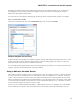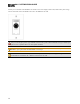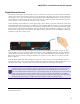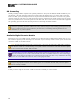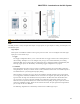Installation guide
Remember that Windows likes to play different bleeps and bloops when updates install, devices are plugged in
and unplugged, or other operating system events happen. If you do not want these sounds played into your
RAD27, turn off Windows system sounds.
You can set this by navigating the following path opening the Sound control panel dialog before. For example:
Start > Control Panel > Sound
Then click on the Sounds tab, then in the Sound Scheme drop down list select No Sounds:
Windows Playback and Recording
Programs that play back through your computers's speakers will play back through the RAD27 when you've set the
Sound control panel as above. Windows doesn't include a sound recording program, but Audacity is a free ware
basic audio editor and recorder and is available for download.
You can simultaneously playback and record with two programs open. For instance, you can play from iTunes into
the HAL system and record from the HAL system into Audacity.
Using a RAD as a Portable Device
Many audio systems have temporary device needs from time to time. For example, a teacher in a specific classroom
in a school may only occasionally need to use a microphone or plug in a DVD player or a television. A meeting
room in a hotel conference center may need a large number of microphones for a panel discussion, but only rarely.
Instead of purchasing and installing the appropriate RADs to service all of these needs in all of these rooms, would-
n't it be much more cost-effective to have just a few of the needed RADs installed on, say, a rollable A/V cart that
can be used when needed? The answer is, of course, YES!
So how can you accomplish this RAD portability in a HALSystem? You do so by installing one or more RADX
devices (which are less expensive than other RADs) in the rooms needing certain audio functionality only occa-
CHAPTER 2: Introduction to the HAL System
35