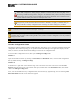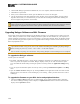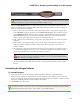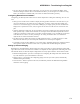Installation guide
TIP: As a Drag Net user, were you often tempted to include every relevant block in every preset,
even if the preset didn't change a value in the block—just to be sure of every parameter value
when recalling the preset? Rest assured that, in the HALSystem, this practice is not necessary.
You should include in a preset, only those blocks containing a parameter value to be changed
by the preset.
l
The ability to activate and deactivate presets greatly simplifies their use as you no longer need to
worry about the layering effect of recalling one preset over another. However, if that layering is what
you want, you can still accomplish it by using the appropriate preset types or by simply not deac-
tivating a preset if you want to layer another one over it. For example, in Halogen, a Command preset
behaves like the presets you're accustomed to in Drag Net. You can assert the Command preset (equiv-
alent to recalling a Drag Net preset), but you cannot un-assert a Command preset. The disadvantages
of a Command preset are the same as the disadvantages of presets in Drag Net—it's hard to know at
any given time what state the system is actually in, you often need to create pairs of presets, and these
preset types generally require more time to configure. For these reasons, we recommend the use of the
newer preset types (Toggle and Selector). But if you're used to the Drag Net way and want to stick
with what's familiar, Command presets are there for you.
TIP: Our advice to you? Read the details on preset types and working with presets before getting
started with your design!
l
In the HALSystem, just like in Drag Net, you need to provide end users with remote control over the
activation (and deactivation) of presets. This process is very different in Halogen. For more details, see
the section on control linking below.
l
A new preset feature in the HAL System that we know you will LOVE is the ability to test your pre-
sets offline, from within the software! How great is that?! You no longer have to wait until your hard-
ware is installed to find out if your preset configurations work correctly.
Working with Control Links
You're going to love configuring control links in Halogen! The process has been simplified and streamlined.
Following are some of the key differences:
l
As previously mentioned, you no longer use a separate Remote Map to create your system's control
links. Instead, you use a simple drag-and-drop operation in Halogen's Processing Workspace—the same
location where you configure all aspects of your audio processing.
l
You no longer have to define and manually create the behaviors for your remote controls. Instead, you
simply choose the appropriate remote control device (Digital Remote, or DR) and, if necessary, select
in Halogen the appropriate control mode for your purpose. See Digital Remotes for details.
l
In Drag Net, you set the volume range on the remote device itself. In Halogen, you configure this
range on the level control and then link this control to the remote device, or DR. The DR always goes
from 0% to 100%, but that range is defined in the level control.
l
Speaking of level controls, in Drag Net, you always had to drag in an extra Level block to align with
an input or output block. This step is no longer needed as Halogen's Input and Output blocks contain
their own level controls.
l
Regarding terminology changes, Drag Net control links contained a Group Master, which defined the
control that the other linked controls would match when the link was activated. This same concept
exists in the HAL System, but uses a different term: Link Master. Another terminology change is the
broad term for the overall functionality: Group in Drag Net means Control Link in Halogen.
HAL SYSTEM DESIGN GUIDE
173