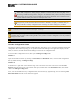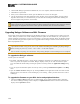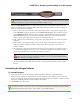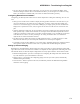Installation guide
NOTE: If the firmware is newer than the software, a Roll Back Firmware button displays. Instead of
rolling back your firmware, however, we strongly recommend downloading the latest version of Hal-
ogen, ensuring that you have the latest functionality available to you.
2. Click the Update Firmware button to perform the update. As part of the firmware update, HAL also
updates the firmware on all peripherals (RADs, DRs, EXPs). During an update, each device signifies in
some way that its firmware is updating:
l
HAL—LEDs on front panel (Mic/Line and Output LEDs) display a racing pattern of green lights.
In the Operations column for this HAL (in the Connect to Device dialog box), the button text dis-
plays Updating Firmware. When the update completes, the HALreboots, reappears in the Con-
nect to Device dialog box, and its Mic/Line and Output LEDs return to their normal operating
behavior. At this point, HAL begins the update of its peripheral devices.
l
EXP—LEDs on front of EXP display a racing pattern. The racing pattern ceases when the update is
complete.
l
RAD—LEDs on front of RAD display a racing pattern of green lights; RAD port LEDs on the
front panel of HAL orEXPalso display a racing pattern. The racing pattern ceases when the
update is complete.
l
DR—Backlight is off, progress bar displays on LCD screen along with the text Updating firmware
.... The DR screen displays Connecting ... when the update has completed. On the HAL or EXP,
the DR port LED blinks, then ceases when the update is complete.
WARNING! A HAL update can take up to ten minutes to complete. Of course, during the
update the audio system does not function. Therefore, it is best to perform a firmware update
during off hours or a scheduled downtime.
For more information about HAL firnware update, see Understanding the HAL Firmware Update
Process.
Uninstalling the Halogen Software
To uninstall Halogen:
1. On the Start menu, point to All Programs > Rane Corporation > Halogen > Uninstall Halogen.
2. When prompted, click Yes to confirm that you want to completely remove Halogen and all of its com-
ponents. A dialog box appears showing the status of the uninstall. When the uninstall completes, a dialog
box appears confirming that the uninstall completed successfully.
3. Click Finish to close the wizard.
TIP: Running multiple versions of Halogen on one computer: Installers can run any and every version of Hal-
ogen software needed, at any job site, new or old, without uninstalling and reinstalling anything. Halogen
allows running any and every version – one at a time – on the same computer.
CHAPTER 4: Designing and Installing Your HAL System
170