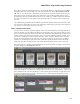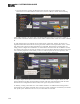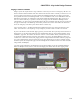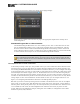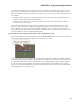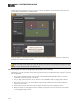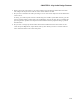Installation guide
The main preset included in each Room Processor cannot be deleted and is initially empty. When you create
a link within the Room Processor, it is added to the preset with an activation state of true. (The link is also
added to the Baseline, but with an activation state of false.) You can choose how to work with this main pre-
set, as follows:
l
If, when a room is activated, you want the room to return to its most recent state, you should leave the
main preset mostly empty (except for control links).
l
If, when a room is activated, you want the room to return to a known state, you should save the rel-
evant blocks to the main preset.
You can add other presets to the room as well. For example, suppose a room could be arranged in one of
three ways, with a head table on a different wall depending on the current needs. In this case, you could
create a different preset for each possible arrangement. Remember, however, that the room's main preset is
always active (as long as the room is active). To better understand the use of custom presets, you may want to
review the example scenario in the Halogen Help System.
How does an end user notify the system which room configuration is in use?
When you designate in the Room Combine Processor Layout & Control tab that a wall is movable, that wall
then contains a Toggle control for designating if the wall is open or closed:
As with all controls, you can test these wall controls before any hardware is installed by manually selecting
or deselecting them within the Halogen software. But you eventually need to provide end users with the abil-
ity to designate which walls are open or closed. To do so, you simply link these Toggle controls to a DR or
to some other remote control hardware. The end user can then designate which walls are open and which
ones are closed. With this information, the HALSystem then knows which rooms to activate (in other words,
which configurations to take off the shelf).
CHAPTER 3: Key Audio Design Features
132