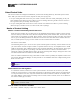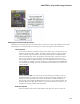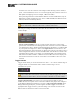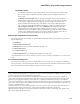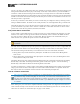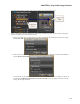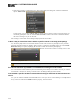Installation guide
l
If the target control is a participant in any other control links, the dialog box contains an additional
option: Add To Link:
In other words, you can select Add To Link to add the source control to a link in which the target con-
trol already participates. You can select Create New Link to create a brand new control link between
the source and target. Or you can do both.
See Creating a Control Link in the Halogen Help System for more details.
Is there a way to view all the links in which a specific control is currently participating?
Yes. Click the purple link icon associated with the control. If the control is a participant in only one link,
that link's properties dialog box displays. If the control is a participant in multiple links, the control's Link
References dialog box opens, displaying all the links in which the control is participating:
The link in which the control is currently active is also
noted with a purple link icon.
NOTE: The links in the Links References dialog box are sorted in priority order.
Do I have to wait until my hardware is installed before testing the control links?
No! A tremendous benefit of HAL System control linking is the ability to test a link as soon as you create it.
No hardware is needed. See Testing a Control Link in the Halogen Help System for details.
Can Idisable a specific hardware remote without having to deactivate all the links that con-
tain it?
Yes, you can enable and disable individual DR devices. And you can use control linking to accomplish this!
Every control on a DR has an Enable checkbox property, as shown below:
HAL SYSTEM DESIGN GUIDE
111