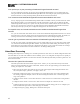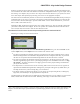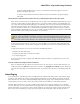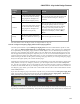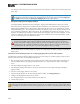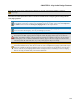Installation guide
the emergency block and end user level controls for the zone will have no impact on the volume of the emer-
gency page.
BEST PRACTICE: For a specific zone, place its Emergency Paging Zone block directly before the zone's
output block. If necessary to protect your equipment, however, you may want to include Compressor
or Limiter blocks between the Emergency Paging Zone and the output blocks.
Emergency Paging and the Paging Manager
The Paging Manager handles the listing of emergency paging zones differently than other types of zones.
Each Zone Processor, Paging Zone, and Room Processor included in your system has its own listing in the
Paging Manager's Zones section. All Emergency Paging Zone blocks, however, are combined into a single
listing named Emergency. The assumption is that when an emergency page occurs, the page should go to all
zones containing an Emergency Paging Zone block. By consolidating all of them into one listing, the con-
figuration of an Emergency Scenario is a simple task. If each emergency zone were listed separately, not only
would it be tedious to create your Emergency Scenario, there would also be the risk of accidentally exclud-
ing one or more emergency zones from the Scenario.
WARNING! If you need a Scenario for paging into all zones, do not use the Emergency page zone for
this purpose. The HAL paging system is designed so that all paging stations play nicely with one
another, respectfully notifying a paging station if a Scenario is available to page into. If you include
the Emergency zone in a Scenario intended for ordinary pages to all zones, a page into that Scenario
will always duck all audio and, thus, step on any other page that may be occurring.
For procedural details on creating emergency paging, see Configuring for Emergency Paging in the Halogen
Help System.
What is the recommended work flow for configuring paging within my HAL audio system?
The following procedure outlines the high level tasks involved in setting up your HAL paging system. For more
details on each of the tasks, see the Halogen Help System.
1. Plan the paging system. What audio and/or paging zones are needed in the system? Where will paging sta-
tions be located? What are the paging needs for each station (i.e. which areas/zones will it need to page
into)?
2. Add and configure the paging zones in your system.
3. Add Emergency Paging Zone blocks to all of your zones (unless you are using a third-party emergency
paging system).
4. Add one or more paging stations to the system.
5. Open the Paging Manager. (In the Processing Workspace toolbar, click Paging Manager.)
6. Configure the appropriate Scenarios for the system.
7. For each paging station, select which Scenarios it can page into.
8. Test the paging system.
NOTE: Although this workflow is recommended, you can go about the configuration of your paging system
in other ways as well. What is required, however, before you can configure any paging is the creation of the
key building blocks: at least one zone and one paging station. It's easier to create and prioritize the Scenarios
HAL SYSTEM DESIGN GUIDE
103