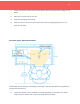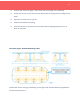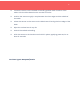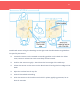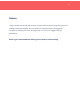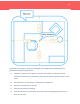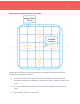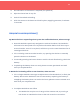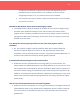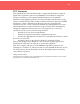User Manual
12
❏ No Orientation of the Sensor is required (it’s spherical)
❏ Wipe the frame free of any oils
❏ Peel off the adhesive backing
❏ Stick the sensor to the frame and hold in place, applying pressure, for at least
10 seconds.
FREQUENTLY ASKED QUESTIONS //
My WorkPoint isn’t responding when I press the notification button, what’s wrong?
● Was this WorkPoint previously assigned to another FloorPlan? The WorkPoint
will need to be “Recycled” from its previous FloorPlan before it will show up on
a new FloorPlan. Once it is recycled, it will show up on the new FloorPlan’s list of
unassigned devices.
● If it’s not being used at another location, try opening the device to manually
press the button on the board.
● If manually pressing the button doesn’t result in the LED illuminating, check the
battery.
● If replacing the battery does not work, please contact @CoWorkr and we’ll
send you a replacement.
A WorkPoint is showing offline on our FloorPlan, what can I do?
● If it’s a single WorkPoint amongst multiple other online WorkPoints, it’s likely the
battery. Remove the WorkPoint from its case and try replacing the battery. If
swapping the battery does not resolve the issue, please contact CoWorkr and
we’ll send you a replacement.
● If multiple WorkPoints are offline:
● The WorkPoints may be out of range of the nearest Hub, try moving a
Hub closer or a WorkPoint closer to the Hub to test its connection.