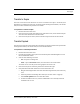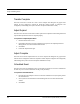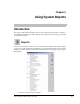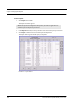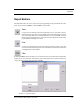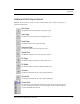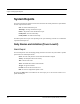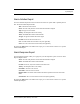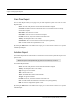User Manual
Table Of Contents
- Important Warnings
- Bio-Incompatibility Notice
- Compliance
- Federal Communication Commission (FCC) Compliance
- Industry Canada Compliance
- Overview
- 9450 System
- Quick Response (QR) System
- Integrated Care Management (ICM) System
- Intended Audience
- Additional Detailed Documentation
- Contact Information
- Product Warranty
- Chapter 1
- Introduction
- Central Server and Client Computers
- Computer Specifications
- Quick Look Display
- 9450 System
- Exit Alarm Controller
- Card Reader Access Device
- The Exit Alarm Zone
- Exit Alarm Receiver
- Magnetic Reed Switch
- CodeLock Electromagnetic Lock
- Alarming Band Receivers
- Alarming Band Zone
- Transmitters
- Alarming Band Transmitters
- Mother Transmitter
- Wander Management Transmitter
- CodeWatch Transmitter
- Quick Response System
- Wireless Receiver
- Repeater
- Locator
- Paging Base
- Back-Up Interface
- Pendant Transmitter
- Wall Mount Transmitter
- Pull Cord
- Check-in Pull Cord
- Smoke Detector
- PIR Sensor
- Door/Window Transmitter
- Universal Transmitter
- Code Alert ICM System
- Gateway
- Router
- Quick Look Router
- Transceivers
- Pull Cord
- Check-in Pull Cord
- Wall Mount Emergency Call
- Nurse Call
- Door/Window Transceiver
- Smoke Detector
- PIR Sensor
- Universal Transceiver
- Pendant Transceiver
- Fall Management System
- Fall Management System Control Unit
- Fall Management System Sensor Pad
- Advanced 3-Way Care Solution
- Advanced 3-Way Control Unit
- Advanced 3-Way Care Sensor Pads
- Motion Sensor Pad
- Incontinence Sensor Pad
- Messaging Services
- Event Messaging
- Messaging Delays, Retries and Escalation
- Walkie-Talkie System
- Chapter 2
- Introduction
- Start the Software
- Sleep Mode
- Window Conventions
- Touchscreen Monitor
- Quick Reference Tutorial
- Map Orientation
- Ruleset for Displaying Patient Name
- The Main Window
- The Menu Bar
- Monitor
- Tools
- Messaging
- Asset
- Help
- Top Toolbar
- Bottom Toolbar
- Low Battery Icon
- Chapter 3
- Introduction
- Commonly Used Terms
- Login and Passwords
- Device Supervision
- Inactivity Check-in
- Units
- Global Lockdown
- Common Operations
- Admit
- Admit Information Windows
- Patient Admit Information Window
- Asset Admit Information Window
- Admit Information Tabs
- Patient Main Information Tab
- Asset Main Information Tab
- Medical Information Tab
- Contact Information Tab
- Insert a Picture
- Enter Transmitter Information
- Scheduling an Event
- Discharge
- Escort
- Transfer
- Adjust
- Reports
- Silence
- Chapter 4
- Introduction
- Events
- Devices Displayed on the Map
- Devices Assigned to a Room
- Event Types
- Event Information Window
- Event Information Window Properties
- Red Alarms
- Door Alarm
- Exit Alarm (Wide Gap)
- Smoke Alarm
- Perimeter Alarm
- Cut Band Alarm
- Mismatch Alarm
- Match Alarm
- Link Alarm
- Check Alarm (not “Check Transmitter Alarm”)
- Check Transmitter Alarm
- Assistance Required Alarm
- Fall Alarm
- Wet Alarm
- Turn Alarm
- Server Missing Alarm
- Yellow Alarms
- Check Transmitter Alarm (ICM Pendant)
- Client Missing
- Low Battery
- Device Fault
- White Alarms
- Auto-Enroll
- Admit Complete
- Discharge Expired
- Discharge Complete
- Escort to Expire
- Escort Expired
- Escort Complete
- Transfer to Expire
- Transfer Expired
- Transfer Complete
- Begin Adjust
- Adjust Expired
- Adjust Compete
- Scheduled Event
- Blue Alarms
- Door Alarm
- Cut Band Alarm
- Check Transmitter Alarm
- Light Blue Alarms
- Admit Complete
- Discharge Expired
- Discharge Complete
- Escort to Expire
- Escort Expired
- Escort Complete
- Transfer to Expire
- Transfer Expired
- Transfer Complete
- Adjust Expired
- Adjust Complete
- Scheduled Event
- Chapter 5
- Introduction
- Reports
- Report Buttons
- Sort By Headings
- Additional JCAHO Report Buttons
- System Reports
- Daily Alarms and Activities (Tracer Level 2)
- Alarm Report
- Alarm Activities Report
- Alarm Response Report
- Care Time Report
- Activities Report
- All Activities Report
- All Other Reasons Report
- Facility Trends (Tracer Level 3)
- JCAHO Alarm Trend Report
- JCAHO Assistance Trend Report
- Response Time Trend Report
- Staff Reports (Tracer Level 4)
- Users Report
- User Training Report
- Staff Care Time Report
- Staff Drill Report
- Training Report
- Facility Maintenance (Tracer level 5)
- System Maintenance Report
- Low Batteries Report
- Device Fault Report
- Additional Reports
- Census Report
- Auto Enrolled History Report
- Adjusted Bands Report
- Transfer Report
- Escort Report
- Discharge Report
- Device Hardware Report
- Device Tree Report
- Transmitter Report
- Links Report
- Links Activities Report
- Sensatec Report
- Patient Reports
- Review Info Report
- Review Activity Report
- Review Response Report
- Review Response Reason
- Review Response Reason Detail Report
- Asset Reports
- Asset Transmitter Report
- Asset Activities Report
Series 6.0 Software (0510-1079-B) - User Guide 109
Introduction
Report Buttons
The Report buttons allow you to save a report, print a report, page through a report, and adjust the view of the
report. You can also select to Filter the report and Close the report window.
Save
A report can be saved directly to the Client computer(s). To save a report, click on the save
button located in the upper left corner of the toolbar. Type in a File Name and select a File of
Type from the drop-down list. It is recommended that you do not select HTML or XLS as
the file type due to anomalies that may occur in the saved report. Reports saved in XLS may
require additional formatting to view all text.
Print
A report can be printed directly from the generated report’s window. To print a report, click
on the print icon located in the upper left corner of the toolbar. The printer must be connected
and configured to the Client computer.
Filter
By clicking the Filter button on the toolbar, you can select the criteria to run a specific report. Using the Filter
window, you can select which unit, which patient or asset, and what time frame you want to view (24 hours,
7 days, or 30 days). Once you select your criteria, click OK.
FIGURE 5.3: Report Filter Window