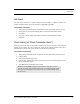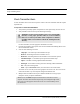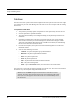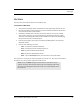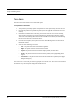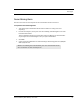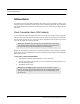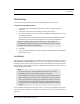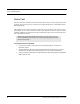User Manual
Table Of Contents
- Important Warnings
- Bio-Incompatibility Notice
- Compliance
- Federal Communication Commission (FCC) Compliance
- Industry Canada Compliance
- Overview
- 9450 System
- Quick Response (QR) System
- Integrated Care Management (ICM) System
- Intended Audience
- Additional Detailed Documentation
- Contact Information
- Product Warranty
- Chapter 1
- Introduction
- Central Server and Client Computers
- Computer Specifications
- Quick Look Display
- 9450 System
- Exit Alarm Controller
- Card Reader Access Device
- The Exit Alarm Zone
- Exit Alarm Receiver
- Magnetic Reed Switch
- CodeLock Electromagnetic Lock
- Alarming Band Receivers
- Alarming Band Zone
- Transmitters
- Alarming Band Transmitters
- Mother Transmitter
- Wander Management Transmitter
- CodeWatch Transmitter
- Quick Response System
- Wireless Receiver
- Repeater
- Locator
- Paging Base
- Back-Up Interface
- Pendant Transmitter
- Wall Mount Transmitter
- Pull Cord
- Check-in Pull Cord
- Smoke Detector
- PIR Sensor
- Door/Window Transmitter
- Universal Transmitter
- Code Alert ICM System
- Gateway
- Router
- Quick Look Router
- Transceivers
- Pull Cord
- Check-in Pull Cord
- Wall Mount Emergency Call
- Nurse Call
- Door/Window Transceiver
- Smoke Detector
- PIR Sensor
- Universal Transceiver
- Pendant Transceiver
- Fall Management System
- Fall Management System Control Unit
- Fall Management System Sensor Pad
- Advanced 3-Way Care Solution
- Advanced 3-Way Control Unit
- Advanced 3-Way Care Sensor Pads
- Motion Sensor Pad
- Incontinence Sensor Pad
- Messaging Services
- Event Messaging
- Messaging Delays, Retries and Escalation
- Walkie-Talkie System
- Chapter 2
- Introduction
- Start the Software
- Sleep Mode
- Window Conventions
- Touchscreen Monitor
- Quick Reference Tutorial
- Map Orientation
- Ruleset for Displaying Patient Name
- The Main Window
- The Menu Bar
- Monitor
- Tools
- Messaging
- Asset
- Help
- Top Toolbar
- Bottom Toolbar
- Low Battery Icon
- Chapter 3
- Introduction
- Commonly Used Terms
- Login and Passwords
- Device Supervision
- Inactivity Check-in
- Units
- Global Lockdown
- Common Operations
- Admit
- Admit Information Windows
- Patient Admit Information Window
- Asset Admit Information Window
- Admit Information Tabs
- Patient Main Information Tab
- Asset Main Information Tab
- Medical Information Tab
- Contact Information Tab
- Insert a Picture
- Enter Transmitter Information
- Scheduling an Event
- Discharge
- Escort
- Transfer
- Adjust
- Reports
- Silence
- Chapter 4
- Introduction
- Events
- Devices Displayed on the Map
- Devices Assigned to a Room
- Event Types
- Event Information Window
- Event Information Window Properties
- Red Alarms
- Door Alarm
- Exit Alarm (Wide Gap)
- Smoke Alarm
- Perimeter Alarm
- Cut Band Alarm
- Mismatch Alarm
- Match Alarm
- Link Alarm
- Check Alarm (not “Check Transmitter Alarm”)
- Check Transmitter Alarm
- Assistance Required Alarm
- Fall Alarm
- Wet Alarm
- Turn Alarm
- Server Missing Alarm
- Yellow Alarms
- Check Transmitter Alarm (ICM Pendant)
- Client Missing
- Low Battery
- Device Fault
- White Alarms
- Auto-Enroll
- Admit Complete
- Discharge Expired
- Discharge Complete
- Escort to Expire
- Escort Expired
- Escort Complete
- Transfer to Expire
- Transfer Expired
- Transfer Complete
- Begin Adjust
- Adjust Expired
- Adjust Compete
- Scheduled Event
- Blue Alarms
- Door Alarm
- Cut Band Alarm
- Check Transmitter Alarm
- Light Blue Alarms
- Admit Complete
- Discharge Expired
- Discharge Complete
- Escort to Expire
- Escort Expired
- Escort Complete
- Transfer to Expire
- Transfer Expired
- Transfer Complete
- Adjust Expired
- Adjust Complete
- Scheduled Event
- Chapter 5
- Introduction
- Reports
- Report Buttons
- Sort By Headings
- Additional JCAHO Report Buttons
- System Reports
- Daily Alarms and Activities (Tracer Level 2)
- Alarm Report
- Alarm Activities Report
- Alarm Response Report
- Care Time Report
- Activities Report
- All Activities Report
- All Other Reasons Report
- Facility Trends (Tracer Level 3)
- JCAHO Alarm Trend Report
- JCAHO Assistance Trend Report
- Response Time Trend Report
- Staff Reports (Tracer Level 4)
- Users Report
- User Training Report
- Staff Care Time Report
- Staff Drill Report
- Training Report
- Facility Maintenance (Tracer level 5)
- System Maintenance Report
- Low Batteries Report
- Device Fault Report
- Additional Reports
- Census Report
- Auto Enrolled History Report
- Adjusted Bands Report
- Transfer Report
- Escort Report
- Discharge Report
- Device Hardware Report
- Device Tree Report
- Transmitter Report
- Links Report
- Links Activities Report
- Sensatec Report
- Patient Reports
- Review Info Report
- Review Activity Report
- Review Response Report
- Review Response Reason
- Review Response Reason Detail Report
- Asset Reports
- Asset Transmitter Report
- Asset Activities Report
Chapter 4: Handling Events
88 Series 6.0 Software (0510-1079-B) - User Guide
Fall Alarm
This alarm occurs when a patient removes his/her weight from the sensor pad. The alarm clears when weight
is re-applied to the pad. The Alarm Message Box will remain on the Client computer until the alarming
device is reset.
To respond to an Fall Alarm
1. Always follow your facility’s policies and procedures to ensure patient safety and secure the area.
2. Secure the patient from a potential fall situation.
3. The system will automatically reset and begin monitoring once the patient is placed back on the
Sensor Pad.
4. If the Enforce JCAHO feature is activated, you must select an Event Cause once the alarming
device has been reset. When you reset the alarming device, the Red Alarm changes to a White
Alarm in the Alarm Message Box and Event List. If JCAHO is not activated, the Alarm Message
Box clears once the alarm is cleared at the device.
5. From the Client computer, click anywhere in the Fall Alarm Message Box to access the Event
Information window.
6. Select one of the following event causes:
• Confused —the patient attempted to get up without assistance.
• Bathroom—the patient required bathroom assistance.
• Water—the patient required water.
• Food—the patient required food.
• Ta lk -—the patient had matters to discuss with the attendant.
• Te st —the system was being tested.
• Other—opens a Clear Reason window, user must enter the cause in this window.
You cannot clear an event until you select the appropriate cause for the event. The event is cleared from the
Event List of every Client computer configured to monitor the unit.
NOTE: You can click Silence to stop the alarm sound at the Central Server or Client
computer. The alarm is silenced at that computer only, for the configured length of time;
however, the event still appears in the Event List. The next event automatically restarts
the alarm sound.