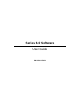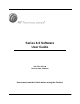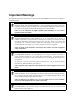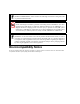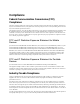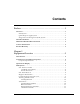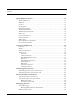Series 6.
Series 6.0 Software User Guide PN: 0510-1079-B Release Date: 05/26/09 Users must read this Guide before using the Product.
Copyright 2009 by RF Technologies, Inc. All Rights Reserved. No Part of this work may be reproduced or copied in any form or by any means without written permission from RF Technologies, Inc. Conforms to UL Std.
Important Warnings It is important for your facility to implement and enforce the following WARNINGS in order to keep all equipment functioning properly. WARNING INSTALLATION AND CONFIGURATION—It is the responsibility of the facility to follow the installation instructions carefully, as outlined in the Series 6.0 Software Administrator Guide, and to use the components and supplies specified by RF Technologies, Inc. for all installations.
WARNING PRODUCT WARRANTIES—Failure to follow the Warnings and Cautions in this guide voids any and all Product Warranties. WARNING All RF Technologies transmitters, pendants and banding material “PRODUCT” have been determined to be MR Unsafe as defined by ASTM F 2503-05. Use of “PRODUCT” in a Magnetic Resonance Imaging system will cause injury to patients and staff, MR system malfunction or “PRODUCT” malfunction.
Compliance Federal Communication Commission (FCC) Compliance This device complies with Part 15 of the FCC Rules. Operation is subject to the following two conditions: (1) this device may not cause harmful interference, and (2) this device must accept any interference received, including interference that may cause undesired operation of the device.
This page intentionally left blank.
Contents Preface . . . . . . . . . . . . . . . . . . . . . . . . . . . . . . . . . . . . . . . . . 1 Overview . . . . . . . . . . . . . . . . . . . . . . . . . . . . . . . . . . . . . . . . . . . . . . . . . . . . .1 9450 System. . . . . . . . . . . . . . . . . . . . . . . . . . . . . . . . . . . . . . . . . . . . . . . . . . . . .1 Quick Response (QR) System . . . . . . . . . . . . . . . . . . . . . . . . . . . . . . . . . . . . . .2 Integrated Care Management (ICM) System . . . . . . . . . . . . . . . . .
Contents Quick Response System . . . . . . . . . . . . . . . . . . . . . . . . . . . . . . . . . . . . . . . .13 Wireless Receiver . . . . . . . . . . . . . . . . . . . . . . . . . . . . . . . . . . . . . . . . . . . . . . .13 Repeater. . . . . . . . . . . . . . . . . . . . . . . . . . . . . . . . . . . . . . . . . . . . . . . . . . . . . . .14 Locator . . . . . . . . . . . . . . . . . . . . . . . . . . . . . . . . . . . . . . . . . . . . . . . . . . . . . . .14 Paging Base . . . . . . . . . . . . . . . .
Contents Chapter 2 Software Features. . . . . . . . . . . . . . . . . . . . . . . . . . . . . . . . 31 Introduction . . . . . . . . . . . . . . . . . . . . . . . . . . . . . . . . . . . . . . . . . . . . . . . . .31 Start the Software . . . . . . . . . . . . . . . . . . . . . . . . . . . . . . . . . . . . . . . . . . . . .31 Sleep Mode . . . . . . . . . . . . . . . . . . . . . . . . . . . . . . . . . . . . . . . . . . . . . . . . . . . .31 Window Conventions . . . . . . . . . . . . . . . . . . . . . . . .
Contents Common Operations . . . . . . . . . . . . . . . . . . . . . . . . . . . . . . . . . . . . . . . . . .49 Admit. . . . . . . . . . . . . . . . . . . . . . . . . . . . . . . . . . . . . . . . . . . . . . . . . . . . . . . . .49 Admit Information Windows. . . . . . . . . . . . . . . . . . . . . . . . . . . . . . . . . . . . . .54 Patient Admit Information Window . . . . . . . . . . . . . . . . . . . . . . . . . . . . . . . . . . . . . 54 Asset Admit Information Window. . . . . . . . . . . . . . . . .
Contents Fall Alarm . . . . . . . . . . . . . . . . . . . . . . . . . . . . . . . . . . . . . . . . . . . . . . . . . . . . . . . . . 88 Wet Alarm . . . . . . . . . . . . . . . . . . . . . . . . . . . . . . . . . . . . . . . . . . . . . . . . . . . . . . . . . 89 Turn Alarm. . . . . . . . . . . . . . . . . . . . . . . . . . . . . . . . . . . . . . . . . . . . . . . . . . . . . . . . . 90 Server Missing Alarm . . . . . . . . . . . . . . . . . . . . . . . . . . . . . . . . . . . . . . . . . . . . . . . .
Contents Chapter 5 Using System Reports . . . . . . . . . . . . . . . . . . . . . . . . . . . 107 Introduction . . . . . . . . . . . . . . . . . . . . . . . . . . . . . . . . . . . . . . . . . . . . . . . . 107 Reports . . . . . . . . . . . . . . . . . . . . . . . . . . . . . . . . . . . . . . . . . . . . . . . . . . . . . .107 Report Buttons . . . . . . . . . . . . . . . . . . . . . . . . . . . . . . . . . . . . . . . . . . . . . . . .109 Sort By Headings . . . . . . . . . . . . . . . . . . . . . . . . .
Contents Patient Reports . . . . . . . . . . . . . . . . . . . . . . . . . . . . . . . . . . . . . . . . . . . . . . 132 Review Info Report . . . . . . . . . . . . . . . . . . . . . . . . . . . . . . . . . . . . . . . . . . . .132 Review Activity Report. . . . . . . . . . . . . . . . . . . . . . . . . . . . . . . . . . . . . . . . . .132 Review Response Report . . . . . . . . . . . . . . . . . . . . . . . . . . . . . . . . . . . . . . . .133 Review Response Reason . . . . . . . . . . . . . . . . . . . . .
Contents This page intentionally left blank. viii Series 6.
Preface Overview The Series 6.0 Software supports the 9450, QR and ICM Systems. This guide provides detailed information about the Series 6.0 Software, using the software and using system reports. It also provides an overview of the 9450, Quick Response (QR) and Integrated Care Management (ICM) Systems as well as an equipment overview. 9450 System The 9450 System monitors doors, elevators, hallways, and stairwells, to assist staff in monitoring patients and assets in a facility.
Preface Quick Response (QR) System The QR System immediately notifies staff when a patient requires attention, and provides details that are essential in responding quickly to the needs of a patient.The QR System offers a variety of transmitters, each of which interfaces with the Central Server to ensure that when a patient is in need, staff can be alerted via multiple methods (i.e. pagers, walkie-talkie, Quick Look Interface).
Intended Audience Intended Audience The Series 6.0 Software User Guide is intended for users who use the software. It includes detailed information about the 9450, QR and ICM Systems, the software, and how to use the software. This guide is intended to be used in conjunction with the Series 6.0 Administrator’s Guide along with other user and installation guides when specified.
Preface This page intentionally left blank. 4 Series 6.
Chapter 1 Equipment Overview Introduction This chapter provides equipment overviews of the devices supported by the system and device supervision. The supervision feature applies to many devices such as the alarming band transmitters, Pendants, Fall Monitoring and Incontinence devices. A supervised device is the system’s way of ensuring that devices are communicating properly and within range of the receivers.
Chapter 1: Equipment Overview Computer Specifications Computer Specifications Ambient temperature, operating 32° F to 86° F (0° to 30° C) Ambient temperature, storage -4° F to 122° F (-20° to 50° C) Relative humidity (non-condensing), operating 20 to 90% Relative humidity (non-condensing), storage 5 to 90% Altitude, operating Up to 10,000 ft. Altitude, storage Up to 40,0000 ft.
9450 System 9450 System There are many transmitters and devices that can be used with the software. The transmitters and devices in this section are supported by the 9450 System running the Series 6.0 Software application. The 9450 System consist of the following equipment.
Chapter 1: Equipment Overview Card Reader Access Device The Card Reader Access device can be connected to the Exit Alarm Controllers in order to use access cards for triggering bypass cycles and resetting alarms on the Exit Alarm Controller. The Card Reader Access device can be an HID proximity card reader or a magnetic/bar code card reader (available at RF Technologies). The Card Reader is interfaced through an RS-232 serial communications port between the Card Reader and the Exit Alarm Controller.
9450 System Magnetic Reed Switch The Magnetic Reed Switch is used by an Exit Alarm Controller to detect that a monitored door is open. The Magnetic Reed Switch should be mounted at the top of a door near the non-hinged edge. It comes in two pieces: a switch and a magnet. The switch is mounted on the door frame; the magnet is attached directly to the door. When normally closed (NC) reed switches are used on a double door, connect the switches in series.
Chapter 1: Equipment Overview Alarming Band Receivers Alarming Band Receivers are placed strategically throughout the monitoring area to receive signals from the alarming band transmitters worn by patients. When the Cut Band feature is enabled, the system provides an alert if the banding material that holds the transmitter to the patient is tampered with, cut, or opened without authorization.
9450 System Asset Tracking Alarming band transmitters can be used for asset management. When an alarming band transmitter is attached to an asset and admitted using the Add Asset admit function, Blue alarms are generated and appear in the Event List when an attempt is made to remove the assets from an Exit Zone or the band is tampered with or cut. Mother Transmitter A Mother transmitter is placed on the wrist of a new mother and then linked to an Infant transmitter worn by her newborn.
Chapter 1: Equipment Overview Wander Management Transmitter A Wander Management transmitter is a wireless, mobile transmitter that can be worn around the wrist or ankle. An event is reported in the Event List when a patient is near a monitored door or attempts to leave an Exit Zone. 1-07 CodeWatch Transmitter The CodeWatch transmitter is lightweight, compact, and has a 1-year battery life expectancy. Each transmitter is stamped with a warranty expiration date.
Quick Response System Quick Response System Transmitters and devices listed in this section are supported by the Quick Response System running the Series 6.0 Software application. The Quick Response system includes transmitters that are both carried by the patient and fixed devices. A fixed device is a stationary device that is assigned to a room or a unit. This device is not transported with the patient but stays in the unit or room to which it is assigned.
Chapter 1: Equipment Overview Repeater A Repeater is a device that receives the signals from Quick Response transmitter and communicates them to the Receiver. This enables the system to cover larger facilities. Repeaters are supervised; a routine signal is sent from each Repeater and if the signal is not received by the system, a Device Fault event is generated in the Event List at the computer.
Quick Response System Pendant Transmitter A Pendant transmitter is a wireless, mobile transmitter that can be worn around the neck or wrist, or attached to a belt. The Pendant transmitter is suitable for use in showers or baths. To prevent damage to the Pendant transmitter, avoid prolonged submersion. 1-16 Since the Pendant transmitter is a mobile device, no installation is required.
Chapter 1: Equipment Overview Check-in Pull Cord A Check-in Pull Cord enables the staff or patient to push a green button to check-in. Pressing the green button indicates to the system that the patient has checked in or been visited by staff. The type of check-in depends on how your Pull Cord is configured (refer to the Series 6.0 Software Administrator Guide). 1-19 Types of check-in • Patient Check-in—A patient pushes the button to notify the staff that he/she is awake and does not require assistance.
Quick Response System Door/Window Transmitter A Door/Window transmitter is used to protect a door or window against unauthorized egress. An Exit alarm event is reported in the Event List when a door or window is opened. The alarm automatically clears when the door or window is closed. The Door/Window transmitter comes in two pieces: the transmitter enclosure and a magnet. The transmitter enclosure is mounted on the door/window frame; the magnet is attached directly to the door/window.
Chapter 1: Equipment Overview Code Alert ICM System The basic components of the Code Alert Integrated Care Management (ICM) system consist of the Central Server, the Gateway, the Router and the transceiver devices.
Code Alert ICM System Quick Look Router A Quick Look Router is an ICM Router connected to a wireless Quick Look Display or High Visibility Display. When an alarm is sent from the Server to the Router, the wireless display shows the type of alarm, location data and transceiver number. As new alarms occur, they appear immediately; the display then begins scrolling through each active alarm. 1-41 1-42 The Quick Look Router also acts as an integral part of the back-up reflector.
Chapter 1: Equipment Overview Transceivers A transceiver is a device that periodically transmits a signal containing data to uniquely identify it from other transceivers. Additionally, transceivers can receive data back. The transceiver devices listed in this section are supported by the Code Alert ICM System running the Series 6.0 Software application. The Code Alert ICM System includes transceivers that are carried by the patient and fixed devices.
Code Alert ICM System Check-in Pull Cord A Check-in Pull Cord enables the staff or patient to push a green button to check-in. Pressing the green button indicates to the system that the patient has checked in or been visited by staff. The type of check-in depends on how your Pull Cord is configured (refer to the Series 6.0 Software Administrator Guide). Check-in types • Patient Check In—A patient pushes the button to notify the staff that he/she is awake and does not require assistance.
Chapter 1: Equipment Overview Nurse Call A Nurse Call is affixed near the bed of the patient. An Assistance Required alarm event is reported in the Event List when a patient pushes the button on the Nurse Call. The Nurse Call is supervised; a routine signal is sent from the transceiver and if the signal is not received by the system, a Device Fault event is generated in the Event List at the computer. The Nurse Call is powered by a replaceable 3-volt battery.
Code Alert ICM System Door/Window Transceiver A Door/Window transceiver is used to protect a door or window against unauthorized egress. An Exit alarm event is reported in the Event List when a monitored door or window is opened. The alarm automatically clears when the door or window is closed. The Door/Window transceiver is supervised; if no information is received by the system from the transceiver for a specified number of minutes, a Device Fault alarm is generated in the Event List at the computer.
Chapter 1: Equipment Overview Universal Transceiver A Universal transceiver can be used to integrate your facility’s existing equipment such as backup generators, pull-cord devices, or smoke detectors with the software. Universal transceivers come as either NO (normally open) or NC (normally closed) devices. They automatically activate when the input from a monitored device has a contact close or open respectively. When this happens, the Universal transceiver sends event information to the Central Server.
Fall Management System Fall Management System The Fall Management System provides restraint-free monitoring of a patient who may try to leave a bed or chair without assistance. The Fall Management System can be configured to interface with the software along with your facility’s nurse call system. An Assistance Required alarm is activated in response to a Fall Management System alert when interfaced with the Series 6.0 Software.
Chapter 1: Equipment Overview Fall Management System Control Unit The Fall Management System Control Unit is connected to a Fall Management System Sensor Pad and attached to a patient’s bed or chair, out of reach of the patient. If a patient attempts to get up, the Control Unit sounds an alert. An alert can be annunciated in the form of a buzzer. Staff can also be alerted via your facility’s nurse call system or the 9450 software if available.
Advanced 3-Way Care Solution Advanced 3-Way Care Solution The Advanced 3-Way Care Solution has been designed to assist in the areas of Fall Management, Incontinence Detection and Re-position Reminder. The system can be used to address all three areas of care or to assist with a single problem area. The system functions as a stand-alone system or can be configured to interface with the Series 6.0 Software along with your facility’s nurse call system. When interfaced with the Series 6.
Chapter 1: Equipment Overview Advanced 3-Way Control Unit The Advanced 3-Way Care Control Unit connects to a sensor pad and attaches to a patient’s bed or chair, out of reach of the patient. If using the Control Unit for Fall Management or Re-position Reminder, connect the Motion Sensor Pad. If using the Control Unit for Incontinence Detection, connect the Incontinence Sensor Pad.
Messaging Services Messaging Services Event Messaging The Event Messaging system allows staff members to be notified of system events. When an event occurs, the designated staff is summoned, via pager (standard and ICM), email, text message or phone to respond to the situation. Each messaging media can be assigned to a messaging group, which can be configured to receive messages specific to that group (nursing staff, maintenance, etc.).
Chapter 1: Equipment Overview Walkie-Talkie System The Walkie-Talkie system alerts staff members when specific events occur. Staff members equipped with a walkie-talkie will receive an audible message for triggered events. Triggering events for the walkie-talkie are configured in the Configuration menu. The options are: Assistance Required, Check Transmitter, Cut Band Alarm, and Door Alarm. If your system includes the Advanced 3-Way Care system, additional options include Fall, Wet and Turn.
Chapter 2 Software Features Introduction This chapter provides details about starting the software and features of the software. It describes the use of the touchscreen monitor, the window conventions and the Main operating window. From the Main application window you can access menu items and toolbars necessary to operate your system. Start the Software After installation, the software automatically starts when you turn on the computer.
Chapter 2: Software Features Window Conventions When you perform a function using the software, a window appears. Here, you can enter data or select options. The software is designed for use with a touchscreen monitor. The user buttons are large and easy to use. All daily functions, such as admitting and transferring, can be performed using the touchscreen monitor; configuration operations may require you to use the keyboard and mouse. For more information about configuration options, see the Series 6.
Touchscreen Monitor Touchscreen Monitor An on-screen keyboard is available to fully utilize the monitor. Simply use the keyboard on the screen as you would use a keyboard connected to a computer. NOTE: When using the Select Multiple feature, anomalies may occur when using the onscreen keyboard while the desktop keyboard is connected to the computer. The on-screen keyboard can be turned off by deselecting the Display Virtual Keyboard check box found under Tools >>Client Properties >> Display. FIGURE 2.
Chapter 2: Software Features Quick Reference Tutorial A Quick Reference Tutorial is embedded in the software to aid users in responding to alarms. The option to display the tutorial can be turned off by deselecting the Tutorial check box found under Tools >>Client Properties >> Display. The Quick Reference Tutorial opens within the Event Information Window when responding to Red, Blue and White alarms (refer to the section “Event Types” on page 78 for information on Red, Blue and White alarms).
Map Orientation Map Orientation Maps can be rotated for visual orientation of the unit. Icons distributed on the map represent the location of each device assigned to the unit. Icons do not move from the their original placement on the map; they rotate with the map. An indication of where you are, based on the placement of the computer at the time of configuration, is also displayed on the map. To rotate the Map displayed on the client computer 1.
Chapter 2: Software Features Ruleset for Displaying Patient Name The ruleset for displaying the patient’s name on the Quick Look Display, Pager and in the Alarm Message Box on the central server and client computer(s) is based on the patient information entered during the admit process and whether the HIPAA option is enabled in the software (refer to the Series 6.0 Software Administrator Guide). When HIPAA is enabled, the patient’s name is not shown on the Quick Look Display.
The Main Window The Main Window When the software is started, the main window appears. It contains all the necessary information to operate your system. Top Toolbar Menu Bar Event List Bottom Toolbar Click to open the Low Batteries Report (only appears when there are low batteries currently in the system). FIGURE 2.6: Main Window Series 6.
Chapter 2: Software Features The Menu Bar The Menu Bar contains selections which provide shortcuts directly to certain tasks. Monitor EXIT—Selecting Exit closes the software application. WARNING: When the software application is closed, indicators of alarms and events will not be seen at the computer. Important! Only close the software application if instructed to do so by authorized staff.
The Main Window Messaging CHANGE MESSAGING SHIFT—It maybe necessary to change an page unit’s work shift. Use this feature to select a different page unit and work shift. This feature is configured by the System Administrator and can only be used if you currently use pagers with your system. For more information, see the Series 6.0 Software Administrator Guide. START SHIFT—At the start of the shift, use this feature to check out a Cisco phone.
Chapter 2: Software Features 4. Double click anywhere in the row containing the phone you wish to checkout. The user name replaces Available/Select in the Assigned To column. 5. Click Save to close the window and checkout the phone. Only one phone can be checked out per login. To check out another phone you must click Save and repeat the process. 6. Click Close to close the window without checking out the phone.
The Main Window Asset ASSET TRANSMITTER REPORT—Opens the Asset Transmitter Report. This report list all the assets that are currently admitted in the system. The Asset Transmitter Report includes make, model, serial number, transmitter ID number and location (the unit or room to which the asset is assigned). Help HELP -F1—This takes you directly to the online Help for the Series 6.0 System. Here you can navigating through user help topics.
Chapter 2: Software Features Top Toolbar The top toolbar contains icons that provide shortcuts directly to commonly used tasks ADMIT—Click to access the Admit Information window. This is where you enter a new patient or asset into the system. This selection is also used to update existing patients or assets. DISCHARGE—Click to access the Discharge window. This allows you to take a patient or asset out of the census of monitored transmitters.
The Main Window Bottom Toolbar The bottom toolbar contains icons that provide shortcuts to the screens used to view alarms and events Help Click Help to access the on-line help window. This is where you enter topics you wish to obtain information about. Map Click Map to display a floor plan of each unit the Client computer(s) is configured to monitor. Icons distributed on the map represent the location of each device assigned to the unit; the icons flash when an event occurs.
Chapter 2: Software Features Census Click Census to display a census screen of every Auto-enroll transmitter, patient and asset in the system. FIGURE 2.8: Census Window The information displayed includes: • • • Name—the name of the patient, asset or transmitter enrolled in the system. • Last Known Location—the location of the receiver that best picked up the last signal from the transmitter. • • • • • • Admit Time—the time the patient was admitted to the system.
The Main Window Event List Click Event List to display all events that are in the system. Clicking on an event takes you directly to that event’s information window. FIGURE 2.9: Event List Window Click Next to scroll down through events in the list. Click Previous to scroll back up through events in the list. Low Battery Icon Located on the bottom of the Main Window is a Low Battery icon.
Chapter 2: Software Features This page intentionally left blank. 46 Series 6.
Chapter 3 Using the Software Introduction This chapter provides detailed information about the Series 6.0 Software functions. For information about tasks such as adding devices or adding users to a Client computer, see the Series 6.0 Software Administrator Guide. In addition, for specific information about securing and cleaning alarming band transmitters, see the appropriate Transmitter User Guide.
Chapter 3: Using the Software Inactivity Check-in An Inactivity Check-in is when the system generates an event when no check-in is received or activity is detected within the selected period of time. This feature is commonly used with Check-in Pull Cords but can also be used with a PIR Sensor. If the PIR Sensor does not detect motion within the check-in time period, the system generates an Assistance Required alarm.
Common Operations Common Operations The top toolbar provides shortcuts to commonly used tasks such as admitting, discharging, escorting, and transferring a patient or asset. Additionally you can use the top toolbar to access the windows for adjusting the banding material on an alarming band transmitter, viewing system reports and silencing audible alarms.
Chapter 3: Using the Software 3. 4. 5. For patient transmitters, do one of the following steps: a. If the Auto-enroll feature is activated and the alarming band transmitter is automatically enrolled, use the arrow buttons to find and select the transmitter number to be assigned to the patient. Auto-enrolled alarming band transmitters appear first in the list.
Common Operations To admit from the Event List Another way to admit is from the Event List. If the Auto-Enroll feature is activated and the alarming band transmitter is automatically enrolled, a white Auto-Enroll message appears in the Event List. Auto-Enroll events appear last in the Event List as they are considered low priority alarms. NOTE: The Display auto-enroll confirmation checkbox must be checked to display the white Auto-enroll message box (refer to the Series 6.0 Software Administration Guide).
Chapter 3: Using the Software To admit with a Pendant, Fall Monitoring or Incontinence device 1. Alarm then reset the device. 2. Click Admit on the toolbar. 3. If necessary, use your proximity card or magnetic/barcode card or enter your Login and Password then press Enter or click OK. The Admit Selection window appears (refer to Figure 3.1 on page 49). 4. Select Manual Admit. 5. Enter patient information; the yellow fields designate required entry. 6. Select the Transmitter tab.
Common Operations 11. For an ICM transceiver the Supervised time defaults to the unit’s Transmitter Supervise Time, set during configuration. However, you can select a different time from the drop-down list. NOTE: To ensure supervision configuration changes are accepted by the Pendant transceiver, it is important to alarm the Pendant after a change in device configuration. 12. Select SAVE. If the admit is successful, you will get the following dialog box: 13. Click OK.
Chapter 3: Using the Software Admit Information Windows From the Admit Information window you can enter the general information about the patient or asset being admitted. The yellow fields designate required entry. Patient Admit Information Window There are five tabs for entering patient admit information and one for Scheduling Events (see “Scheduling an Event” on page 60). There five tabs for entering patient admit information and one for Scheduling Events (see “Scheduling an Event” on page 60).
Common Operations Asset Admit Information Window From the Asset Admit Information window you can enter the general information about the asset being admitted. There are three tabs for entering patient admit information and one for Scheduling Events (see “Scheduling an Event” on page 60). FIGURE 3.5: Asset Admit Information Window Series 6.
Chapter 3: Using the Software Admit Information Tabs Patient Main Information Tab The Patient Main information tab allows you to enter general information about the patient being admitted; the yellow fields designate required entry. Depending on your configuration, the Birth Date field may be a required entry for the Series 6.0 Software. When updating admit information for patients who were enrolled in the system prior to software version 6.
Common Operations Asset Main Information Tab The Asset Main information tab allows you to enter identification information about the asset being admitted. The yellow fields designate required entry. NOTE: Information entered can only contain alphabetic and numeric characters, spaces, and the following special characters: ! - _ , . ; [ ]{ }( ) 1. Click Main on the toolbar. 2. In the Model field, type the model or description of the asset being admitted (required). 3.
Chapter 3: Using the Software Contact Information Tab The Contact information tab allows you to enter contact information about the patient or asset being admitted. NOTE: Information entered can only contain alphabetic and numeric characters, spaces, and the following special characters: ! - _ , . ; [ ]{ }( ) 1. Click Contact Info on the toolbar. 2. In the Special Instructions field, type any special instructions associated with the patient or asset. 3.
Common Operations Enter Transmitter Information The Transmitter information tab is only accessible from the Patient Admit Information window. The Transmitter tab allows you to enter Pendant, Fall Monitoring and Incontinence transmitter information of the patient being admitted. NOTE: Information entered can only contain alphabetic and numeric characters, spaces, and the following special characters: ! - _ , . ; [ ]{ }( ) To enter transmitter information of the patient being admitted: 1.
Chapter 3: Using the Software Scheduling an Event The Scheduled tab is only accessible for patients already admitted to the system. The Schedule tab allows you to schedule one time only, daily, weekly or monthly activities (events) to alarm on a per patient basis. To schedule an event: 1. Click on the Schedule tab to open the following window. FIGURE 3.6: Schedule Tab 2. Click Add to open the Scheduling Detail window for adding events. FIGURE 3.7: Schedule Detail window 60 Series 6.
Common Operations 3. Select the Schedule Type. Do you want the scheduled event to: • • • • 4. Run only once Daily Weekly Monthly If you choose to run the scheduled event daily, you must select the day(s) you wish to run the event. Choose the day(s) from the Starting On Day field. 5. From the Starting Date and Time field, select a date and time to start the scheduled event. The current date is displayed in the Start Date field.
Chapter 3: Using the Software Discharge When it is time for a patient to leave your facility, he/she must be discharged from the software. If applicable, the alarming band transmitter is removed from the patient within the period of time specified in the software by your facility. Finally, the transmitter must be cleaned in order to be ready to be used again. NOTE: If a transmitter is in alarm, the event must be cleared before the patient or asset can be discharged. To discharge a patient or asset 1.
Common Operations 3. 4. Use the arrow buttons to find and select the patient or asset to be discharged. Multiple patients or asset can be selected for discharge. a. Hold down the Ctrl key on the keyboard or, if the virtual keyboard is activated, click on the Select Multiple button in the Discharge window. The Select Multiple button highlights when activated. b. Select the patients or assets to be discharged. Click Discharge. a.
Chapter 3: Using the Software To cancel a discharge If the discharge is for an alarming band transmitter, you can cancel the discharge before the discharge time expire. 1. Click Discharge on the toolbar. 2. If necessary, use your proximity card or magnetic/barcode card or enter your Login and Password then press Enter or click OK. The Discharge window appears (Figure 3.8 on page 62). Patients, assets or alarming band transmitters that currently exist in the census are listed in the window. 3.
Common Operations Escort It may be necessary to temporarily move patients or asset within your facility from a protected area to an unprotected area, or an area that is not monitored by the software, for example taking a patient to X-Ray. The Escort function allows for movement of patients or assets by authorized staff within a facility while maintaining a record of the patient or asset being escorted and the staff who authorized the action.
Chapter 3: Using the Software 3. Use the arrow buttons to find and select the patient or asset to be escorted. Multiple patients and assets can be selected for escort providing that the Destination and Escort Duration is the same. a. Hold down the Ctrl key on the keyboard or, if the virtual keyboard is activated, click on the Select Multiple button in the Escort window. The Select Multiple button highlights when activated. b. Select the patients or assets to be escorted. 4.
Common Operations 5. Click Reset Duration. A dialog box appears showing the patient’s or asset’s name and the Escort Reset Duration hours or days. 6. Click OK. To cancel an escort 1. Click Escort on the toolbar. 2. If necessary, use your proximity card or magnetic/barcode card or enter your Login and Password then press Enter or click OK. The Escort window appears (Figure 3.9 on page 65).
Chapter 3: Using the Software Transfer The Transfer function is used to move a patient or asset from one protected area to another protected area, for example from Labor and Delivery to Post Partum. Use the following steps to transfer a patient. NOTE: If a transmitter is in alarm, the event must be cleared before the patient or asset can be placed into Transfer. To perform a transfer 1. Click Transfer on the toolbar. 2.
Common Operations 7. A dialog box appears showing the patient’s or asset’s name, the amount of time allowed to transfer the patient or asset, and the destination. If the Transfer is for a Wander Management transmitter, Pendant, Fall Monitoring or Incontinence device, the transfer occurs immediately. 8. Click OK.
Chapter 3: Using the Software To cancel a transfer 1. Click Transfer on the toolbar. 2. If necessary, use your proximity card or magnetic/barcode card or enter your Login and Password then press Enter or click OK. The Transfer window appears (see Figure 3.10 on page 68). Patients or assets with alarming band transmitters, Wander Management transmitters or Pendant, Fall Monitoring or Incontinence devices that currently exist in the census are listed in the window. 3.
Common Operations Adjust The Adjust feature is only applicable with alarming band transmitters. In the normal course of a patient’s stay in your facility, it may become necessary to adjust the banding material so that the alarming band transmitter fits the patient’s ankle or wrist more comfortably and securely. The Adjust function temporarily suspends the Cut Band feature for a selected transmitter, allowing the banding material to be adjusted without triggering an alarm.
Chapter 3: Using the Software 3. 4. Use the arrow buttons to find and select the patient or asset whose banding material needs adjustment. Multiple patients or assets can be selected for adjusting. a. Hold down the Ctrl key on the keyboard or, if the virtual keyboard is activated, click on the Select Multiple button in the Adjust window. The Select Multiple button highlights when activated. b. Select the patients or assets whose banding material needs adjustment. Click Adjust. a.
Common Operations To cancel an adjust 1. Click Adjust on the toolbar. 2. If necessary, use your proximity card or magnetic/barcode card or enter your Login and Password then press Enter or click OK. The Adjust window appears (see Figure 3.11 on page 71). Patients and assets that currently exist in the census are listed in the window. 3. Select the patient or asset currently being adjusted. 4. Click Cancel. A dialog box appears to confirm that the adjust was canceled. 5. Click OK.
Chapter 3: Using the Software This page intentionally left blank. 74 Series 6.
Chapter 4 Handling Events Introduction This chapter provides information about the Events. It provides a detail description of alarming events, the devices that triggered the events and information about responding to the specific events. Events An event is an action that occurs in the software that requires a response from an authorized user.
Chapter 4: Handling Events Devices Displayed on the Map Devices are displayed on the map or floor plan on the Client computer(s). The display is configured to assist the staff in monitoring devices. The location of a device issuing an alarm is indicated by a flashing icon on the map. You are here (location of client computer) Device assigned to a room is in alarm Alarm Message Box Flashing icon indicates the location of the device reporting the event FIGURE 4.
Events Devices Assigned to a Room Devices assigned to a room will not show on the map until the room device goes into alarm. The map will display the room to which the alarming device is assigned. By clicking on the alarming device icon, you can bring up details of the alarm. If more than one device is assigned to a room, details on both devices are displayed. Click OK to dismiss the alarm. The icon will continue to flash until the alarm is cleared. Series 6.
Chapter 4: Handling Events Event Types There are several different event types that can occur when using the Series 6.0 Software. The following sections provide a brief overview of each event as well as an action to take if this event occurs. WARNING: If you do not already have procedures in place, you must establish procedures for your staff to follow to ensure patient safety and to secure the area in the event of an alarm. Existing procedures may require modification to incorporate optional features.
Event Types Event Information Window Properties The following table provides brief descriptions of the properties that appear in the Event Information window. Event—Lists the type of event recorded. Time—Shows the time that the event occurred. Patient • Name—the transmitter ID number, or the name of the patient or asset to whom the transmitter is assigned. • • • • • • • Room—the room number of the patient or asset. • • Device Name—the name of the device that received the alarm.
Chapter 4: Handling Events Red Alarms The following sections provide detailed information about Red Alarms, responding to alarming events, and the the way the event should be cleared. Red Alarms are high priority alarms. They are displayed in the Alarm Message Box and the Event List sequentially as they occur. Red Alarms are displayed first in the Alarm Message Box and Event list.
Event Types Exit Alarm (Wide Gap) A Wide Gap Exit Alarm occurs when a door or window monitored by a Door/Window transmitter is opened. A Door/Window transmitter is a device that protects a door or window against unauthorized egress. When a Wide Gap Exit Alarm occurs, a message is displayed on the Client computer(s) in the unit configured to monitor the door or window, and the location of the Exit Alarm is indicated by a flashing icon on the map on the Client computer(s).
Chapter 4: Handling Events Perimeter Alarm A Perimeter Alarm occurs when the doors monitored by the system are in Perimeter mode and a door is opened. Perimeter mode is when a door is in a lockdown state as a result of system configuration or an event. Perimeter mode also occurs when a door is open at the time a Cut Band Alarm occurs.
Event Types Cut Band Alarm When the banding material on a patient’s alarming band transmitter is cut, tampered with or opened without authorization (which includes opening the transmitter when a timed event has expired), an alarm is sounded on the computer configured to monitor the unit, a message is displayed in the Event List, and the location of the Alarming Band Receiver that detected the event is indicated on the map on the computer(s).
Chapter 4: Handling Events Mismatch Alarm A Mismatch alarm occurs if an Infant transmitter is located within proximity of a Mother transmitter that is linked to a different transmitter. To respond to a Mismatch Alarm 1. Always follow your facility’s policies and procedures to ensure patient safety and secure the area. 2. Click anywhere in the message box to access the Event Properties window. 3. Select one of the following Event reasons: • No problem—no issue was found.
Event Types Link Alarm This alarm occurs when there is a problem linking the Infant transmitter to a Mother transmitter. For example, the Infant transmitter may already be linked to another Mother transmitter. To respond to a Link Alarm 1. Always follow your facility’s policies and procedures to ensure patient safety and secure the area. 2. Click anywhere in the Link Alarm Message Box to access the Event Information window. 3. Click Clear. 4.
Chapter 4: Handling Events Check Transmitter Alarm A Check Transmitter alarm occurs when the system is unable to locate the transmitter within the required supervision time. To respond to a Check Transmitter Alarm 1. Always follow your facility’s policies and procedures to ensure patient safety and secure the area. 2. Verify transmitter is fastened correctly and without signs of damage. WARNING: You must test all transmitters prior to use, and periodically thereafter, to verify proper operation.
Event Types Assistance Required Alarm An Assistance Required alarm occurs when a QR or ICM device belonging to a patient alarms. The Alarm message will remain until the alarming device is reset. An Assistance Required alarm is also activated in response to a Fall Management System alert. To respond to an Assistance Required Alarm 1. Always follow your facility’s policies and procedures to ensure patient safety and secure the area. 2. Locate the alarming device.
Chapter 4: Handling Events Fall Alarm This alarm occurs when a patient removes his/her weight from the sensor pad. The alarm clears when weight is re-applied to the pad. The Alarm Message Box will remain on the Client computer until the alarming device is reset. To respond to an Fall Alarm 1. Always follow your facility’s policies and procedures to ensure patient safety and secure the area. 2. Secure the patient from a potential fall situation. 3.
Event Types Wet Alarm This alarm occurs when fluids are detected on an incontinence pad. To respond to an Wet Alarm 1. Always follow your facility’s policies and procedures to ensure patient safety and secure the area. 2. Proceed to the patient and verify incontinence occurrence. Detach the incontinence pad; the alarm clears when the incontinence pad is detached. 3. If the Enforce JCAHO feature is activated, you must select an Event Cause once the alarming device has been reset.
Chapter 4: Handling Events Turn Alarm This alarm occurs when the time on the Control Unit expires. To respond to a Turn Alarm 1. Always follow your facility’s policies and procedures to ensure patient safety and secure the area. 2. Proceed to the patient and re-position the patient (refer to the applicable Control Unit’s in-service manual). 3. If the Enforce JCAHO feature is activated, you must select an Event Cause once the alarming device has been reset.
Event Types Server Missing Alarm This alarm occurs when the Client computer has lost communications with the Central Server. To respond to a Server Missing Alarm 1. Verify with the System Administrator that the Series 6.0 Software is running on the Client computer(s). 2. From the Client computer, click anywhere in the Server Missing Alarm Message Box to access the Event Information window. The Event Information window only provides time of the Server Missing event.
Chapter 4: Handling Events Yellow Alarms The following sections provide detailed information about Yellow Alarms, responding to alarming events, and the the way the event should be cleared. Yellow Alarms are medium priority alarms. They are displayed in the Alarm Message Box and the Event List sequentially as they occur. Yellow Alarms are displayed below Red Alarms.
Event Types Client Missing This alarm occurs when the Client computer is not communicating with the system network. To respond to a Client Missing Alarm 1. Verify with the System Administrator that the Series 6.0 Software is running on the Client computer(s). 2. Check the power and network cable connecting the missing Client computer. 3. From the Client computer, click anywhere in the Client Missing Alarm Message Box to access the Event Information window.
Chapter 4: Handling Events Device Fault This alarm occurs when a problem has been detected with a device. There are several types of Device Fault events that can occur in the system, for example: Device Tamper, RF Interference, Communications Failure, RFT Paging Manager. Other possible causes for Device Fault alarms are that the device has experienced a loss of power, it has an invalid address, or the network connection is broken. Quick Response devices also report low battery conditions.
Event Types White Alarms The following sections provide detailed information about White Alarms, responding to alarming events, and the way the event should be cleared. White Alarms are low priority alarms. They are displayed in the Alarm Message Box and the Event List sequentially as they occur. White Alarms are displayed below Yellow Alarms. Auto-Enroll The Auto-Enroll feature automatically enrolls alarming band transmitters into the system without requiring a manual admit.
Chapter 4: Handling Events Discharge Expired This alarm occurs when the amount of time allowed for an alarming band transmitter to be removed has expired and the discharge has not been completed properly. To respond to a Discharge Expired Alarm 1. If the transmitter has not yet been removed, click anywhere in the Discharge Expired Alarm Message Box to access the Event Information window. 2.
Event Types Escort Expired This alarm occurs when the selected amount of time required for a patient to be escorted has expired and the transmitter, in the Escort mode, has not been moved from or has not yet been returned to the protected area. To respond to an Escort Expired Alarm 1. Determine the location of the patient. 2. From the Client computer, click anywhere in the Escort Expired Alarm Message Box to access the Event Information window. 3.
Chapter 4: Handling Events Transfer Expired This alarm occurs when the selected amount of time required for a patient to be transferred has expired and the alarming band transmitter, in the Transfer mode, has not reached its destination. To respond to a Transfer Expired Alarm 1. Determine the location of the patient. 2. From the Client computer, click anywhere in the Transfer Expired Alarm Message Box to access the Event Information window. 3.
Event Types Begin Adjust This alarm occurs after a configured amount of time to remind staff to check the alarming band transmitter for band slippage. The time for the Require band slippage check is configured in the Configuration, Units menu (refer to the Series 6.0 Software Administrator Guide). To respond to an Adjust Alarm 1. Determine that the patient is secure. 2. Click anywhere in the Begin Adjust Alarm Message Box to access the Event Information window. 3. Click Clear. 4.
Chapter 4: Handling Events Blue Alarms The following sections provide detailed information about Blue Alarms, responding to alarming events, and the the way the event should be cleared. Blue Alarms are high priority asset alarms. They are displayed in the Alarm Message Box and the Event List sequentially as they occur. Blue Alarms are displayed below White Alarms.
Event Types Cut Band Alarm When an asset transmitter is tampered with (cut band, improperly removed), an alarm is sounded on every Client computer configured to monitor the unit, a message is displayed in the Event List, and the location of the Alarming Band Receiver that detected the event is indicated on the map on the Client computer(s).
Chapter 4: Handling Events Check Transmitter Alarm The specified asset transmitter has not sent a signal to the system within the required time. To respond to a Blue Check Transmitter Alarm 1. Verify transmitter is fastened correctly and without signs of damage or tampering. WARNING: You must test all transmitters prior to use, and periodically thereafter, to verify proper operation. Failure to test the transmitters before use can result in system failure and/or asset abduction.
Event Types Light Blue Alarms The following sections provide detailed information about Light Blue Alarms, responding to alarming events, and the way the event should be cleared. Light Blue Alarms are low priority asset alarms. They are displayed in the Alarm Message Box and the Event List sequentially as they occur. Light Blue Alarms are displayed below Blue Alarms. Admit Complete This alarm occurs when the Admit function for an asset is complete.
Chapter 4: Handling Events Escort to Expire This alarm occurs when the time allowed for an asset to be escorted will expire in 15-minutes (if the allotted time was configured for greater than 15-minutes). This will occur when the alarming band transmitter, in the Escort mode, has not been moved from or has not yet been returned to the protected area. To respond to an Escort to Expire 1. Determine the location of the asset. 2.
Event Types Transfer to Expire This alarm occurs when the time allowed for an asset to be transferred will expire in 15-minutes (if the allotted time was configured for greater than 15-minutes) and the alarming band transmitter, in the Transfer mode, has not been moved from one protected area to another. To respond to a Transfer to Expire 1. Determine the location of the asset. 2.
Chapter 4: Handling Events Transfer Complete This alarm occurs when a Transfer for a asset or asset is complete. This dialog box only appears if the software has been configured to confirm the transfer.The Confirm Transfer is configured in the Configuration, Global Settings menu (refer to the Series 6.0 Software Administrator Guide).
Chapter 5 Using System Reports Introduction This chapter provides detailed information about viewing and printing System Reports. In addition, it provides detailed information about using and filtering reports. Following is a list of the types of reports that are available in the software. Reports There are several Reports that enable you to view information about the activities of the system throughout the day, week, or month. The Reports List is divided in sections.
Chapter 5: Using System Reports To view a report 1. Click Reports on the toolbar. The Report List window appears. NOTE: The Reports List configuration will depend on your software application. The available reports will depend on your licenses. 2. In the Report List window, use the up and down arrows to select the report you want to run. 3. Click Report or double click on the selected report in the Report List. The Report window appears with the report you requested. FIGURE 5.
Introduction Report Buttons The Report buttons allow you to save a report, print a report, page through a report, and adjust the view of the report. You can also select to Filter the report and Close the report window. Save A report can be saved directly to the Client computer(s). To save a report, click on the save button located in the upper left corner of the toolbar. Type in a File Name and select a File of Type from the drop-down list.
Chapter 5: Using System Reports Close Use this button to close the reports window. Arrow Buttons Use this button to page up to the previous page. Use this button to scroll up to the previous entry on the page. Use this button to scroll down to the next entry on the page. Use this button to page down to the next page. Sort By Headings Many of the reports allow you to sort information by column heading. Click on the column heading to sort by that specific heading.
Introduction Additional JCAHO Report Buttons Additional Report Buttons are found on selective JCAHO Reports in the software. Following is an explanation of these buttons. First Page Use this button to view the first page of a multiple page report. Last Page Use this button to view the last page of a multiple page report. Next Page Use this button to view the next page of the report. Previous Page Use this button to view the previous page of the report.
Chapter 5: Using System Reports System Reports The reports generated by the software have the same basic format. The header portion of the report identifies the name of report. It also includes:. Unit—the units included in the report. TimeRange—the range selected for the report. Patient —the patients or assets included in the report. Facility Name—the name of the facility. Facility Address—the address of the facility. The bottom portion of the report varies depending on the report.
System Reports Alarm Activities Report The Alarm Activities Report lists all of the alarms that occurred in the system within a specified period of time. The Alarm Activities Report includes: Time—the time the alarm occurred. Name—the name of the patient or asset to whom the transmitter is assigned. Type—the type of event recorded. Activity—the description of the alarm’s activity. Tx ID—the identification number of the transmitter. Tx Type—the type of transmitter that sent the signal.
Chapter 5: Using System Reports Care Time Report The Care Time Report enables you to gauge how your staff responds to system events. The Care Time Report includes: Name—the name of the patient or asset to whom the transmitter is assigned. Care Time—the difference between the time the device was reset and the alarm was actually cleared at the computer. Reset Time—when the device was reset. Clear Time—when the event was cleared at the computer. Location—the device, unit, and/or room that received the alarm.
System Reports All Activities Report The All Activities Report lists all of the activities or events that have occurred in the system. The All Activities Report includes: Time—the time of the event or activity. Name—the device, or the name of the patient or asset to whom the transmitter is assigned. Type—the type of event recorded. Activity—the description of the event’s activity. Tx ID—the identification number of the transmitter. Tx Type—the type of transmitter that sent the signal.
Chapter 5: Using System Reports Facility Trends (Tracer Level 3) JCAHO reports are generated in three tiers, Trend, Trend Reason and Trend Reason Detail reports. Alarms that occur when Enforce JCAHO is “off” only populates the Trend report. Once Enforce JCAHO is activated, the Trend Reason and Trend Reason Detail reports will begin to populate.
System Reports JCAHO Alarm Trend Reason Report Click on the links at the bottom of the JCAHO Alarm Trend Report to access the JCAHO Alarm Trend Reason Report. This report provides detailed information about the Event Causes that were selected each time an Event was cleared. Event Cause FIGURE 5.
Chapter 5: Using System Reports JCAHO Assistance Trend Report The JCAHO Assistance Trend Report supports events generated by Emergency Assistance, Pull Cord, Pendant, Fall Monitoring, and Incontinence devices. This report lists the different events for these devices that have occurred in the system in six-month segments and then provides a bar graph to track the events. By clicking the Print icon, you can print this report. FIGURE 5.
System Reports JCAHO Assistance Trend Reason Report Click on the links at the bottom of the JCAHO Assistance Trend Report to access the JCAHO Assistance Trends Reason Report. This report provides detailed information about the Event Causes that were selected each time an Event was cleared. Event Cause FIGURE 5.
Chapter 5: Using System Reports Response Time Trend Report The Response Time Trend Report lists the response time for specific events that have occurred in the system in six-month segments and then provides a bar graph to track the response time (in seconds) for those events. FIGURE 5.8: Response Time Trend Report NOTE: If the Event cause is “Other,” go to the All Other Reasons Report and review the memo field for more information. You can also select the “Other” hyper-link from any JCAHO Details Report.
System Reports Response Time Trend Reason Report Click on the links at the bottom of the Response Time Trend Report to access the Response Time Trend Reason Report. This report provides detailed information about the Event Cause that was selected each time an Event was cleared. Event Cause FIGURE 5.
Chapter 5: Using System Reports Staff Reports (Tracer Level 4) Users Report The User Report lists all of the staff members who are current users of the system. The User Report includes: User—the name of the staff member. Login—the login name of the staff member. Assigned Function— all functions assigned to the user. Door Card Access— if the user has door card access.
System Reports User Training Report The User Training Report tracks the use of the on-line user help feature by staff members with login. The User Training Report includes: Event Time—the time the user help file was opened. User—the staff member who opened the user help file. Topic—the topic or subject matter of the user help file. Staff Care Time Report The Staff Care Time Report enables you to gauge how your staff responds to system events.
Chapter 5: Using System Reports Staff Drill Report The Staff Drill Report lists the drills performed by the staff members. The Staff Drill Report includes: Time—the time of the staff drill. Comments—the comments about the drill function performed. User—the staff member who authorized and performed the drill. Training Report The Training Report identifies the training delivered to the patient upon admission. The Training Report includes: Name—the name of the patient.
System Reports Facility Maintenance (Tracer level 5) System Maintenance Report The System Maintenance Report lists the maintenance functions performed on the system. The System Maintenance Report includes: Time—the time the maintenance was performed. Comments—the comments about the maintenance function performed. User—the service personnel who authorized and performed the maintenance.
Chapter 5: Using System Reports Additional Reports Census Report The Census Report lists all of the patients, in the unit you are monitoring, that are currently admitted in the system. This report is sorted alphabetically by unit and then by patient. The Census Report includes: Name—the name of the patient. Gender—the sex of the patient. Unit—the unit to which the patient is assigned. Room—the patient’s room number.
System Reports Adjusted Bands Report The Adjusted Bands Report enables you to see which alarming band transmitter bands were adjusted. The Adjust Bands Report includes: Name—the name of the patient or asset to whom the transmitter is assigned. Activity—the description of the band adjustment’s activity. Type—the type of event recorded. Time—the time of the event. Tx ID—the identification number of the transmitter. Location—the device that received the event.
Chapter 5: Using System Reports Escort Report The Escort Report lists all of the patients or assets who were escorted from a protected area and back to the same protected area. The Escort Report includes: Name—the name of the patient or asset to whom the transmitter is assigned. Activity—the description of the escort’s activity. Type—the type of event recorded. Time—the time of the event. Tx ID—the identification number of the transmitter. Location—the device that received the event.
System Reports Device Hardware Report The Device Hardware Report lists all of the devices in the system. The report includes: Description—the name of the device. Type—the type of device. Comport—the comport to which the device is assigned. Physical Address—the network address of the device within the comport. Location—the unit to which the device belongs H/w Version—the device hardware version. S/w Version—the device software version. Linger—the linger time assigned to the EAC.
Chapter 5: Using System Reports Transmitter Report The Transmitter Report provides general details about transmitters admitted to the system. The Transmitter Report includes: Tx —the identification number of the transmitter. Tx Type—the type of transmitter. Name—the name of the patient or asset. Location—the unit to which the device belongs. Links Report The Links Report provides general details about mothers and infants admitted to the system and currently linked.
System Reports Sensatec Report The Sensatec Report enables you to gauge how your staff responds to Sensatec events. The Sensatec Report includes: Name—the name of the patient to whom the control unit is assigned. Tx ID—the identification number of the control unit. Location—the device, unit, and/or room that received the alarm. Activity—the description of the event’s activity. Event Time—when the event occurred. Clear Time—when the event was cleared.
Chapter 5: Using System Reports Patient Reports Patient reports are specific to the individual patient. They are accessed from the Main tab of the patient’s Admit Information window. The patient reports are as follows: Review Info Report The Review Info Report identifies admit information that was entered for the patient. The Review Info Report includes the patient’s picture, if entered, and demographic information for the patient and the patient’s contacts.
Patient Reports Review Response Report The Review Response Report lists the response time for specific events that have occurred for the patient in six-month segments and then provides a bar graph to track the number of events. The blue mark indicates the events for the patient, the red mark indicate the average events for the facility. FIGURE 5.11: Review Response Report Series 6.
Chapter 5: Using System Reports Review Response Reason By clicking on an event link at the bottom of the report, you can access the Response Reason Report. This report provides detailed information about the Event Cause that was selected each time an Event was cleared for the patient and then provides a bar graph to track the response time (in seconds) for those events. The blue mark indicates the response time for the patient, the red mark indicate the average response time for the facility. FIGURE 5.
Asset Reports Asset Reports Asset reports are specific to the individual asset. The Asset Transmitter Report is accessed from the Assets selection on the Menu bar of the Main window. The Asset Activities Report is accessed from the Main tab of the Asset Admit Information window. Asset Transmitter Report The Asset Transmitter Report lists all the assets that are currently admitted in the system. The Asset Transmitter Report includes: Make—the assets manufacturer’s information.
Chapter 5: Using System Reports 136 Series 6.
Asset Reports Series 6.
Chapter 5: Using System Reports 138 Series 6.