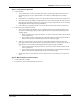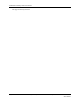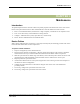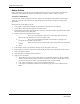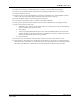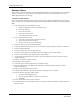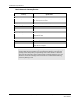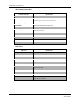User's Manual
CHAPTER 3 Maintenance
Quick Response Premiere Wireless Call System Hardware Installation Guide Page 55 of 64
0510-1099-E
10. Perform a 15-second reset on this Router (refer to Chapter 1, Gateway/Router Reset Button).
11. Wait for a visual indication Router joined the network (dual green blinks for several seconds).
12. Secure the Router to the wall.
13. Repeat steps 9-11 for all remaining Routers noted in step 3 (important note: remaining Routers must be
done in order of shortest path to longest path based on the tree report from step 2).
14. Verify each Router noted in step 3 now appears in the software.
15. If AC power is provided by a CPS, re-enable the CPS output at this time.
16. Wait up to the supervision time for a Router and verify none of the Routers are reporting low battery.
17. Restore each end device from step 6.
a. With battery still removed, press the tamper switch a few times (ensures caps are discharged and
device performs a proper power-up reset).
b. Insert battery.
c. Verify device light indicator blinks green 3 times. After the ON/Off switch is turned to the ON
position, the LED’s at the bottom of the device should flicker. If they do not flicker then turn the
switch to the OFF position and then turn it back ON.
d. Re-mount device.
18. Alarm and clear each end device and verify the PC reports each time an alarm and clear is sent.
19. Open the Device Tree Report and verify that none of the Routers, or end devices are reporting an FFFF
short address. If the end devices are, remove their battery, press the tamper switch a few times and replace
the battery. If the Routers are, rebuild the network from that point out using the above procedure.