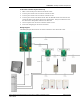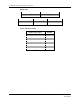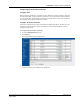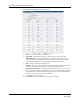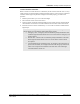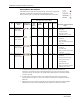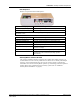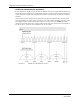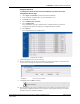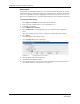User's Manual
CHAPTER 1 Installing Hardware Components
Quick Response Premiere Wireless Call System Hardware Installation Guide Page 29 of 64
0510-1099-E
Changing Channels
To change the channel to the Gateway and Routers you must access the
Configuration-Device page.
1. Select Login (or Functions if password protection is disabled).
2. Enter your Login and Password or use your identification card.
3. Press Enter or click OK.
4. Select Administrative Functions.
5. Select Configuration.
The Configuration page opens with links to the Configuration menus. All devices
recognized by the system are listed in the Configuration Device window.
6. Select Devices.
The Configuration Devices window opens.
FIGURE 1.2: Configuration Device Window
7. Click the Properties box next to the Gateway.
8. Deselect the default channel (25) and select the new channel. Selecting a new channel for the
Gateway will also change the channel for all associated Routers.
FIGURE 1.3: Device Properties Window
9. Click Save and then Close the window.
WARNING: WAIT! You must wait at least 60 seconds before using the Scan
Devices function.
10. Once the channel for the Gateway and Routers has been changed, you must Scan Devices on
that comport to establish the change in the system. The Gateway will not use the new channel
until the Scan Devices function is complete.