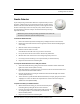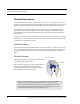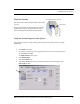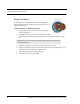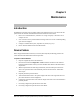User Manual
Table Of Contents
- Important Warnings
- Bio-Incompatibility Notice
- Compliance
- Introduction
- About this Guide
- Additional Detailed Documentation
- Contact Information
- Product Warranty
- Chapter 1
- Introduction
- Installation Checklist
- Installing Components
- Install the Central Server
- Install the Gateway
- Install Routers
- Place a Pendant into Survey Mode
- Determine Placement of Routers
- Quick Look Router
- Gateway/Router Reset Button
- LED Sequence
- Gateway/Router Channel Default
- Additional Gateway/Router Installation
- Changing Channels
- Router Depth
- Rebuild Subnet on Scanned Devices
- Scan Devices
- Chapter 2
- Introduction
- Transceiver Devices
- LED Light Indicator
- Installing Transceiver Devices
- Pull Cords/Emergency Call
- Check-in Pull Cord
- Pull Cord Transceiver with Extended Battery Pack
- Wall Mount Emergency Call
- Universal Transceiver
- Tamper
- Nurse Call
- Door/Window Transceiver
- Door/Window Transceiver with Reset Button
- PIR Sensor
- Smoke Detector
- Pendant Transceivers
- Activate the Battery
- Set up the Pendant
- Reset the Pendant
- Verify the Pendant Appears in the System
- Replace the Battery
- Test the System Operation
- Chapter 3
- Introduction
- Device Failure
- Router Failure
- Gateway Failure
- Chapter 4
- Specifications
- Power Cable Run Lengths
- Mesh Network Router/Gateway
- Quick Look Display for Quick Look Router
- Pendant Transceiver
- Pull Cord
- Nurse Call
- Door/Window Transceiver
- PIR Sensor
- Smoke Detector
- Universal Transceiver
9600 Series Wireless Call System (0510-1078-D) - Hardware Installation Guide 41
Installing Transceiver Devices
Reset the Pendant
Reset the Pendant by rapidly pressing the button six times within
3 seconds.
The green light will flash each time the button is pressed. If the
Pendant is reset properly, the green light will flash a series of
flashes, indicating that the Reset signal is being transmitted.
Verify the Pendant Appears in the System
The pendant is now ready to be assigned. Verify the Pendant appears in the TX ID pull-down by using the
Admit function.
4. Click Admit on the toolbar.
5. If necessary, use your proximity card or magnetic/barcode card or enter your Login and Password
then press Enter or click OK.
The Admit Selection window appears.
6. Select Manual Admit.
7. Select the Transmitters tab.
8. Verify that the TX ID number (last four sets of numbers printed on the Pendant) appears in the
Enter Tx ID: pull-down.
3 green flashes
Press quickly 6 times in 3 seconds