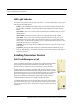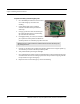User Manual
Table Of Contents
- Important Warnings
- Bio-Incompatibility Notice
- Compliance
- Introduction
- About this Guide
- Additional Detailed Documentation
- Contact Information
- Product Warranty
- Chapter 1
- Introduction
- Installation Checklist
- Installing Components
- Install the Central Server
- Install the Gateway
- Install Routers
- Place a Pendant into Survey Mode
- Determine Placement of Routers
- Quick Look Router
- Gateway/Router Reset Button
- LED Sequence
- Gateway/Router Channel Default
- Additional Gateway/Router Installation
- Changing Channels
- Router Depth
- Rebuild Subnet on Scanned Devices
- Scan Devices
- Chapter 2
- Introduction
- Transceiver Devices
- LED Light Indicator
- Installing Transceiver Devices
- Pull Cords/Emergency Call
- Check-in Pull Cord
- Pull Cord Transceiver with Extended Battery Pack
- Wall Mount Emergency Call
- Universal Transceiver
- Tamper
- Nurse Call
- Door/Window Transceiver
- Door/Window Transceiver with Reset Button
- PIR Sensor
- Smoke Detector
- Pendant Transceivers
- Activate the Battery
- Set up the Pendant
- Reset the Pendant
- Verify the Pendant Appears in the System
- Replace the Battery
- Test the System Operation
- Chapter 3
- Introduction
- Device Failure
- Router Failure
- Gateway Failure
- Chapter 4
- Specifications
- Power Cable Run Lengths
- Mesh Network Router/Gateway
- Quick Look Display for Quick Look Router
- Pendant Transceiver
- Pull Cord
- Nurse Call
- Door/Window Transceiver
- PIR Sensor
- Smoke Detector
- Universal Transceiver
9600 Series Wireless Call System (0510-1078-D) - Hardware Installation Guide 27
Installing Transceiver Devices
Wall Mount Emergency Call
A Wall Mount Emergency Call is mounted on the wall. This device is used to request staff
assistance and is commonly used in bedrooms and bathrooms. It is suitable for use in close
proximity to showers or baths; however to prevent damage, avoid any submersion.
The Wall Mount Emergency Call has one (1) LED light. The light is visible when the
enclosure is open (i.e. during installation), but not visible during normal operation when
the enclosure is closed. The light flashes briefly once every check-in (20 minutes by
default) and once each time the device alarm is triggered or cleared. Green indicates that
communication with the Router is good; red indicates communication failure and the
device is not able to transmit to the Router.
An Assistance Required alarm event is reported in the Event List when a patient pushes the red button. The
Emergency Call is supervised; a routine signal is sent from the Emergency Call and if the signal is not
received by the system, a Device Fault event is generated in the Event List at the computer. The Wall Mount
Emergency Call is powered by a replaceable 3V battery.
To mount the Emergency Call transceiver
1. Using the rear plate of the Emergency Call as a template, place it level against the wall at the
desired mounting height and mark the location of the two mounting holes. A height of 48 inches is
standard.
2. Center punch each hole and install two nylon wall anchors (included). If the Emergency Call is
located on a concrete wall then you must use the wall anchors designed for use with concrete (not
included).
3. Pull the plastic battery tab to activate the battery or refer to the section entitled “To replace the
battery to the Emergency Call” on page 28 to insert a new battery.
4. Place the rear plate of the Emergency Call into the recess on the back of the transceiver enclosure.
5. Place the Emergency Call assembly over the wall anchors in alignment with the holes in the
enclosure and insert two screws (included).
To set up the Emergency Call for use
1. Activate the Emergency Call by pushing the red button. When pushed, the button remains in
indicating the device is in an alarm state.
If the Emergency Call is working properly, the Central Server will sense the Emergency Call when
it goes into alarm and add it to its list of devices.
2. Reset the Emergency Call by pushing the red button again, the button pops out indicating the
transceiver has changes states and is now idle and ready for its next usage.
3. At the Central Server, update the Emergency Call information, for example, giving the Emergency
Call a name and/or assigning it to a room or unit. Refer to the “Update Devices” section in the
Series 6.0 Software Administrator Guide (PN 0510-1080).
NOTE: The Emergency Call will enroll as a Pull Cord. The device type must be updated
for it to function properly.