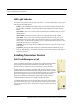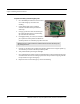User Manual
Table Of Contents
- Important Warnings
- Bio-Incompatibility Notice
- Compliance
- Introduction
- About this Guide
- Additional Detailed Documentation
- Contact Information
- Product Warranty
- Chapter 1
- Introduction
- Installation Checklist
- Installing Components
- Install the Central Server
- Install the Gateway
- Install Routers
- Place a Pendant into Survey Mode
- Determine Placement of Routers
- Quick Look Router
- Gateway/Router Reset Button
- LED Sequence
- Gateway/Router Channel Default
- Additional Gateway/Router Installation
- Changing Channels
- Router Depth
- Rebuild Subnet on Scanned Devices
- Scan Devices
- Chapter 2
- Introduction
- Transceiver Devices
- LED Light Indicator
- Installing Transceiver Devices
- Pull Cords/Emergency Call
- Check-in Pull Cord
- Pull Cord Transceiver with Extended Battery Pack
- Wall Mount Emergency Call
- Universal Transceiver
- Tamper
- Nurse Call
- Door/Window Transceiver
- Door/Window Transceiver with Reset Button
- PIR Sensor
- Smoke Detector
- Pendant Transceivers
- Activate the Battery
- Set up the Pendant
- Reset the Pendant
- Verify the Pendant Appears in the System
- Replace the Battery
- Test the System Operation
- Chapter 3
- Introduction
- Device Failure
- Router Failure
- Gateway Failure
- Chapter 4
- Specifications
- Power Cable Run Lengths
- Mesh Network Router/Gateway
- Quick Look Display for Quick Look Router
- Pendant Transceiver
- Pull Cord
- Nurse Call
- Door/Window Transceiver
- PIR Sensor
- Smoke Detector
- Universal Transceiver
9600 Series Wireless Call System (0510-1078-D) - Hardware Installation Guide 19
Installing Components
Scan Devices
The Server Management window allows you to Scan devices.
1. On the Menu Bar select Tools.
2. Select Configuration from the drop-down menu.
3. If necessary, use your identification card or enter your Login and Password. Press Enter or click
OK.
The System Management Home page opens.
4. Select Server Management.
The Configuration Server Management home page opens.
FIGURE 1.6: Configuration Server Management Home Page
5. Next to the Scan Devices button, select the ComPort assigned to the Gateway/Router from the
ComPort pull-down.
6. Click Scan Devices, a Scan Status window opens verifying the successful completion of the scan.
7. Click Close to close the Scan Status window and return to the Server Management home page.
8. Open the Dashboard and verify the Gateway and each of the Routers are communicating.
9. Install the next Gateway and Routers.