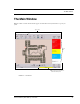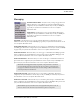User Manual
Table Of Contents
- Federal Communication Commission (FCC) Compliance
- Industry Canada Compliance
- Overview
- 9450 System
- Quick Response (QR) System
- Integrated Care Management (ICM) System
- Intended Audience
- Additional Detailed Documentation
- Contact Information
- Product Warranty
- Chapter 1
- Introduction
- Central Server and Client Computers
- Quick Look Display
- 9450 System
- Exit Alarm Controller
- Card Reader Access Device
- The Exit Alarm Zone
- Exit Alarm Receiver
- Magnetic Reed Switch
- CodeLock Electromagnetic Lock
- Alarming Band Receivers
- Alarming Band Zone
- Transmitters
- Wander Management Transmitter
- Alarming Band Transmitters
- Mother Transmitter
- Quick Response System
- Wireless Receiver
- Repeater
- Locator
- Paging Base
- Back-Up Interface
- Pendant Transmitters
- CodeWatch Transmitter
- Pull-Cords
- Check-in Pull Cord
- Smoke Detector
- PIR Sensor
- Door/Window
- Universal Transmitter
- Code Alert ICM System
- Gateway
- Router
- Transceivers
- Pull-Cords
- Nurse Call
- Door/Window Transceivers
- Smoke Detector
- PIR Sensor
- Universal Transceiver
- Pendant Transceivers
- Asset Transceiver
- Fall Management System
- Fall Management System Control Unit
- Fall Management System Sensor Pad
- Advanced 3-Way Care Solution
- Advanced 3-Way Control Unit
- Advanced 3-Way Care Sensor Pads
- Motion Sensor Pad
- Incontinence Sensor Pad
- Messaging Services
- Event Messaging
- Messaging Delays, Retries and Escalation
- Walkie-Talkie System
- Chapter 2
- Introduction
- Start the Software
- Window Conventions
- Touchscreen Monitor
- Quick Reference Tutorial
- Map Orientation
- Ruleset for Displaying Patient Name
- The Main Window
- The Menu Bar
- Monitor
- Tools
- Messaging
- Asset
- Help
- Top Toolbar
- Bottom Toolbar
- Low Battery Icon
- Chapter 3
- Introduction
- Commonly Used Terms
- Login and Passwords
- Units
- Device Supervision
- Global Lockdown
- Common Operations
- Admit
- Admit Information Windows
- Patient Admit Information Window
- Asset Admit Information Window
- Admit Information Tabs
- Patient Main Information Tab
- Discharge
- Escort
- Transfer
- Adjust
- Silence
- Chapter 4
- Introduction
- Events
- Devices Displayed on the Map
- Devices Assigned to a Room
- Event Types
- Event Information Window
- Event Information Window Properties
- Red Alarms
- Door Alarm
- Exit Alarm (Wide Gap)
- Smoke Alarm
- Perimeter Alarm
- Cut Band Alarm
- Mismatch Alarm
- Match Alarm
- Link Alarm
- Check Alarm (not “Check Transmitter Alarm”)
- Check Transmitter Alarm
- Assistance Required
- Fall Alarm
- Wet Alarm
- Turn Alarm
- Server Missing
- Yellow Alarms
- Client Missing
- Low Battery
- Device Fault
- White Alarms
- Auto-enroll
- Admit Complete
- Discharge Expired
- Discharge Complete
- Escort to Expire
- Escort Expired
- Escort Complete
- Transfer to Expire
- Transfer Expired
- Transfer Complete
- Begin Adjust
- Adjust Expired
- Adjust Compete
- Blue Alarms
- Door Alarm
- Cut Band Alarm
- Check Transmitter Alarm
- Light Blue Alarms
- Admit Complete
- Discharge Expired
- Discharge Complete
- Escort to Expire
- Escort Expired
- Escort Complete
- Transfer to Expire
- Transfer Expired
- Transfer Complete
- Adjust Expired
- Adjust Complete
- Chapter 5
- Introduction
- Reports
- Report Buttons
- Sort By Headings
- Additional JCAHO Report Buttons
- System Reports
- Daily Alarms and Activities (Tracer Level 2)
- Alarm Report
- Alarm Activities Report
- Alarm Response Report
- Care Time Report (ICM only)
- Activities Report
- All Activities Report
- All Other Reasons Report
- Facility Trends (Tracer Level 3)
- JCAHO Alarm Trend Report
- JCAHO Assistance Trend Report
- Response Time Trend Report
- Staff Reports (Tracer Level 4)
- Users Report
- User Training Report
- Staff Care Time Report
- Staff Drill Report
- Training Report
- Facility Maintenance (Tracer level 5)
- System Maintenance Report
- Low Batteries Report
- Device Fault Report
- Additional Reports
- Census Report
- Auto Enrolled History Report
- Adjusted Bands Report
- Transfer Report
- Escort Report
- Discharge Report
- Device Hardware Report
- Transmitter Report
- Links Report
- Links Activities Report
- Sensatec Report
- Patient Reports
- Review Info Report
- Review Activity Report
- Review Response Report
- Review Response Reason
- Review Response Reason Detail Report
- Asset Reports
- Asset Transmitter Report
- Asset Activities Report
Series 6.0 Software (0510-1065-A) - User Guide 37
The Main Window
Messaging
CHANGE PAGING SHIFT—It maybe necessary to change an page unit’s work
shift. Use this feature to select a different page unit and work shift. This feature is
configured by the System Administrator and can only be used if you currently use
pagers with your system. For more information, see the Series 6.0 Software
Administrator Guide.
START SHIFT—Use this feature to start a page unit work shift. This feature is
configured by the System Administrator and can only be used if you currently use
pagers with your system. For more information, see the Series 6.0 Software
Administrator Guide.
END SHIFT—Use this feature to stop a page unit work shift. This feature is configured by the System
Administrator and can only be used if you currently use pagers with your system. For more information, see the
Series 6.0 Software Administrator Guide.
SEND PAGER MESSAGE—This feature allows you to send a page to a staff member via the standard pagers
(non-ICM pagers). This feature is configured by the System Administrator and can only be used if you currently
use pagers with your system. For more information, see the Series 6.0 Software Administrator Guide.
SEND ICM MESSAGE—This feature allows you to send a page to a staff member via the ICM pagers. This
feature is configured by the System Administrator and can only be used if you currently use ICM pagers with
your system. For more information, see the Series 6.0 Software Administrator Guide.
SEND TEXT MESSAGE—This feature allows you to send a text message to a staff member via his/her cell
phone. This feature is configured by the System Administrator and can only be used if you currently use cell
phones with your system. For more information, see the Series 6.0 Software Administrator Guide.
SEND EMAIL MESSAGE—This feature allows you to send a email to a staff member. This feature is
configured by the System Administrator and can only be used if you currently use email with your system. For
more information, see the Series 6.0 Software Administrator Guide.
SEND CISCO MESSAGE—This feature allows you to send a Cisco phone message to a staff member. This
feature is configured by the System Administrator and can only be used if you currently use Cisco phones with
your system. For more information, see the Series 6.0 Software Administrator Guide.
NOTE: The text messaging functionality is dependant on the performance constraints of
your network. This means that text messages may take a long time to get through or they
may appear in a different order then they were sent. Text message notifications should not be
used as the primary form of notification.
NOTE: The Cisco phone system will not issue a busy signal when the phone is in use. If
there is no answer on the other end, it may mean that the patient is on the phone.