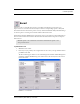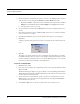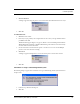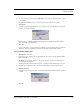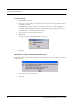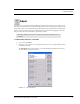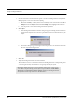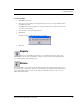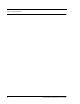User's Manual
Table Of Contents
- Federal Communication Commission (FCC) Compliance
- Industry Canada Compliance
- Overview
- 9450 System
- Quick Response (QR) System
- Integrated Care Management (ICM) System
- Intended Audience
- Additional Detailed Documentation
- Contact Information
- Product Warranty
- Chapter 1
- Introduction
- Central Server and Client Computers
- Quick Look Display
- 9450 System
- Exit Alarm Controller
- Card Reader Access Device
- The Exit Alarm Zone
- Exit Alarm Receiver
- Magnetic Reed Switch
- CodeLock Electromagnetic Lock
- Alarming Band Receivers
- Alarming Band Zone
- Transmitters
- Wander Management Transmitter
- Alarming Band Transmitters
- Mother Transmitter
- Quick Response System
- Wireless Receiver
- Repeater
- Locator
- Paging Base
- Back-Up Interface
- Pendant Transmitters
- CodeWatch Transmitter
- Pull-Cords
- Check-in Pull Cord
- Smoke Detector
- PIR Sensor
- Door/Window
- Universal Transmitter
- Code Alert ICM System
- Gateway
- Router
- Transceivers
- Pull-Cords
- Nurse Call
- Door/Window Transceivers
- Smoke Detector
- PIR Sensor
- Universal Transceiver
- Pendant Transceivers
- Asset Transceiver
- Fall Management System
- Fall Management System Control Unit
- Fall Management System Sensor Pad
- Advanced 3-Way Care Solution
- Advanced 3-Way Control Unit
- Advanced 3-Way Care Sensor Pads
- Motion Sensor Pad
- Incontinence Sensor Pad
- Messaging Services
- Event Messaging
- Messaging Delays, Retries and Escalation
- Walkie-Talkie System
- Chapter 2
- Introduction
- Start the Software
- Window Conventions
- Touchscreen Monitor
- Quick Reference Tutorial
- Map Orientation
- Ruleset for Displaying Patient Name
- The Main Window
- The Menu Bar
- Monitor
- Tools
- Messaging
- Asset
- Help
- Top Toolbar
- Bottom Toolbar
- Low Battery Icon
- Chapter 3
- Introduction
- Commonly Used Terms
- Login and Passwords
- Units
- Device Supervision
- Global Lockdown
- Common Operations
- Admit
- Admit Information Windows
- Patient Admit Information Window
- Asset Admit Information Window
- Admit Information Tabs
- Patient Main Information Tab
- Discharge
- Escort
- Transfer
- Adjust
- Reports
- Silence
Chapter 3: Using the Software
68 Series 6.0 Software (0510-1065-A) - User Guide
3. Use the arrow buttons to find and select the patient or asset whose banding material needs adjustment.
Multiple patients or assets can be selected for adjusting.
a. Hold down the Ctrl key on the keyboard or, if the virtual keyboard is activated, click on the Select
Multiple button in the Adjust window. The Select Multiple button highlights when activated.
b. Select the patients or assets whose banding material needs adjustment.
4. Click Adjust.
a. If the alarming band transmitter is in alarm, a dialog box appears indicating that the transmitter is
in alarm and the adjust function could not be performed. You must clear the alarm and re-try the
Adjust.
b. If successful, a dialog box appears showing the name of the patient or asset and the amount of time
allowed to adjust the banding material.
5. Click OK.
6. Adjust the banding material and re-attach the transmitter.
The transmitter is active 60 seconds after both sides of the banding material are re-clamped. The patient
or asset being monitored by the transmitter is once again supervised by the system.
NOTE: If the banding material is not removed within the time allowed, a message appears
on the Client computer indicating that the adjust time expired. Do not continue with the
adjustment; a new adjust function must be initiated. Adjusting the banding material after
the adjustment time has expired will cause a Cut Band alarm.