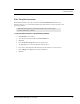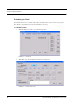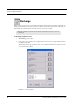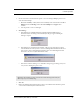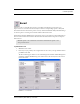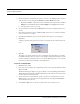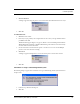User's Manual
Table Of Contents
- Federal Communication Commission (FCC) Compliance
- Industry Canada Compliance
- Overview
- 9450 System
- Quick Response (QR) System
- Integrated Care Management (ICM) System
- Intended Audience
- Additional Detailed Documentation
- Contact Information
- Product Warranty
- Chapter 1
- Introduction
- Central Server and Client Computers
- Quick Look Display
- 9450 System
- Exit Alarm Controller
- Card Reader Access Device
- The Exit Alarm Zone
- Exit Alarm Receiver
- Magnetic Reed Switch
- CodeLock Electromagnetic Lock
- Alarming Band Receivers
- Alarming Band Zone
- Transmitters
- Wander Management Transmitter
- Alarming Band Transmitters
- Mother Transmitter
- Quick Response System
- Wireless Receiver
- Repeater
- Locator
- Paging Base
- Back-Up Interface
- Pendant Transmitters
- CodeWatch Transmitter
- Pull-Cords
- Check-in Pull Cord
- Smoke Detector
- PIR Sensor
- Door/Window
- Universal Transmitter
- Code Alert ICM System
- Gateway
- Router
- Transceivers
- Pull-Cords
- Nurse Call
- Door/Window Transceivers
- Smoke Detector
- PIR Sensor
- Universal Transceiver
- Pendant Transceivers
- Asset Transceiver
- Fall Management System
- Fall Management System Control Unit
- Fall Management System Sensor Pad
- Advanced 3-Way Care Solution
- Advanced 3-Way Control Unit
- Advanced 3-Way Care Sensor Pads
- Motion Sensor Pad
- Incontinence Sensor Pad
- Messaging Services
- Event Messaging
- Messaging Delays, Retries and Escalation
- Walkie-Talkie System
- Chapter 2
- Introduction
- Start the Software
- Window Conventions
- Touchscreen Monitor
- Quick Reference Tutorial
- Map Orientation
- Ruleset for Displaying Patient Name
- The Main Window
- The Menu Bar
- Monitor
- Tools
- Messaging
- Asset
- Help
- Top Toolbar
- Bottom Toolbar
- Low Battery Icon
- Chapter 3
- Introduction
- Commonly Used Terms
- Login and Passwords
- Units
- Device Supervision
- Global Lockdown
- Common Operations
- Admit
- Admit Information Windows
- Patient Admit Information Window
- Asset Admit Information Window
- Admit Information Tabs
- Patient Main Information Tab
- Discharge
- Escort
- Transfer
- Adjust
- Reports
- Silence
Series 6.0 Software (0510-1065-A) - User Guide 59
Common Operations
3. Use the arrow buttons to find and select the patient or asset to be discharged. Multiple patients or asset
can be selected for discharge.
a. Hold down the Ctrl key on the keyboard or, if the virtual keyboard is activated, click on the Select
Multiple button in the Discharge window. The Select Multiple button highlights when
activated.
b. Select the patients or assets to be discharged.
4. Click Discharge.
a. If the discharge is for a Wander Management transmitter, Pendant, Fall Monitoring or
Incontinence device, the discharge occurs immediately. A dialog box appears indicating the
discharge is complete.
b. If the discharge is for an alarming band transmitter, a dialog box appears showing the patient’s
name and the amount of time you have to remove the alarming band transmitter. The amount of
time you have to remove the alarming band transmitter can be set in the Configuration, Units
menu (refer to the Series 6.0 Software Administrator Guide).
c. If the amount of time for discharge is set to immediate, a dialog box appears asking you if you are
sure you want to discharge the patient or asset.
5. Click OK.
6. Remove the alarming band transmitter from the patient or asset within the time allowed; the patient’s
or asset’s name is automatically removed from the census.
NOTE: You cannot discharge a patient or asset that is not in the unit being monitored by the
Client computer you are currently using.