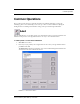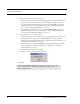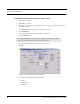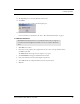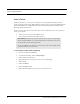User's Manual
Table Of Contents
- Federal Communication Commission (FCC) Compliance
- Industry Canada Compliance
- Overview
- 9450 System
- Quick Response (QR) System
- Integrated Care Management (ICM) System
- Intended Audience
- Additional Detailed Documentation
- Contact Information
- Product Warranty
- Chapter 1
- Introduction
- Central Server and Client Computers
- Quick Look Display
- 9450 System
- Exit Alarm Controller
- Card Reader Access Device
- The Exit Alarm Zone
- Exit Alarm Receiver
- Magnetic Reed Switch
- CodeLock Electromagnetic Lock
- Alarming Band Receivers
- Alarming Band Zone
- Transmitters
- Wander Management Transmitter
- Alarming Band Transmitters
- Mother Transmitter
- Quick Response System
- Wireless Receiver
- Repeater
- Locator
- Paging Base
- Back-Up Interface
- Pendant Transmitters
- CodeWatch Transmitter
- Pull-Cords
- Check-in Pull Cord
- Smoke Detector
- PIR Sensor
- Door/Window
- Universal Transmitter
- Code Alert ICM System
- Gateway
- Router
- Transceivers
- Pull-Cords
- Nurse Call
- Door/Window Transceivers
- Smoke Detector
- PIR Sensor
- Universal Transceiver
- Pendant Transceivers
- Asset Transceiver
- Fall Management System
- Fall Management System Control Unit
- Fall Management System Sensor Pad
- Advanced 3-Way Care Solution
- Advanced 3-Way Control Unit
- Advanced 3-Way Care Sensor Pads
- Motion Sensor Pad
- Incontinence Sensor Pad
- Messaging Services
- Event Messaging
- Messaging Delays, Retries and Escalation
- Walkie-Talkie System
- Chapter 2
- Introduction
- Start the Software
- Window Conventions
- Touchscreen Monitor
- Quick Reference Tutorial
- Map Orientation
- Ruleset for Displaying Patient Name
- The Main Window
- The Menu Bar
- Monitor
- Tools
- Messaging
- Asset
- Help
- Top Toolbar
- Bottom Toolbar
- Low Battery Icon
- Chapter 3
- Introduction
- Commonly Used Terms
- Login and Passwords
- Units
- Device Supervision
- Global Lockdown
- Common Operations
- Admit
- Admit Information Windows
- Patient Admit Information Window
- Asset Admit Information Window
- Admit Information Tabs
- Patient Main Information Tab
- Discharge
- Escort
- Transfer
- Adjust
- Reports
- Silence
Series 6.0 Software (0510-1065-A) - User Guide 53
Common Operations
Medical Information Tab
The Medical information tab is only accessible from the Patient Admit Information window. To access the
Medical Info tab, the user must be a configured into the system as a Care Provider (refer to the Series 6.0 Software
Administrator Guide).
The Medical Info tab allows you to enter medical information about the patient being admitted. Fields are
provided here for you to enter information necessary per your facilities policies and procedures.
Contact Information Tab
The Contact information tab allows you to enter contact information about the patient or asset being admitted.
1. Click Contact Info on the toolbar.
2. In the Special Instructions field, type any special instructions associated with the patient or asset.
3. In the Name field, type the name of the primary contact for inquires regarding the patient or asset.
4. In the Phone field, type the phone number of the primary contact.
5. Type the Address, City, State, Zip of the primary contact.
If there is more than one contact, you can enter that information in the subsequent contact fields.
NOTE: The following characters are invalid and should not be used when entering medical
information: ,+”&’‘%#/
NOTE: The following characters are invalid and should not be used when entering contact
information: ,+”&’‘%#/