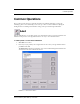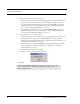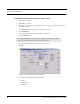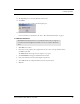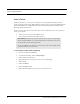User's Manual
Table Of Contents
- Federal Communication Commission (FCC) Compliance
- Industry Canada Compliance
- Overview
- 9450 System
- Quick Response (QR) System
- Integrated Care Management (ICM) System
- Intended Audience
- Additional Detailed Documentation
- Contact Information
- Product Warranty
- Chapter 1
- Introduction
- Central Server and Client Computers
- Quick Look Display
- 9450 System
- Exit Alarm Controller
- Card Reader Access Device
- The Exit Alarm Zone
- Exit Alarm Receiver
- Magnetic Reed Switch
- CodeLock Electromagnetic Lock
- Alarming Band Receivers
- Alarming Band Zone
- Transmitters
- Wander Management Transmitter
- Alarming Band Transmitters
- Mother Transmitter
- Quick Response System
- Wireless Receiver
- Repeater
- Locator
- Paging Base
- Back-Up Interface
- Pendant Transmitters
- CodeWatch Transmitter
- Pull-Cords
- Check-in Pull Cord
- Smoke Detector
- PIR Sensor
- Door/Window
- Universal Transmitter
- Code Alert ICM System
- Gateway
- Router
- Transceivers
- Pull-Cords
- Nurse Call
- Door/Window Transceivers
- Smoke Detector
- PIR Sensor
- Universal Transceiver
- Pendant Transceivers
- Asset Transceiver
- Fall Management System
- Fall Management System Control Unit
- Fall Management System Sensor Pad
- Advanced 3-Way Care Solution
- Advanced 3-Way Control Unit
- Advanced 3-Way Care Sensor Pads
- Motion Sensor Pad
- Incontinence Sensor Pad
- Messaging Services
- Event Messaging
- Messaging Delays, Retries and Escalation
- Walkie-Talkie System
- Chapter 2
- Introduction
- Start the Software
- Window Conventions
- Touchscreen Monitor
- Quick Reference Tutorial
- Map Orientation
- Ruleset for Displaying Patient Name
- The Main Window
- The Menu Bar
- Monitor
- Tools
- Messaging
- Asset
- Help
- Top Toolbar
- Bottom Toolbar
- Low Battery Icon
- Chapter 3
- Introduction
- Commonly Used Terms
- Login and Passwords
- Units
- Device Supervision
- Global Lockdown
- Common Operations
- Admit
- Admit Information Windows
- Patient Admit Information Window
- Asset Admit Information Window
- Admit Information Tabs
- Patient Main Information Tab
- Discharge
- Escort
- Transfer
- Adjust
- Reports
- Silence
Chapter 3: Using the Software
46 Series 6.0 Software (0510-1065-A) - User Guide
3. For patient transmitters, do one of the following steps:
a. If the Auto-enroll feature is activated and the alarming band transmitter is automatically enrolled,
use the arrow buttons to find and select the transmitter number to be assigned to the patient.
Auto-enrolled alarming band transmitters appear first in the list. Click Update to bring up the
Admit Information window and enter admit information; the yellow fields designate required
entry. (see “Patient Admit Information Window” on page 50).
b. If the alarming band transmitter was not auto-enrolled, click Manual Admit to bring up the
Admit Information window and enter admit information; the yellow fields designate required
entry. (see “Patient Admit Information Window” on page 50).
4. For asset transmitters, do one of the following steps:
a. If the transmitter has been auto-enrolled in the system, use the arrow buttons to find and select the
transmitter number to be assigned to the asset. Click Update Asset to bring up the Admit
Information window and enter admit information; the yellow fields designate required entry. (see
“Asset Admit Information Window” on page 51).
b. If the transmitter was not enrolled, click Add Asset to bring up the Admit Information window
and enter admit information; the yellow fields designate required entry. (see “Asset Admit
Information Window” on page 51).
5. Once admit information has been entered, click Save.
If the admit is successful, you will get the following dialog box:
6. Click OK.
NOTE: The Manual Admit and Add Asset options can be disabled to require Auto-enroll
admits only. This features is enabled/disabled in Client Properties. Refer to the Series 6.0
Software Administrator Guide.